Zoom MRS-1266 User Manual
Page 144
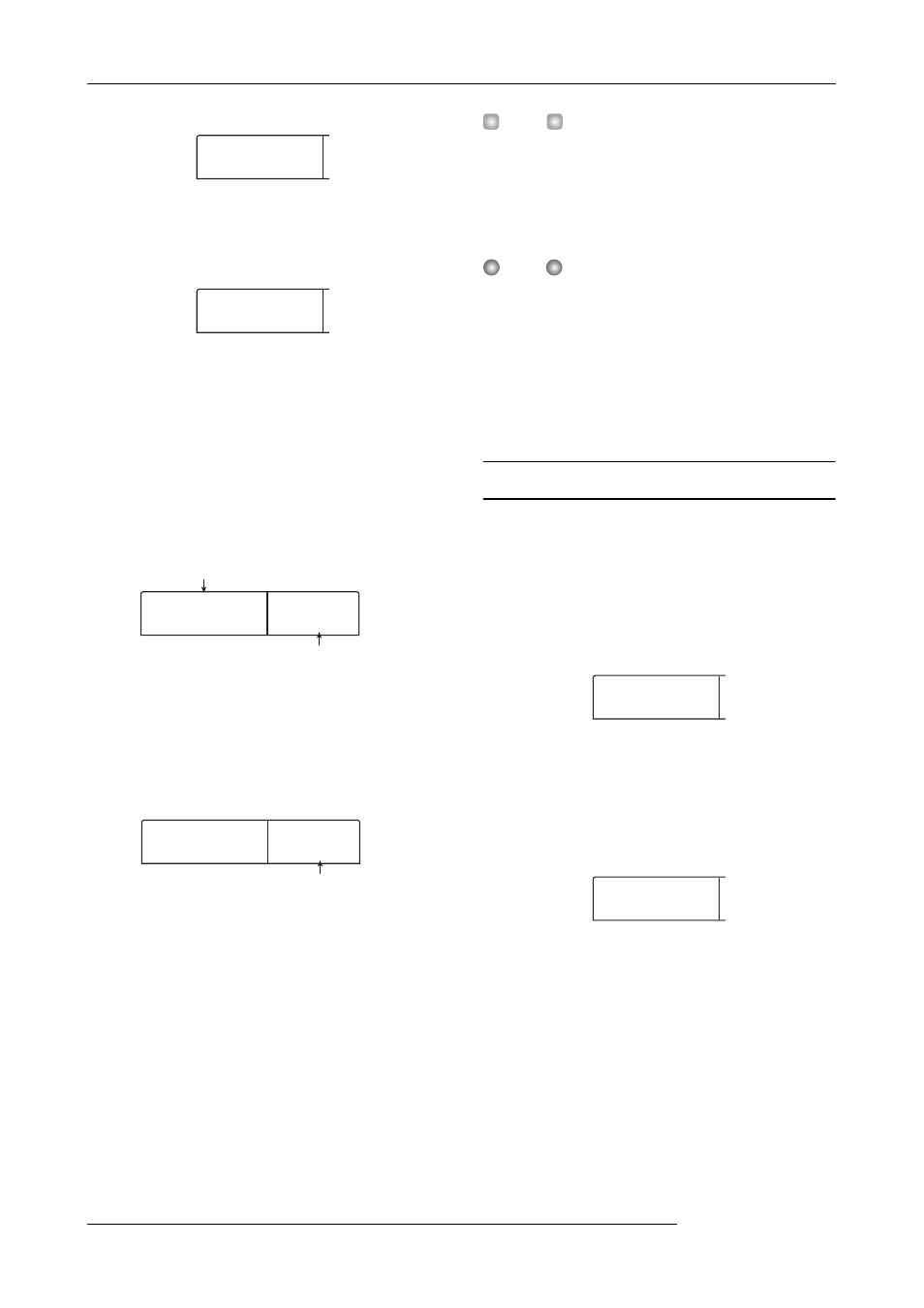
Reference [Projects]
ZOOM MRS-1266
144
4.
Press the [ENTER] key.
The indication “ALL SAVE SURE?” appears on the display.
5.
To execute the backup, press the [ENTER] key. To
cancel, press the [EXIT] key instead.
When you press the [ENTER] key, backup starts from the
project with the lowest number. The display shows the disc
number, the project number, and the indication “BURNING”.
When the backup is finished, the display indication changes
to “SAVE COMPLETE”.
If the backup size is larger than the capacity of one CD-R/
RW disc, the disc will be ejected after it has been filled up,
and a message prompting the user to insert the next CD-R/
RW disc appears.
The number at bottom right indicates up to which project is
saved on this disc.
6.
When the above message appears, insert a new
CD-R/RW disc, and press the [ENTER] key.
The backup operation resumes. If more than two discs are
required, the above steps will be repeated. When the backup
is finished, the display indication changes to “ALL SAVE
COMPLETE”.
H
INT
When the disc has been ejected, it also possible to abort the
backup operation. To do this, press the [EXIT] key while the
indication “CHANGE DISCxxx” (where xxx is the disc num-
ber) is shown. The indication will change to “ALL SAVE CAN-
CEL?”. Press the [ENTER] key to terminate the process.
N
OTE
When a full backup spans several discs, restoring a single
project requires you to first insert the discs on which it is
saved. Be sure to note the disc number and the projects
saved on the disc on the case and label of the disc.
7.
To return to the main screen, press the [EXIT] key
several times.
Loading a project from CD-R/RW disc
To restore a project saved on CD-R/RW disc to the hard disk
of the MRS-1266, proceed as follows.
1.
From the main screen, press the [BACK UP] key in
the control section.
The backup menu appears.
2.
Use the cursor left/right keys to bring up the
indication “BACKUP LOAD” on the display, and
press the [ENTER] key.
The indication “LOAD InsDisc1” appears on the display.
3.
Insert the CD-R or CD-RW disc where the project
is saved into the CD-R/RW drive.
● If project was backed up as single project
Insert disc number 1.
SIZE
SIZE
000478MB
000478MB
ALL SAVE
ALL SAVE
SURE?
SURE?
4
DISC001
DISC001
BURNING
BURNING
Project currently being saved
Disc number
5
CHANGE
CHANGE
DISK002
DISK002
Projects already saved
BACKUP
BACKUP
SAVE
SAVE
LOAD
LOAD
InsDisc1
InsDisc1
