6 configuring static dhcp – ZyXEL Communications P-335WT User Manual
Page 93
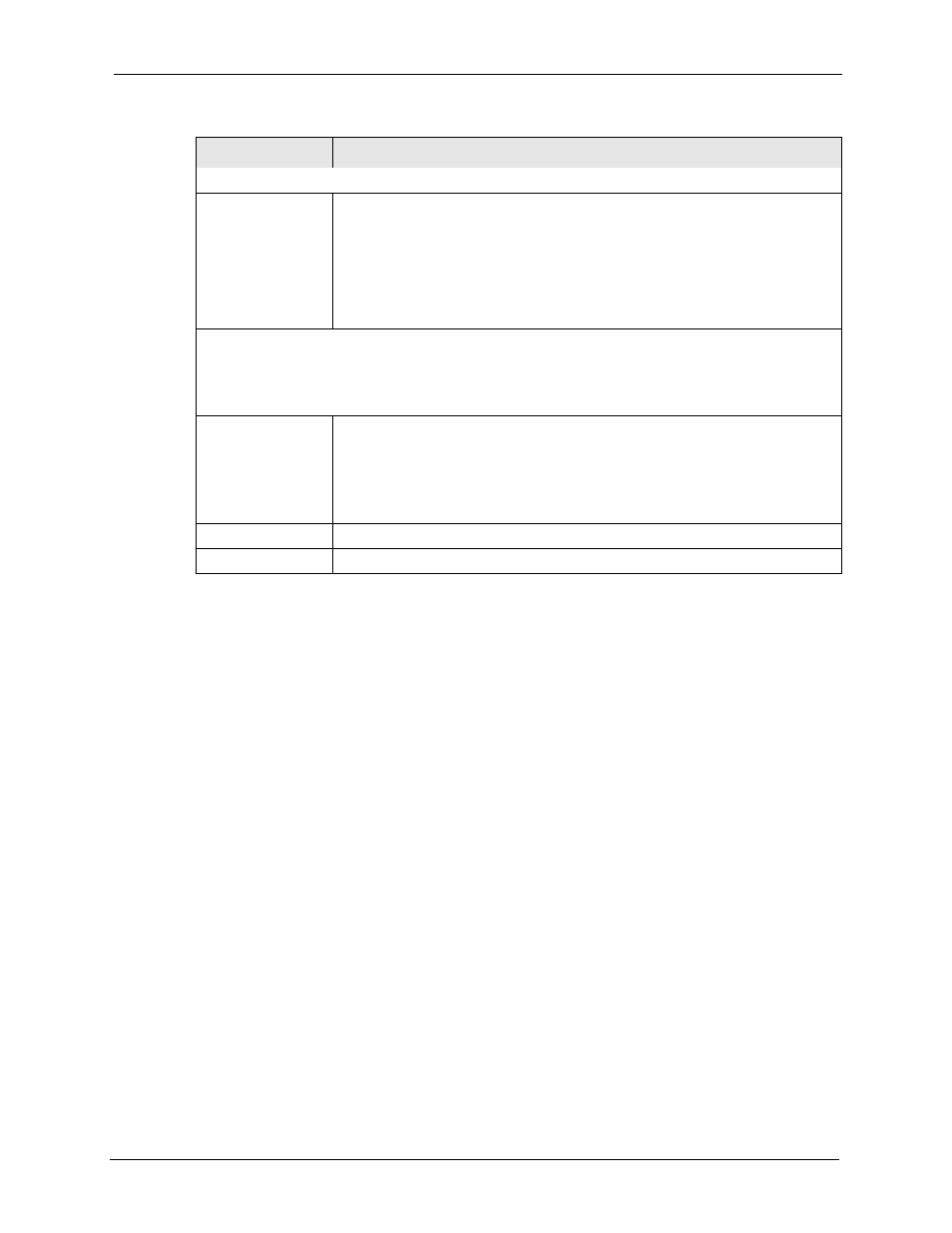
P-335 Series User’s Guide
Chapter 6 LAN Screens
93
6.6 Configuring Static DHCP
This table allows you to assign IP addresses on the LAN to specific individual computers
based on their MAC Addresses.
Every Ethernet device has a unique MAC (Media Access Control) address. The MAC address
is assigned at the factory and consists of six pairs of hexadecimal characters, for example,
00:A0:C5:00:00:02.
To change your Prestige’s Static DHCP settings, click LAN, then the Static DHCP tab. The
screen appears as shown.
Any IP Setup
Active
Select this option to activate the Any-IP feature. This allows a computer to access
the Internet without changing the network settings (such as IP address and sub-
net mask) of the computer, even when the IP addresses of the computer and the
Prestige are not in the same subnet.
When you disable the Any-IP feature, only computers with dynamic IP addresses
or static IP addresses in the same subnet as the Prestige’s LAN IP address can
connect to the Prestige or access the Internet through the Prestige.
Windows Networking (NetBIOS over TCP/IP): NetBIOS (Network Basic Input/Output System) are TCP
or UDP broadcast packets that enable a computer to connect to and communicate with a LAN. For
some dial-up services such as PPPoE or PPTP, NetBIOS packets cause unwanted calls. However it
may sometimes be necessary to allow NetBIOS packets to pass through to the WAN in order to find a
computer on the WAN.
Allow between LAN
and WAN
Select this check box to forward NetBIOS packets from the LAN to the WAN and
from the WAN to the LAN. If your firewall is enabled with the default policy set to
block WAN to LAN traffic, you also need to enable the default WAN to LAN
firewall rule that forwards NetBIOS traffic.
Clear this check box to block all NetBIOS packets going from the LAN to the
WAN and from the WAN to the LAN.
Apply
Click Apply to save your changes back to the Prestige.
Reset
Click Reset to begin configuring this screen afresh.
Table 23 LAN IP
LABEL
DESCRIPTION
