ZyXEL Communications P-335WT User Manual
Page 323
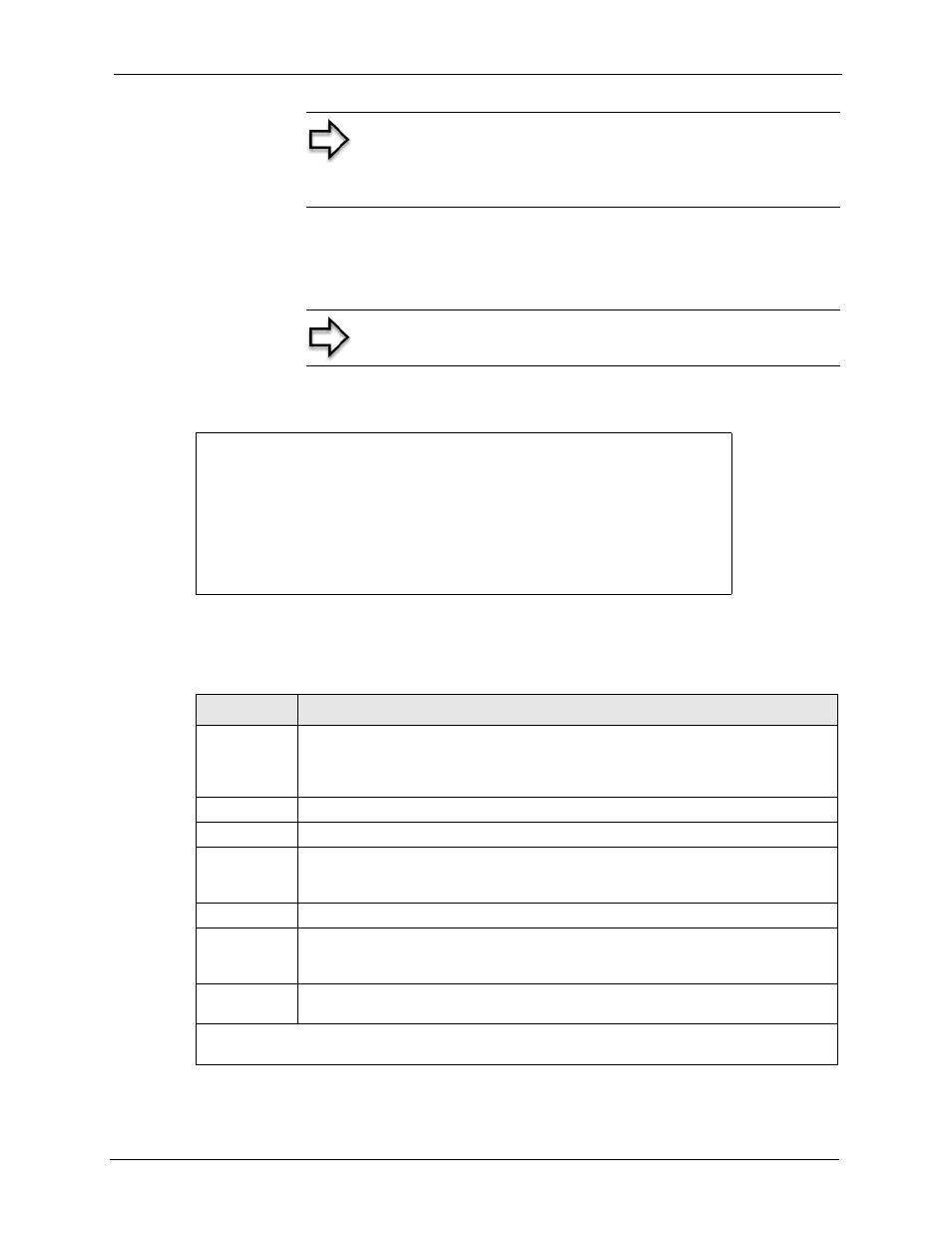
Note: You must press [ENTER] at the bottom of the screen to
save the whole set. You must do this again if you make any
changes to the set – including deleting a rule. No changes to
the set take place until this action is taken
P-335 Series User’s Guide
Chapter 29 Network Address Translation (NAT)
323
Selecting Edit in the Action field and then selecting a rule brings up the following menu,
Menu 15.1.1.1
- Address Mapping Rule in which you can edit an individual rule and
configure the Type, Local and Global Start/End IPs.
Note: An End IP address must be numerically greater than its
corresponding IP Start address
Figure 171
Menu 15.1.1.1 Address Mapping Rule
Type= One-to-One
Local IP:
Start= 0.0.0.0
End = N/A
Global IP:
Start= 0.0.0.0
End = N/A
Press ENTER to Confirm or ESC to Cancel:
Menu 15.1.1.1 Editing/Configuring an Individual Rule in a Set
The following table explains the fields in this menu.
Table 117 Menu 15.1.1.1 Editing/Configuring an Individual Rule in a Set
FIELD
DESCRIPTION
Type
Press [SPACE BAR] and then [ENTER] to select from a total of five types. These are
the mapping types discussed in the chapter on NAT web configurator screens. Server
allows you to specify multiple servers of different types behind NAT to this computer.
See section for an example.
Local IP
Only local IP fields are N/A for server; Global IP fields MUST be set for Server.
Start
This is the starting local IP address (ILA).
End
This is the ending local IP address (ILA). If the rule is for all local IPs, then put the Start
IP as 0.0.0.0 and the End IP as 255.255.255.255. This field is N/A for One-to-One and
Server types.
Global IP
Start
This is the starting inside global IP address (IGA). If you have a dynamic IP, enter
0.0.0.0 as the Global IP Start. Note that Global IP Start can be set to 0.0.0.0 only if
the types are Many-to-One or Server.
End
This is the ending inside global IP address (IGA). This field is N/A for One-to-One,
Many-to-One and Server types.
When you have completed this menu, press [ENTER] at the prompt “Press ENTER to confirm or ESC
to cancel” to save your configuration or press [ESC] to cancel and go back to the previous screen.
