Figure 98 vpn: summary, Table 69 vpn: summary – ZyXEL Communications P-335WT User Manual
Page 218
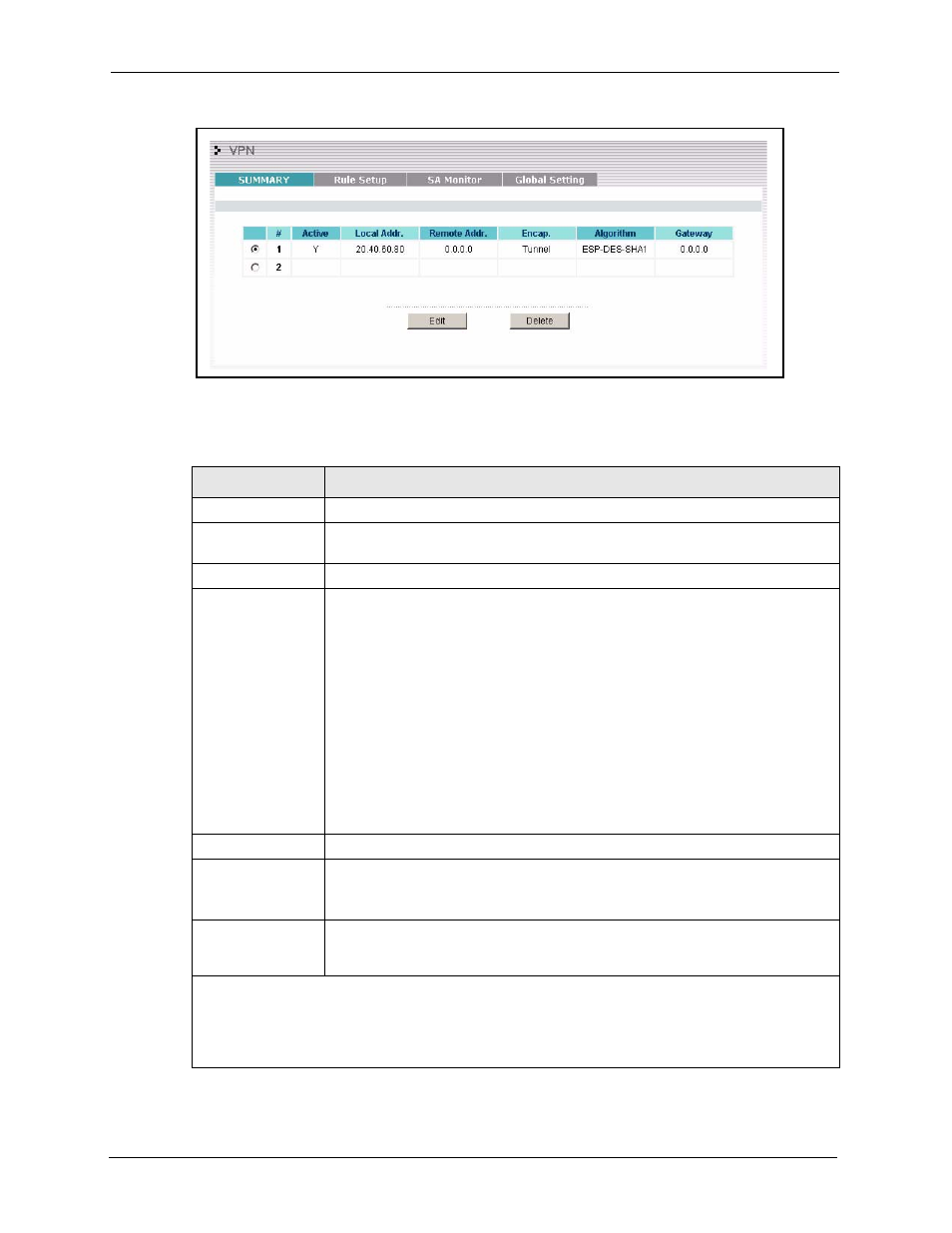
P-335 Series User’s Guide
218
Chapter 17 VPN Screens
Figure 98 VPN: Summary
The following table describes the labels in this screen.
Table 69 VPN: Summary
LABEL
DESCRIPTION
#
The VPN policy index number.
Active
This field displays whether the VPN policy is active or not. A Y signifies that this
VPN policy is active. N signifies that this VPN policy is not active.
Local Addr.
This is the IP address of the computer on your local network behind your Prestige.
Remote Addr.
This is the IP address(es) of computer(s) on the remote network behind the
remote IPSec router.
A single (static) IP address is displayed when the Remote Address Start and
Remote Address End/Mask fields in the Rule Setup IKE (or Manual) screen are
both configured to the same IP address.
The beginning and ending (static) IP addresses, in a range of computers are
displayed when the Remote Address Start and Remote Address End/Mask
fields in the Rule Setup IKE (or Manual) screen are configured for a range of IP
addresses.
A (static) IP address and a subnet mask are displayed when the Remote Address
Start and Remote Address End/Mask fields in the Rule Setup IKE (or Manual)
screen are configured for a subnet.
This field displays 0.0.0.0 when the Secure Gateway Address field is set to
0.0.0.0. In this case only the remote IPSec router can initiate the VPN.
Encap.
This field displays Tunnel or Transport mode (Tunnel is the default selection).
Algorithm
This field displays the security protocols used for an SA.
Both AH and ESP increase Prestige processing requirements and
communications latency (delay).
Gateway
This is the static WAN IP address or URL of the remote IPSec router. This field
displays 0.0.0.0 when you configure the Secure Gateway Addr field in the Rule
Setup IKE screen to 0.0.0.0.
Select the radio button next to a VPN index number and then click Edit to edit a specific VPN policy.
Click the radio button next to an empty VPN policy index number and then Edit to add a new VPN
policy.
Select the radio button next to a VPN policy number you want to delete and then click Delete. When a
VPN policy is deleted, subsequent policies do not move up in the list.
