2 configuring roaming on the prestige, Figure 150 menu 3.5.1 wlan mac address filter, Table 103 menu 3.5.1 wlan mac address filter – ZyXEL Communications P-335WT User Manual
Page 299
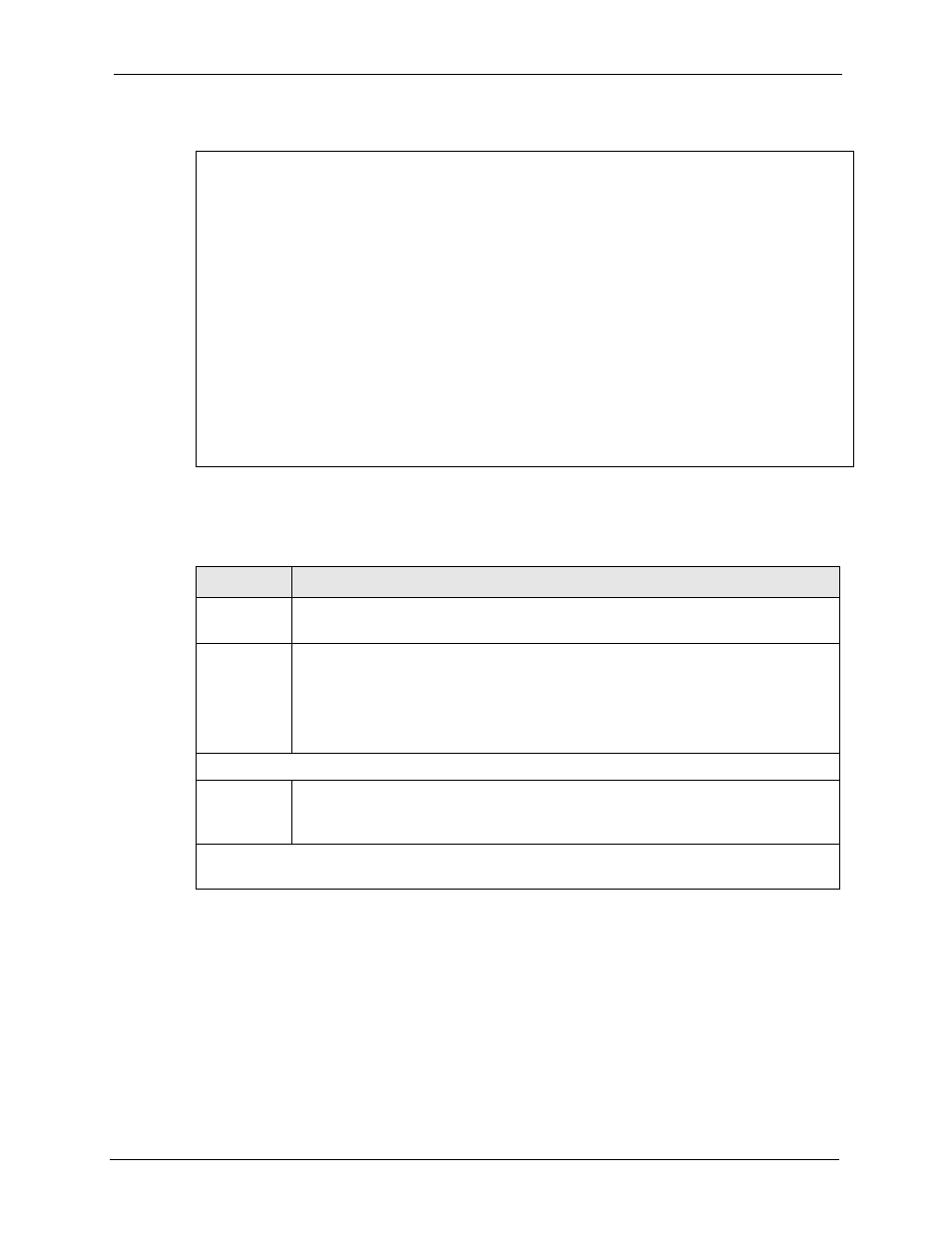
P-335 Series User’s Guide
Chapter 25 Menu 3 LAN Setup
299
Figure 150 Menu 3.5.1 WLAN MAC Address Filter
Menu 3.5.1 - WLAN MAC Address Filter
Active= No
Filter Action= Allowed Association
---------------------------------------------------------------------------
1= 00:00:00:00:00:00 13= 00:00:00:00:00:00 25= 00:00:00:00:00:00
2= 00:00:00:00:00:00 14= 00:00:00:00:00:00 26= 00:00:00:00:00:00
3= 00:00:00:00:00:00 15= 00:00:00:00:00:00 27= 00:00:00:00:00:00
4= 00:00:00:00:00:00 16= 00:00:00:00:00:00 28= 00:00:00:00:00:00
5= 00:00:00:00:00:00 17= 00:00:00:00:00:00 29= 00:00:00:00:00:00
6= 00:00:00:00:00:00 18= 00:00:00:00:00:00 30= 00:00:00:00:00:00
7= 00:00:00:00:00:00 19= 00:00:00:00:00:00 31= 00:00:00:00:00:00
8= 00:00:00:00:00:00 20= 00:00:00:00:00:00 32= 00:00:00:00:00:00
9= 00:00:00:00:00:00 21= 00:00:00:00:00:00
10= 00:00:00:00:00:00 22= 00:00:00:00:00:00
11= 00:00:00:00:00:00 23= 00:00:00:00:00:00
12= 00:00:00:00:00:00 24= 00:00:00:00:00:00
---------------------------------------------------------------------------
Enter here to CONFIRM or ESC to CANCEL:
The following table describes the fields in this menu.
Table 103 Menu 3.5.1 WLAN MAC Address Filter
FIELD
DESCRIPTION
Active
To enable MAC address filtering, press [SPACE BAR] to select Yes and press
[ENTER].
Filter Action
Define the filter action for the list of MAC addresses in the MAC address filter table.
To deny access to the Prestige, press [SPACE BAR] to select Deny Association and
press [ENTER]. MAC addresses not listed will be allowed to access the router.
The default action, Allowed Association, permits association with the Prestige. MAC
addresses not listed will be denied access to the router.
MAC Address Filter
1..32 Type the MAC address of the of the client computers that are allowed or denied access
to the Prestige in a valid MAC address format, that is, six hexadecimal character pairs,
for example, 12:34:56:78:9a:bc.
When you have completed this menu, press [ENTER] at the prompt “Press ENTER to confirm or ESC
to cancel” to save your configuration or press [ESC] to cancel and go back to the previous screen.
25.4.2 Configuring Roaming on the Prestige
Enable the roaming feature if you have two or more Prestige’s on the same subnet. Follow the
steps below to allow roaming on your Prestige.
1 From the main menu, enter 3 to display Menu 3 – LAN Setup.
2 Enter 5 to display Menu 3.5 – Wireless LAN Setup.
