2 wep encryption, 3 configuring wep encryption, 2 wep encryption 7.4.3 configuring wep encryption – ZyXEL Communications P-335WT User Manual
Page 103
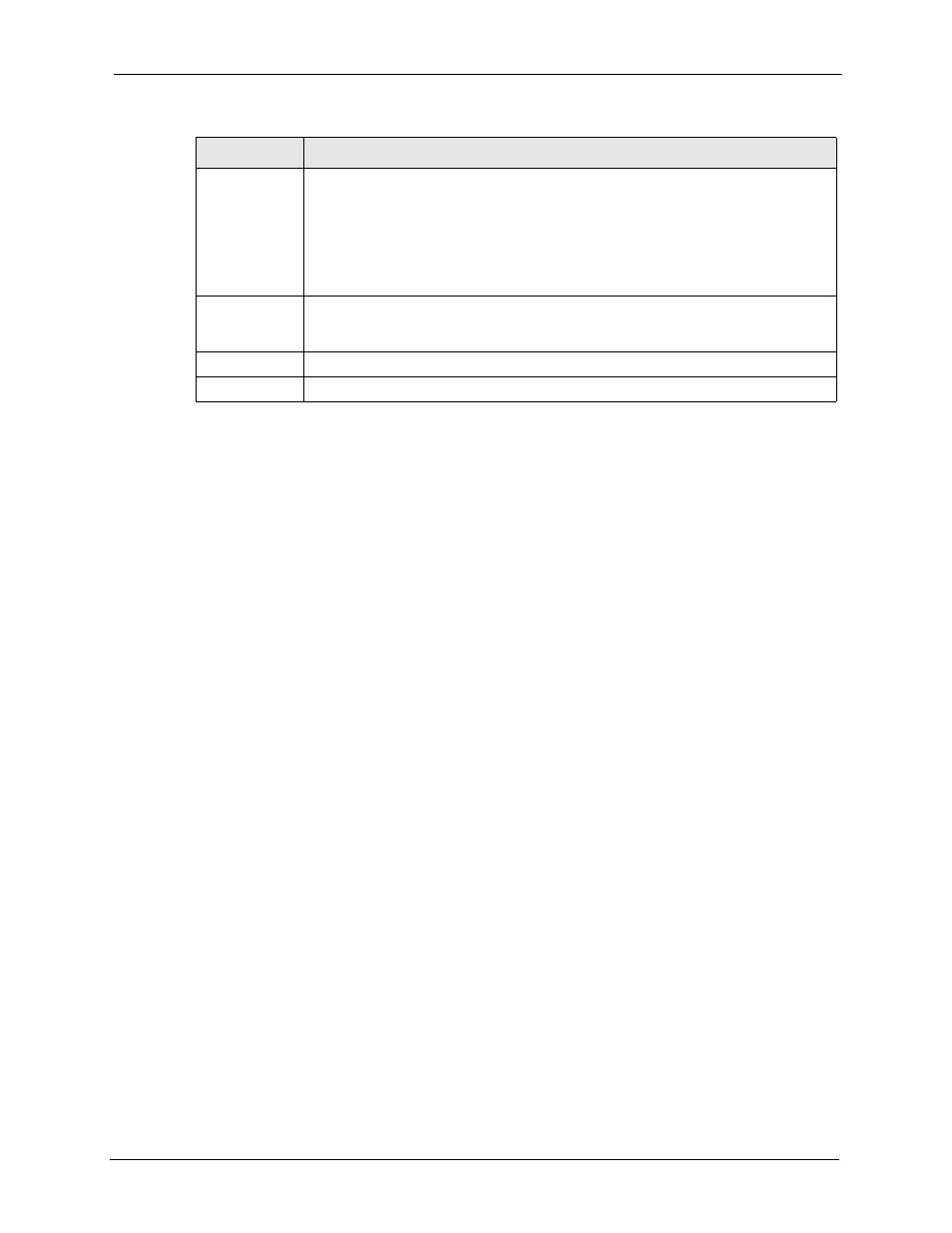
P-335 Series User’s Guide
Chapter 7 Wireless LAN (P-335WT)
103
7.4.2 WEP Encryption
WEP encryption scrambles the data transmitted between the wireless stations and the access
points to keep network communications private. It encrypts unicast and multicast
communications in a network. Both the wireless stations and the access points must use the
same WEP key.
Your Prestige allows you to configure up to four 64-bit, 128-bit or 256-bit WEP keys but only
one key can be enabled at any one time.
In order to configure and enable WEP encryption; click Wireless LAN and Wireless to the
display the Wireless screen.
7.4.3 Configuring WEP Encryption
In order to configure and enable WEP encryption; click the WIRELESS link under
ADVANCED to display the Wireless screen. Select Static WEP from the Security list.
802.11 Mode
Select 802.11b Only to allow only IEEE 802.11b compliant WLAN devices to
associate with the Prestige.
Select 802.11g Only to allow only IEEE 802.11g compliant WLAN devices to
associate with the Prestige.
Select Mixed to allow either IEEE802.11b or IEEE802.11g compliant WLAN devices
to associate with the Prestige. The transmission rate of your Prestige might be
reduced.
G+ Enhanced
Select G+ Enhanced checkbox to allow any ZyXEL WLAN devices that support this
feature to associate with the Prestige. This permits the Prestige to transmit at a
higher speed than the 802.11g Only mode.
Apply
Click Apply to save your changes back to the Prestige.
Reset
Click Reset to reload the previous configuration for this screen.
Table 27 Wireless No Security
LABEL
DESCRIPTION
