7 otist, Figure 44 otist, Table 36 otist – ZyXEL Communications P-335WT User Manual
Page 124
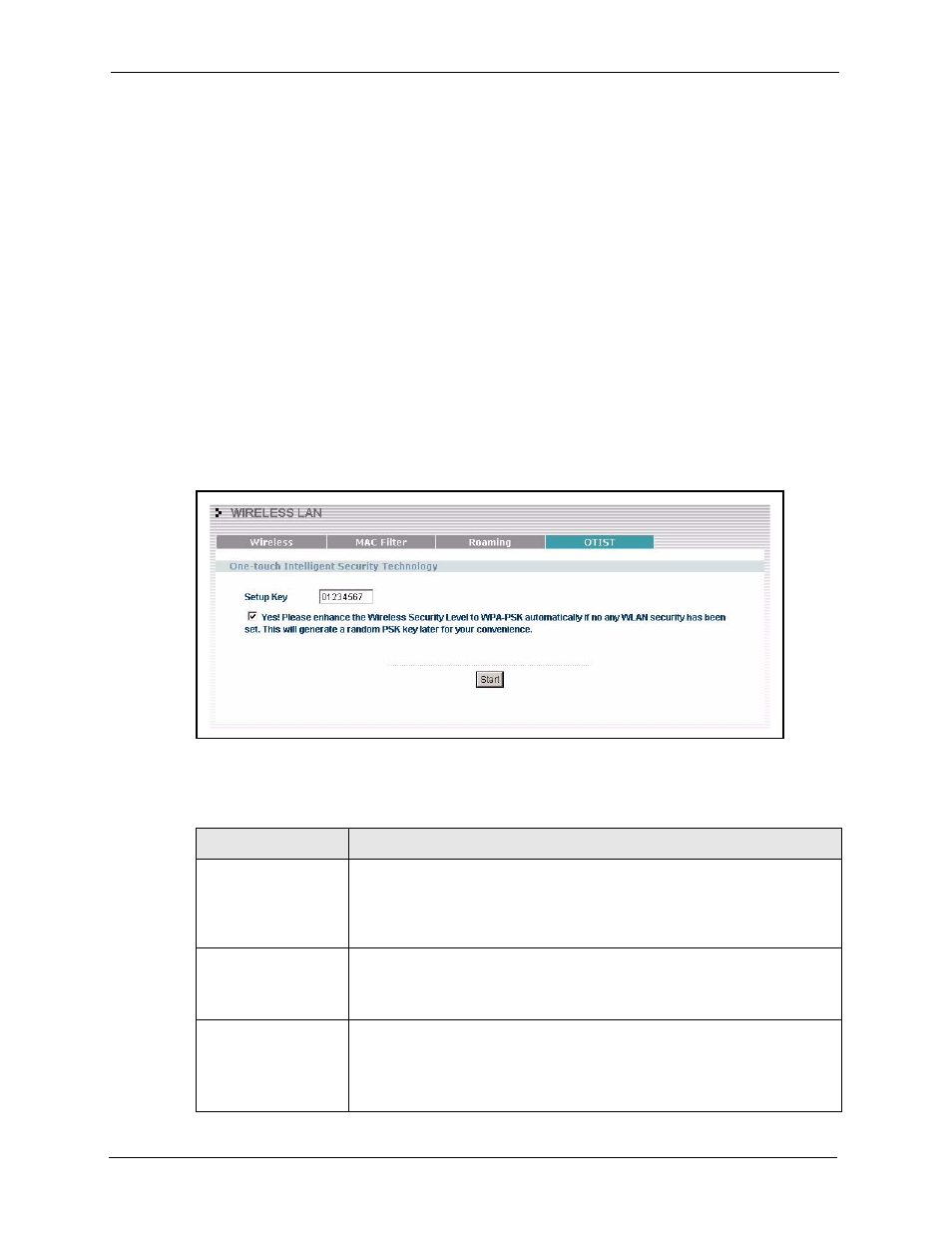
P-335 Series User’s Guide
124
Chapter 7 Wireless LAN (P-335WT)
7.7 OTIST
OTIST (One-Touch Intelligent Security Technology) allows your Prestige to set the wireless
client to use the same wireless settings as the Prestige.
Note: The wireless client must support OTIST and have OTIST enabled.
The following are the wireless settings that the Prestige assigns to the wireless client if OTIST
is enabled on both devices and the OTIST setup keys are the same.
• SSID
• Security (WEP or WPA-PSK)
Note: This will replace the pre-configured wireless settings on the wireless clients.
Click the WIRELESS link under ADVANCED and then the OTIST tab to display the next
screen.
Figure 44 OTIST
Table 36 OTIST
LABEL
DESCRIPTION
Setup Key
Type an OTIST Setup Key of exactly eight ASCII characters in length.
The default OTIST setup key is "01234567".
Note: If you change the OTIST setup key here, you must also
make the same change on the wireless client(s).
Yes!
If the Prestige has no wireless security configured, select this checkbox to
enable WPA-PSK security and automatically generate a WPA-PSK key on the
Prestige. The WPA-PSK security settings can then be assigned to the wireless
client when you start OTIST.
Start
Click Start to encrypt the wireless security data using the setup key and have
the Prestige set the wireless station to use the same wireless settings as the
Prestige. You must also activate and start OTIST on the wireless station at the
same time.
The process takes three minutes to complete.
The following table describes the labels in this screen.
