5 wpa-psk application example, 6 configuring wpa-psk authentication, Figure 35 wpa - psk authentication – ZyXEL Communications P-335WT User Manual
Page 106
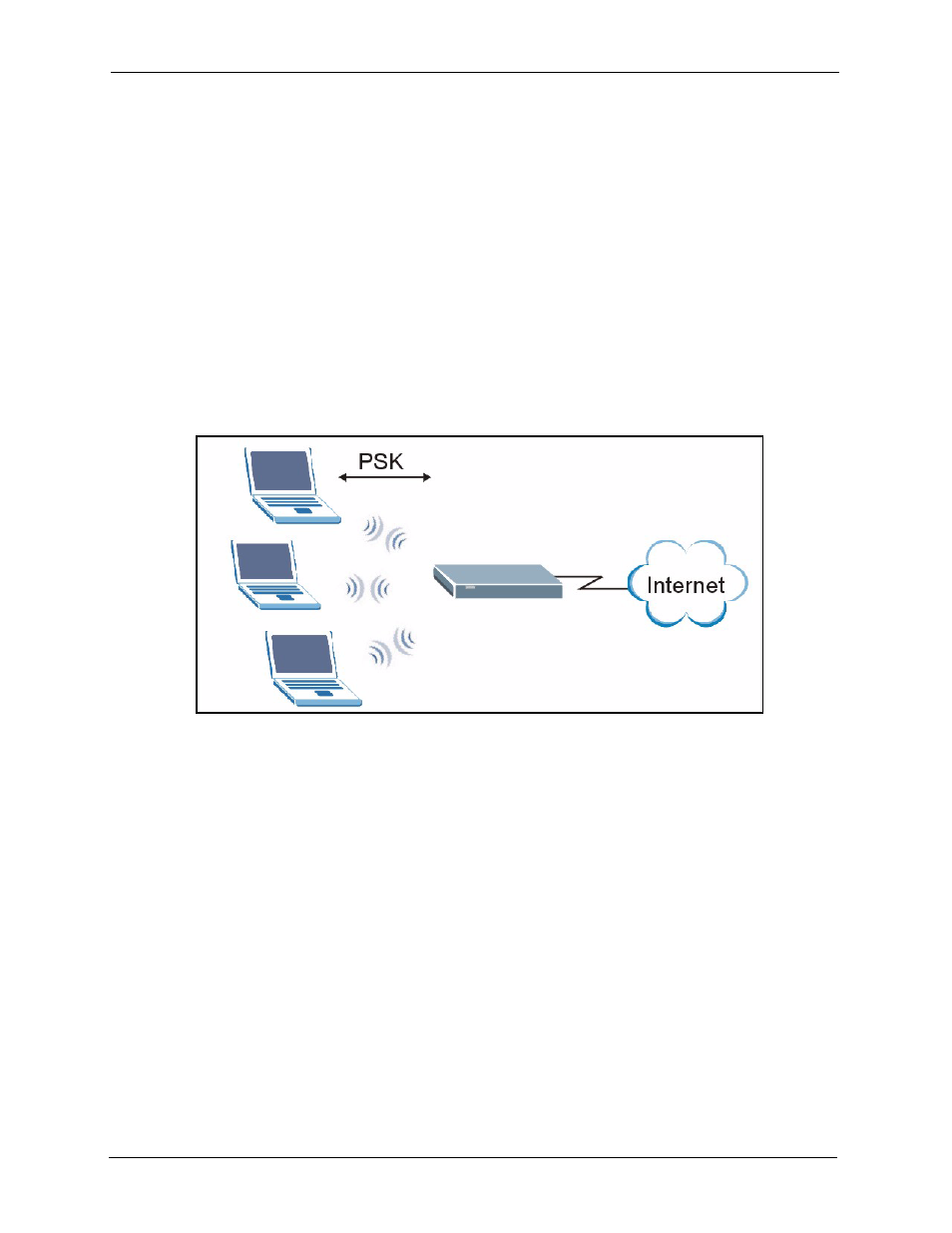
P-335 Series User’s Guide
106
Chapter 7 Wireless LAN (P-335WT)
7.4.5 WPA-PSK Application Example
A WPA-PSK application looks as follows.
1 First enter identical passwords into the AP and all wireless clients. The Pre-Shared Key
(PSK) must be between 8 and 63 printable characters (including spaces; alphabetic
characters are case-sensitive).
2 The AP checks each client’s password and (only) allows it to join the network if the
passwords match.
3 The AP derives and distributes keys to the wireless clients.
The AP and wireless clients use the TKIP encryption process to encrypt data exchanged
between them.
Figure 35 WPA - PSK Authentication
7.4.6 Configuring WPA-PSK Authentication
In order to configure and enable WPA-PSK Authentication; click the WIRELESS link under
ADVANCED to display the Wireless screen. Select WPA-PSK from the Security list.
- ISDN Terminal Adapter Omni.Net Lite (84 pages)
- ZYAIR G-360 V2 (2 pages)
- DMA-1000 Series (192 pages)
- PLA-450 (2 pages)
- EXT-108 (2 pages)
- P-2602HWLNI (496 pages)
- ZyXEL ZyWALL 2WG (730 pages)
- P841C (41 pages)
- Network Device P-2302 (359 pages)
- P-870M-I (2 pages)
- P-661HW Series (383 pages)
- Prestige 310 (161 pages)
- 802.11g Wireless Access Point ZyXEL G-560 (144 pages)
- P-2602HW (2 pages)
- Prestige 2602R Series (450 pages)
- 5 Series (835 pages)
- Prestige 623ME-T (253 pages)
- omni.net LCD series (53 pages)
- ZyXEL ZyAIR B-1000 (231 pages)
- P-2302HWUDL-P1 Series (368 pages)
- ZyXEL ZyWALL 5 (667 pages)
- Prestige 645R (180 pages)
- ZYWALL IDP 10 (42 pages)
- 802.11g Wireless Firewall Router P-320W (215 pages)
- PRESTIGE 660R-6XC (6 pages)
- 56K Plus II (88 pages)
- P-2802HW-i (2 pages)
- ZYAIR AG-200 (2 pages)
- POWERLINE PL-100 (33 pages)
- HomePlug AV DMA-1100P (198 pages)
- Access Router P-660R-T (9 pages)
- omni.net LCD+M (186 pages)
- G-162 (85 pages)
- PL-100 (33 pages)
- ZyXEL ZyAIR A-6000 (46 pages)
- ZyXEL ZyAIR AG-225H (14 pages)
- 2304R-P1 (124 pages)
- XTREMEMIMO M-302 (2 pages)
- nbg334s (2 pages)
- P-793H 601156 (1 page)
- Ethernet Extension Card EEC1020 (8 pages)
- P-871M (26 pages)
- Prestige 128L (114 pages)
- P-2812HNU-51c (2 pages)
- ZyWALL SSL 10 (64 pages)
