2 restore using ftp session example, 4 uploading firmware and configuration files, 1 firmware file upload – ZyXEL Communications P-335WT User Manual
Page 378: Figure 221 restore using ftp session example
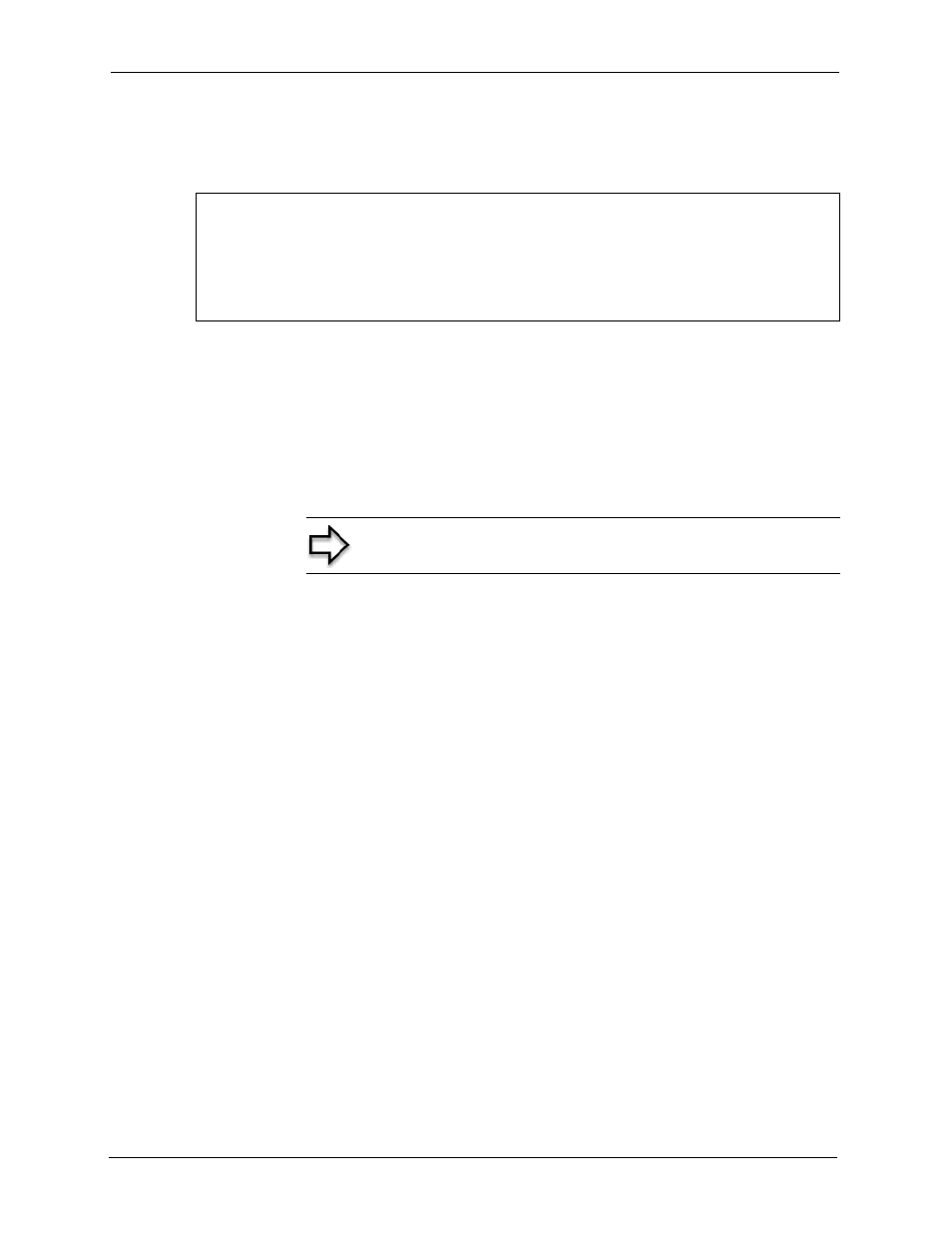
P-335 Series User’s Guide
378
Chapter 35 Firmware and Configuration File Maintenance
35.3.2 Restore Using FTP Session Example
Figure 221
ftp> put config.rom rom-0
200 Port command okay
150 Opening data connection for STOR rom-0
226 File received OK
221 Goodbye for writing flash
ftp: 16384 bytes sent in 0.06Seconds 273.07Kbytes/sec.
ftp>quit
Restore Using FTP Session Example
35.4 Uploading Firmware and Configuration Files
This section shows you how to upload firmware and configuration files. You can upload
configuration files by following the procedure in the previous Restore Configuration section
or by following the instructions in Menu 24.7.2 – System Maintenance – Upload System
Configuration File.
Note: WARNING! Do not interrupt the file transfer process as this
may PERMANENTLY DAMAGE YOUR Prestige.
35.4.1 Firmware File Upload
FTP is the preferred method for uploading the firmware and configuration. To use this feature,
your computer must have an FTP client.
When you telnet into the Prestige, you will see the following screens for uploading firmware
and the configuration file using FTP.
