10 802.1x overview, 11 configuring 802.1x and dynamic wep key exchange – ZyXEL Communications P-335WT User Manual
Page 112
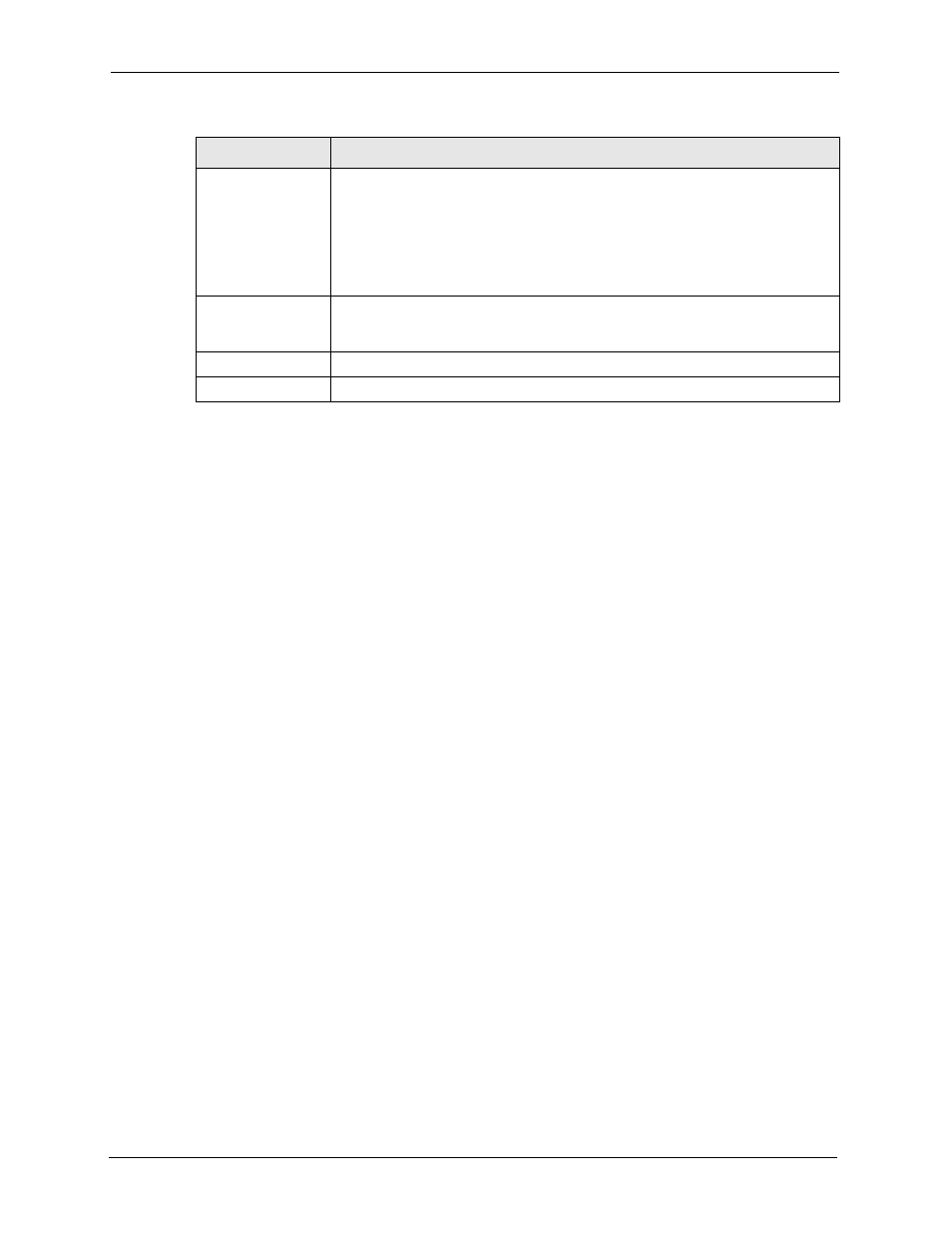
P-335 Series User’s Guide
112
Chapter 7 Wireless LAN (P-335WT)
7.4.10 802.1x Overview
You need the following for IEEE 802.1x authentication.
• A computer with an IEEE 802.11 a/b/g wireless LAN adapter and equipped with a web
browser (with JavaScript enabled) and/or Telnet.
• A wireless station computer must be running IEEE 802.1x-compliant software. Not all
Windows operating systems support IEEE 802.1x (see the Microsoft web site for details).
For other operating systems, see their documentation. If your operating system does not
support IEEE 802.1x, then you may need to install IEEE 802.1x client software.
• An optional network RADIUS server for remote user authentication and accounting.
7.4.11 Configuring 802.1x and Dynamic WEP Key Exchange
In order to configure and enable 802.1x and Dynamic WEP Key Exchange; click the
WIRELESS link under ADVANCED to display the Wireless screen. Select 802.1x +
Dynamic WEP from the Security list.
802.11 Mode
Select 802.11b Only to allow only IEEE 802.11b compliant WLAN devices to
associate with the Prestige.
Select 802.11g Only to allow only IEEE 802.11g compliant WLAN devices to
associate with the Prestige.
Select Mixed to allow either IEEE802.11b or IEEE802.11g compliant WLAN
devices to associate with the Prestige. The transmission rate of your Prestige
might be reduced.
G+ Enhanced
Select G+ Enhanced checkbox to allow any ZyXEL WLAN devices that support
this feature to associate with the Prestige. This permits the Prestige to transmit at
a higher speed than the 802.11g Only mode.
Apply
Click Apply to save your changes back to the Prestige.
Reset
Click Reset to reload the previous configuration for this screen.
Table 30 Wireless: WPA
LABEL
DESCRIPTION
