Using set lock, Changing set lock programming for a telephone, Using set lock 231 – Nortel Networks 6.1 User Manual
Page 231: Changing set lock programming for a telephone 231
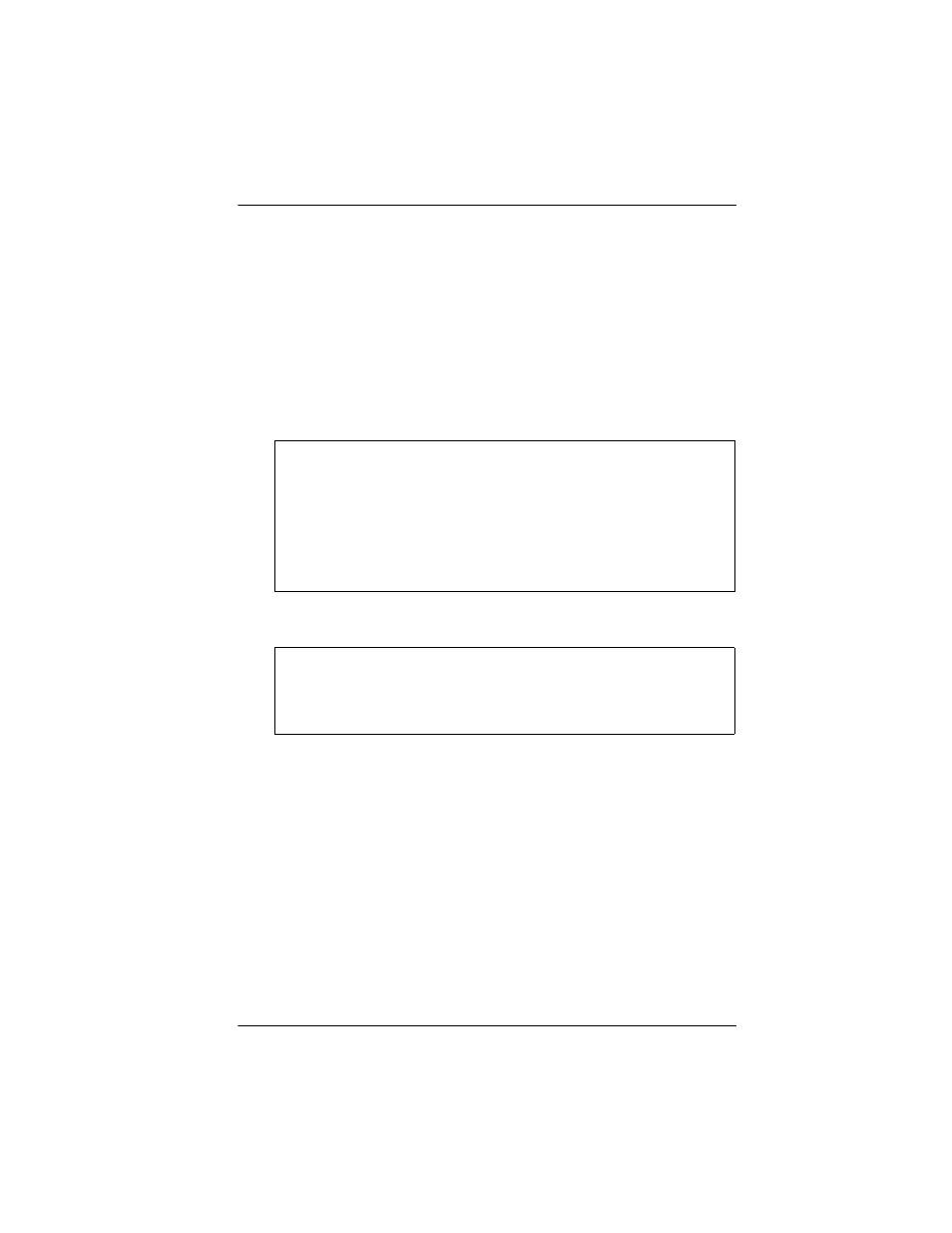
Using System features / 231
P0603544 02
Compact ICS 6.1 System Coordinator Guide
indicator to the other two parties. See ‘‘Using Silent Monitor’’
on page 180.
Using Set lock
Set lock limits the ways in which you can customize your telephone. There
are three levels of Set Lock: Full, Partial, and None (no set lock). With
no set lock, you have access to all features on your telephone.
Partial prevents:
Full, in addition to the restrictions outlined for Partial lock, prevents:
Changing Set Lock programming for a telephone
You need the programming template found at the front of this guide. See
‘‘Getting started with Norstar’’ on page 15 for more information.
1.
Press
²¥¥ЫЯЯЬЭЭ.
2.
Press
ЫЬЯЭЯ (the default System Coordinator password).
3.
Press ≠ at Terminals&Sets and enter the internal number of
the telephone you want to program.
4.
Press ≠.
5.
Press ‘ until the display shows Restrictions.
• programming autodial
buttons
• programming user speed dial
numbers
• programming feature buttons
• moving line buttons
• changing the display
language
• changing dialing modes
(Automatic Dial, Pre-Dial,
and Standard Dial)
• using Voice Call Deny
• saving a number with Saved
Number Redial
• changing Background Music
• changing Privacy
• changing Do Not Disturb
• using Ring Again
• using Call Forward all calls
• using Send Message
• using Trunk Answer
• activating Services
