Changing a user speed dial, Changing a user speed dial 167 – Nortel Networks 6.1 User Manual
Page 167
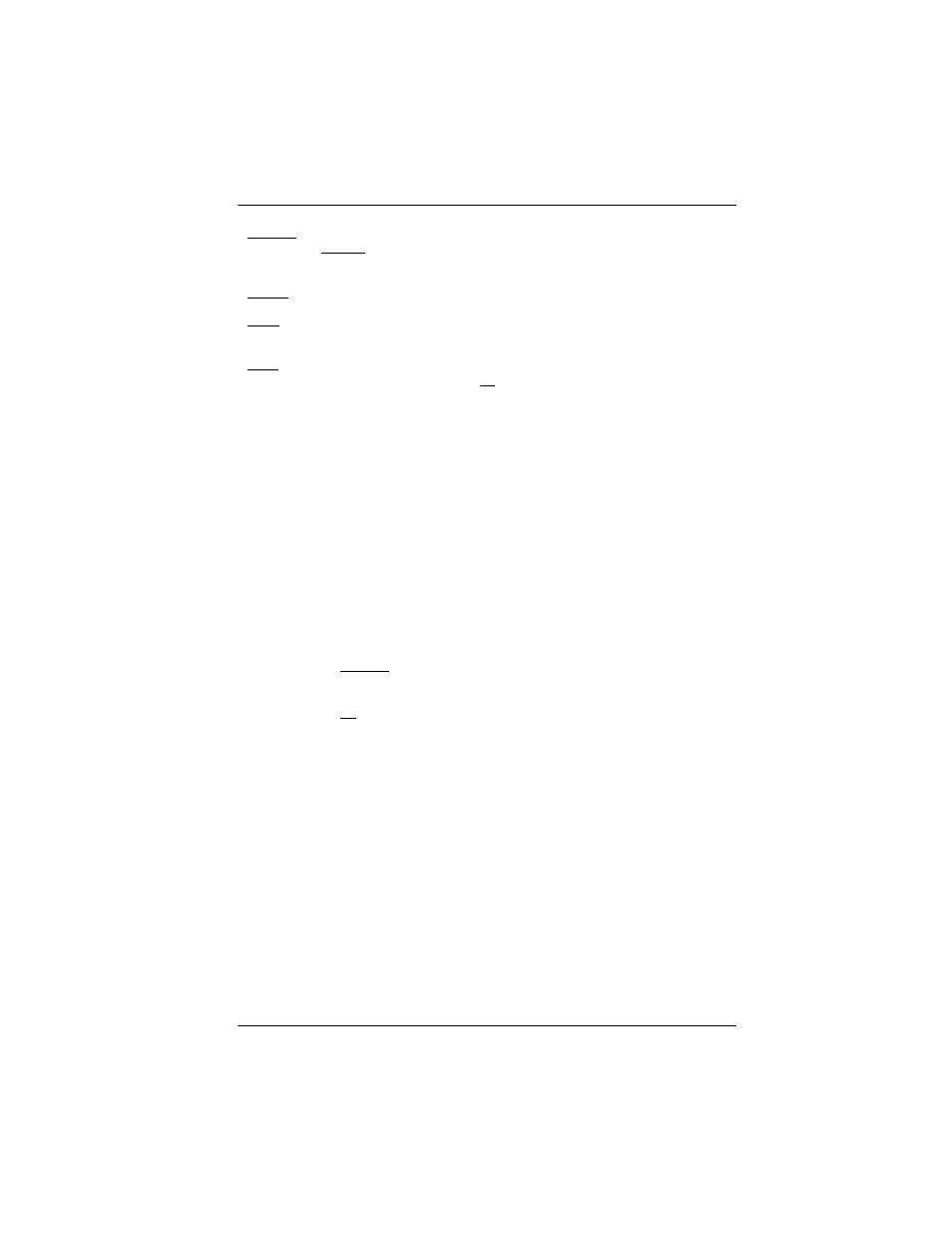
User Preferences / 167
P0603544 02
Compact ICS 6.1 System Coordinator Guide
Information about individual displays you may see is described at the end
of this section.
Changing a User Speed Dial
1.
Press ≠ at User Speed Dial. The display shows the number
of speed dial codes that are available.
2.
Press ‘ to see the first speed dial code (256).
3.
Press ‘ to move through all the speed dial codes.
4.
Press ≠ at the code you want to change.
5.
Press CHANGE and enter the telephone number the same way you
would dial it on the telephone.
6.
Press OK.
7.
Press ‘ and choose the line (or enter a code for a line pool)
the speed dial code should use.
Use the line pool code to select a particular line pool for use with Speed
Dial. If you select Use routing tbl, a line or pool is chosen by the routing
programming according to the initial digits in the number.
The route you choose for a User Speed Dial code must be one that the
telephone can use. For example, if the telephone does not have access to
Line Pool B and you use that pool code with the speed dial code, the code
does not work. Lines and line pools are assigned to the telephones by the
system administrator. Refer to the Compact ICS 6.1 Installer Guide for
details.
To change a system speed dial code, see ‘‘Adding or changing a system
speed dial’’ on page 31.
CHANGE
Used when you are setting up an external autodial number. Press
CHANGE
until you see the type of line or pool you want the number
to use.
FEATR
Press to store a feature code on the button.
FIND
Locates a specific button on a telephone by entering its number.
Button numbers are shown in the illustrations.
LIST
Takes you to a list of feature codes. Press
‘
to move
through the list and press
OK
when you see the feature you want to
program on the button.
