Printronix P5000LJ Series User Manual
Page 40
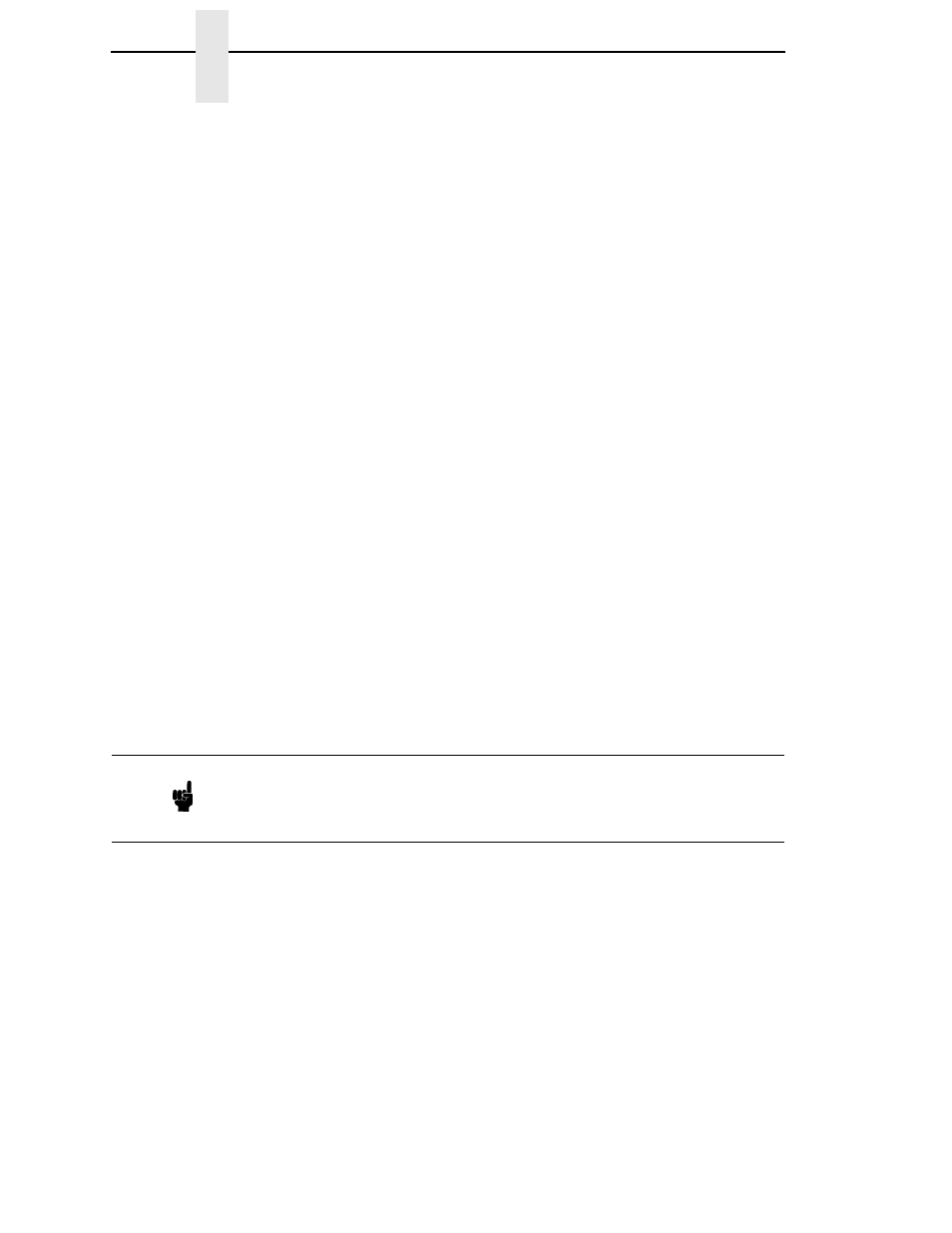
40
Chapter
2
Installing Printer Emulations
8.
Press the
⇒
(NEXT) key again to cycle through the download ports
available in the printer:
RS232-9600 (RS-232 serial, 9600 baud)
RS232-9600 (RS-232 serial, 19200 baud)
RS232-9600 (RS-232 serial, 38400 baud)
RS232-9600 (RS-232 serial, 115000 baud)
RS422-9600 (RS422 serial, 9600 baud)
RS422-9600 (RS422 serial, 19200 baud)
RS422-9600 (RS422 serial, 38400 baud)
RS422-9600 (RS422 serial, 115000 baud)
DEBUG
9.
When the printer download port you want to use is displayed on the LCD,
press the ENTER key. “WAITING DOWNLOAD / PORT” = <your
selection> appears on the display.
10. Insert the optional font diskette into diskette drive A (or B) of the
computer.
11. Start a command prompt session. (The Start Menu icon is usually labeled
MS-DOS Prompt or Command Prompt.)
12. Make the diskette drive the active drive by typing:
A:
B:
13. List the contents of the diskette at the command prompt by typing the
following:
dir
You will see a directory listing containing files with a .dwn extension, e.g.,
94021.dwn, 94022.dwn, 94023.dwn.
14. Make note of the file name with the .dwn extension of each file you want
to download to the printer.
15. At the command prompt type:
copy /b filename.dwn LPT1
(where filename.dwn is file name you noted in step 14.)
Note
The numeric portion of the file name will match the numbers of the font
typefaces listed in Appendix E of the PGL and VGL Programmer’s
Reference Manuals and provide you with a description and print sample of
the typeface.
