Assign tcp/ip values, Method 1: using the printer control panel – Printronix P5000LJ Series User Manual
Page 160
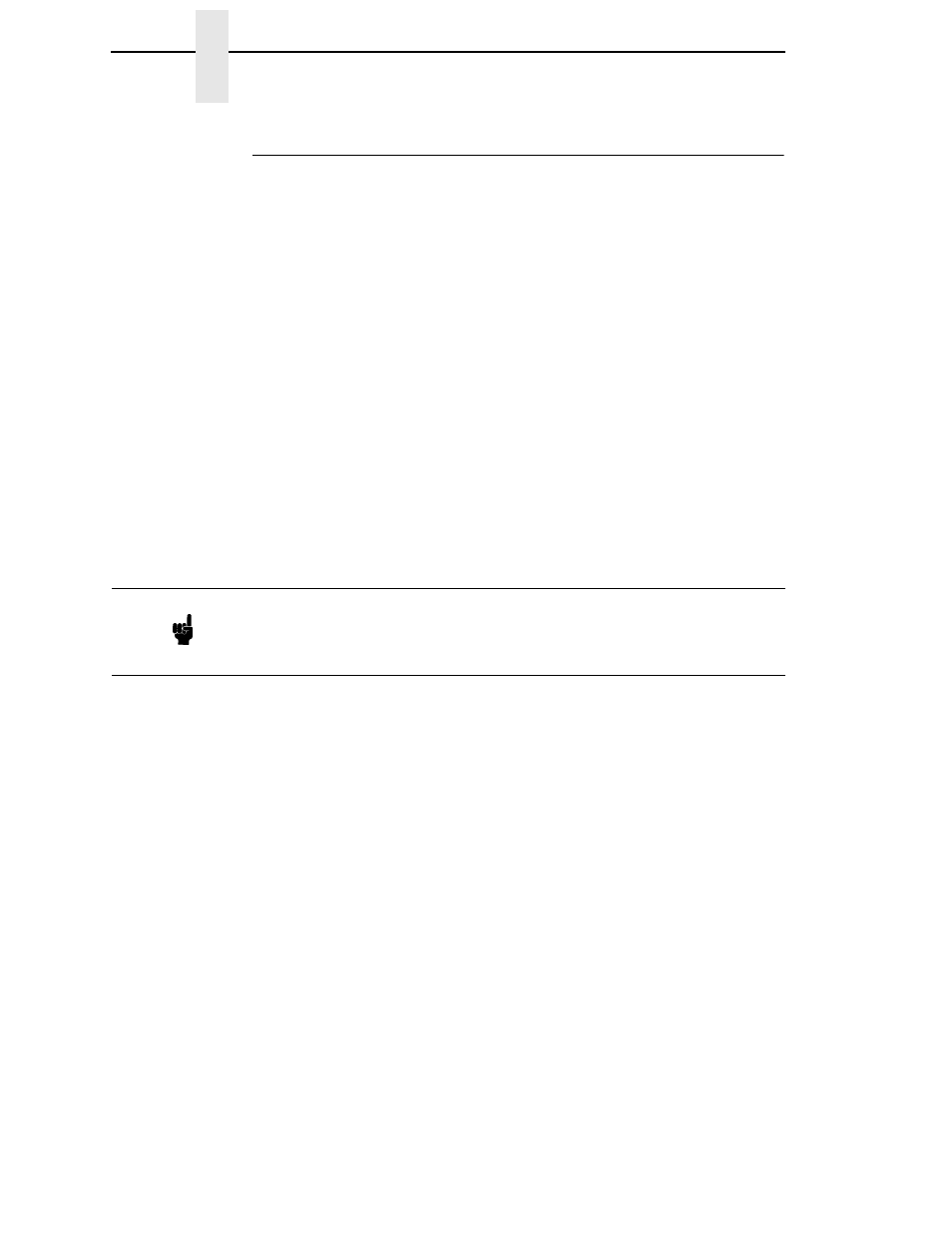
160
Chapter
7
TCP/IP NIC Configuration
Assign TCP/IP Values
Method 1: Using the Printer Control Panel
All of the basic TCP/IP values can easily be set and stored in the NIC via the
printer front panel under the ETHERNET PARAMS menu. Refer to
“Configuration Using The Printer Control Panel” on page 68 for detailed
instructions.
Set the IP Address, Subnet Mask or Gateway Values, then press the ON
LINE key to store those values in the NIC. These steps do not require the
printer to be connected to your network.
After setting the TCP/IP values, connect the printer to the designated hub or
switch port via UTP cable. With the P5000LJ printer powered on, use a ping to
the assigned IP Address for the NIC:
•
Windows 95/98/NT, OS/2. Open a DOS shell (or OS/2 window) and type:
ping xxx.xxx.xxx.xxx
using the IP value you assigned above.
•
AS/400. At a command prompt, type:
ping ‘xxx.xxx.xxx.xxx’
(IP address must be in single quotes).
•
Unix. At a terminal session command prompt, type:
ping xxx.xxx.xxx.xxx.
If you receive a “reply received from…” message, then proceed. If you get a
“destination unreachable” message or “no reply from...” message, recheck
values and cables you have used.
Once you have established a positive ping response, you may wish to use a
browser to change or set items (such as the workgroup name to match that of
your client network), or to change other values or names or check printer
status. To do this, open your browser. In the URL line, enter the IP Address of
the NIC and press ENTER. When the P5000LJ Series Printer Web Page
displays, click on “Configuration.” When prompted for a user name and ID,
enter
root
and press ENTER. Press ENTER again for a blank password. You
may now change the workgroup name and other values.
If your web browser is set to use a proxy (or you don’t know), use a telnet
command session order to finish your setup using store and set commands
(refer to Chapter 13, “Commands”).
Use the following example of a telnet session to change the Windows
workgroup name in the NIC from “workgroup” (the default) to “Acme.”
Note
If you made a hosts table alias name entry (or set up DNS) you can ping the
alias instead of having to remember the actual IP Address. Similarly, the
alias can be substituted for the URL in telnet sessions or Web browser
sessions.
