Communicating across routers, Changing workgroup names – Printronix P5000LJ Series User Manual
Page 177
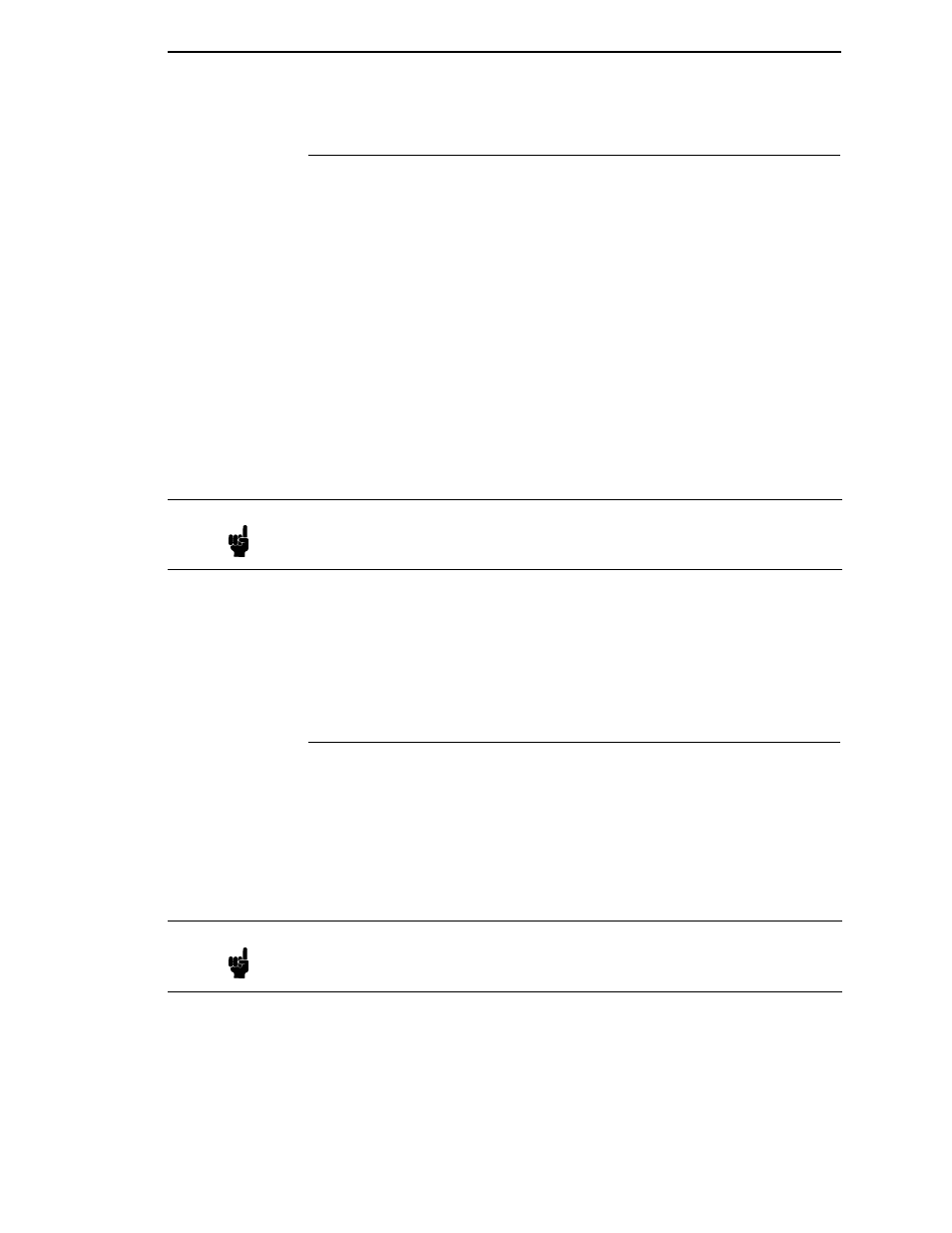
Communicating Across Routers
177
Communicating Across Routers
Since Windows environments rely on TCP/IP to communicate with the NIC,
crossing routers becomes an issue.
After following one of the NIC configuration methods mentioned, you should
be able to communicate only with the print server from the same subnet. This
means any hosts across a router will not see your NIC. In order for hosts
across a router to see your NIC, store a default router/gateway within the print
server so that any packets destined for another subnet get forwarded to this
router automatically. The router (or series of routers) can then take over
ensuring the packets get to their final destination on another subnet on your
network.
To configure a default router/gateway within the NIC:
1.
Load a Web browser on your Windows station and direct it to the URL
http://P5000LJIPaddress/networkConf.html
(e.g.,
http://192.75.11.9/networkConf.html
).
2.
At the Network Configuration HTML form that displays, click in the first
field below the “Gateway” heading and type in the IP address of the
default router/gateway for the NIC subnet.
3.
Click on the SUBMIT button when done and physically repower the print
server to make the new settings take effect.
Changing Workgroup Names
Windows environments define groups of related computers as “workgroups.”
By default, the NIC belongs to the workgroup called WORKGROUP.
However, you may want to change this to suit your network better. To do this:
1.
Load a Web browser on your Windows station and direct it to the URL
http://P5000LJIPaddress/networkConf.html
(e.g.,
http://192.75.11.9/networkConf.html
).
2.
At the Network Configuration HTML form that displays, search for the
“Windows (NetBIOS TCP/IP)” section and highlight the “Workgroup
Name” field.
3.
Type in the new workgroup name for the NIC.
Note
If prompted for a User ID and password first, type in
root
for the ID and
press ENTER at the password prompt since there is no password by
default.
Note
If prompted for a User ID and password first, type in
root
for the ID and
press ENTER at the password prompt since there is no password by
default.
