Optional, Using html forms – Printronix P5000LJ Series User Manual
Page 207
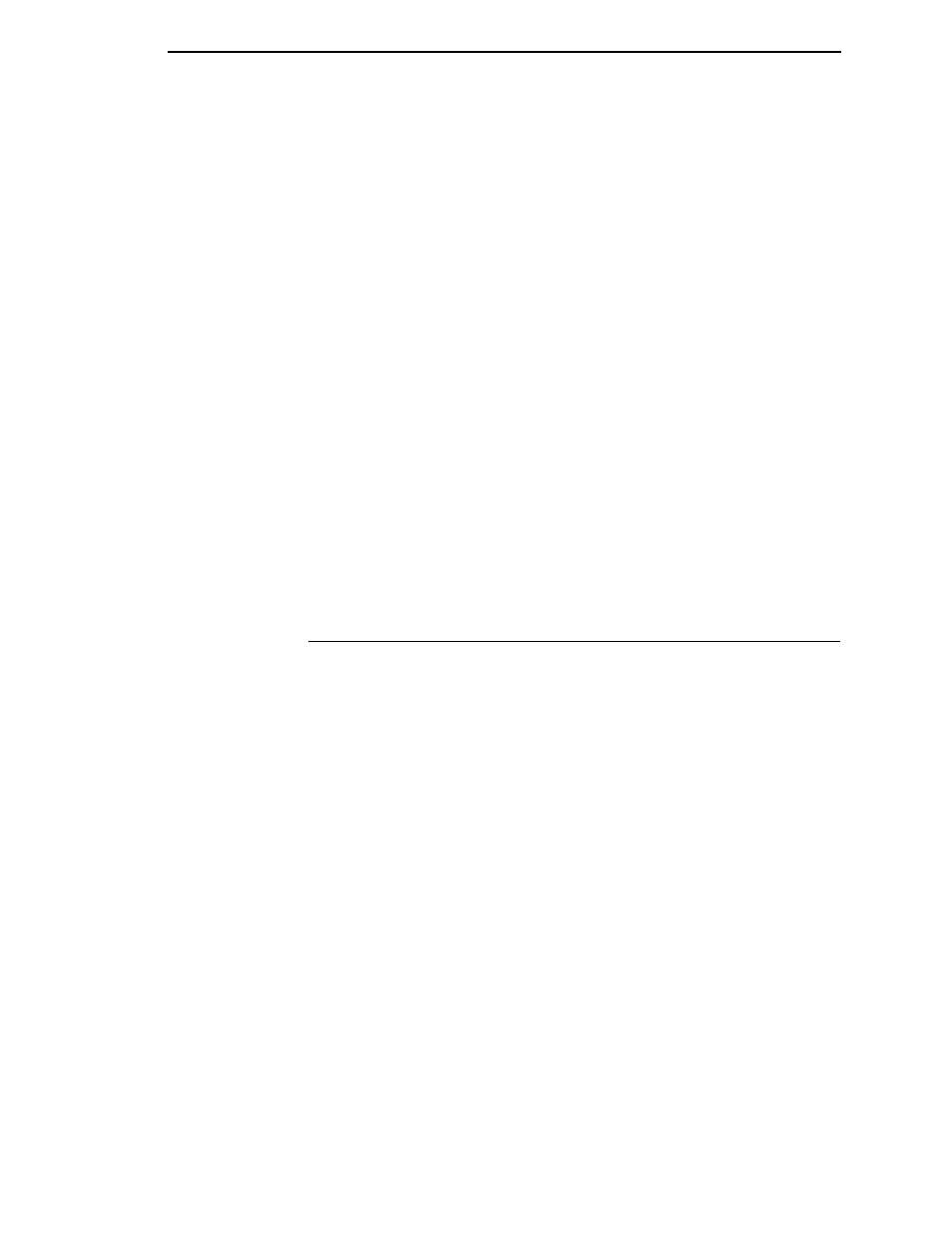
Using HTML Forms
207
Optional
Additional settings are available to fine-tune the NIC’s Novell functionality.
These options include:
•
NDS Context. The NDS context in which the print server object was
created. This option is required if you create the print server object in a
different context from the context the file server object for the file server
that you logged in with is on.
•
NDS Tree. The NDS tree the print server object was created in. This is
only needed if your environment uses more than one NDS tree.
•
Mode. The mode the NIC will run in. This can be either auto, bindery, or
NDS. The default is auto so that the NIC can autosense which mode it
should run in. See “NetWare Version 4.x and 5.x RPRINTER Setup” on
page 213 for information on what to do when using both bindery and NDS
file servers at the same time.
•
Preferred File Server. In a bindery setup, this specifies the file server
that the print server object was created on. In an NDS setup, this
specifies a file server(s) that the print server object resides on. Since NDS
is distributed, most administrators will not know which file server(s) the
print server object is actually stored on, so in most NDS environments this
option is not used.
See Chapter 12, “Novell Configuration For 10/100Base-T Interfaces” for
additional information about these options.
Using HTML Forms
When defining a new print queue on a Novell file server, a new print server
must be defined to represent the NIC. This name must match the pre-defined
name given to the print server. By default, this name is in the format
M_xxxxxx
where
xxxxxx
equals the last six digits of the NIC address
found on a configuration printout or control panel settings under Ethernet
parameters, MAC Address (e.g.,
M_071C1A
)
To use the HTML forms to define a print queue, do the following:
1.
Load a Web browser on a network station that can communicate with the
print server over TCP/IP. The command to change the print server name
is:
Syntax:
store pserver name newname
Example to change the name to
micro1
:
store pserver name micro1
2.
Direct your Web browser to URL
http://P5000LJIPaddress/adminConf.html
(e.g.,
http://192.75.11.9/adminConf.html
)
