Novell host configuration (10/100base-t), Nds pserver setup (netware 4.x and 5.x) – Printronix P5000LJ Series User Manual
Page 229
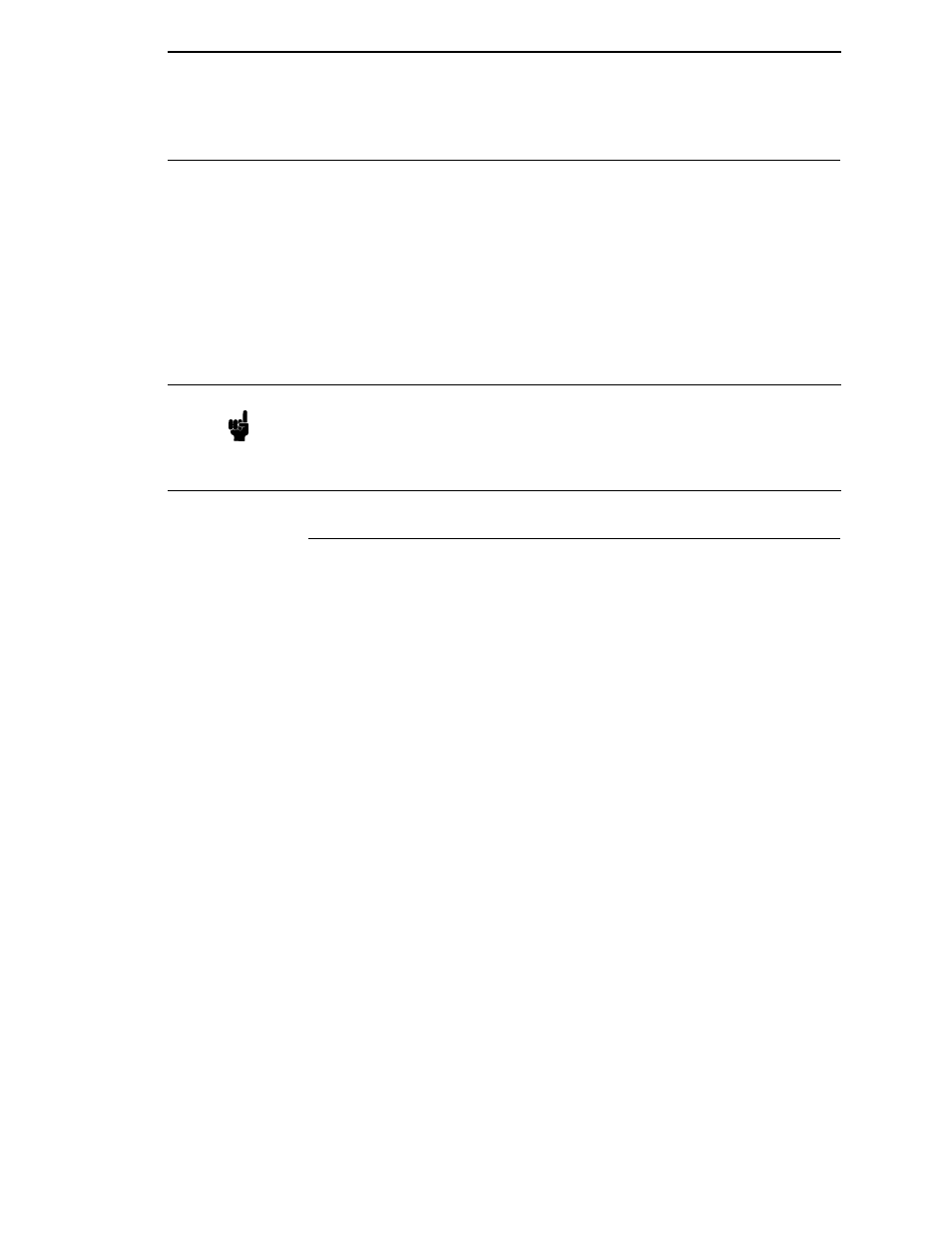
NDS PSERVER Setup (Netware 4.x and 5.x)
229
Novell Host Configuration (10/100Base-T)
This section covers PSERVER and RPRINTER/NPRINTER setups on the
NIC. The NIC can handle up to eight RPRINTER/NPPRINTER setups.
Although the entire print setup is done through Netware Administrator or
PCONSOLE, you may need to communicate directly with the print server in
order to modify settings, monitor the unit, etc.
For Netware 4.x environments, you can obtain a NWAdmn3x snap-in program
called MPAdmin. This snap-in can be used to configure PSERVER setups as
well as additional settings on the NIC.
NDS PSERVER Setup (Netware 4.x and 5.x)
There are a number of ways to configure the NIC for use in a Novell NDS
PSERVER setup. These include using the MPAdmin snap-in for Netware
Administrator, using generic print server objects in Netware Administrator, or
by using PCONSOLE. The following steps describe a setup using generic
print server object in Netware Administrator. Setups using PCONSOLE are
less common and will not be discussed.
To create a printer/print queue in an NDS environment using Netware
Administrator print server objects, you need to complete the following steps:
1.
Log in to NetWare Administrator as a user with security equal to “Admin”
on your Novell host.
2.
Click with the right mouse button on a branch in the tree that you would
like to create a print queue object in.
3.
Select “Create...” from the menu that pops up to bring up the “New
Object” dialogue.
4.
Select “Print Queue” from the “Class of new object” list, and then click
“OK.”
5.
Select “Directory Service Queue,” and type the name of the queue in the
“Print Queue name” field.
6.
Fill in the “Print Queue Volume” field by typing in a volume or browsing for
one. Click “Create” when you are done.
7.
Click with the right mouse button on a branch in the tree that you would
like to create a printer object in.
8.
Select “Create...” from the menu that pops up to bring up the “New
Object” dialogue.
9.
Select “Printer” from the “Class of new object” list, and then click “OK.”
Note
NWAdmn3x is only included with Netware 4.11 and higher releases. If you
are using Netware 4.10, you can either upgrade to Netware 4.11 or go to
Novell’s web site and get the patches to upgrade the Nwadmin program for
Netware 4.10 to Nwadmn3x for Netware 4.11. Alternatively, you can
perform the setup without using MPAdmin.
