Printronix P5000LJ Series User Manual
Page 162
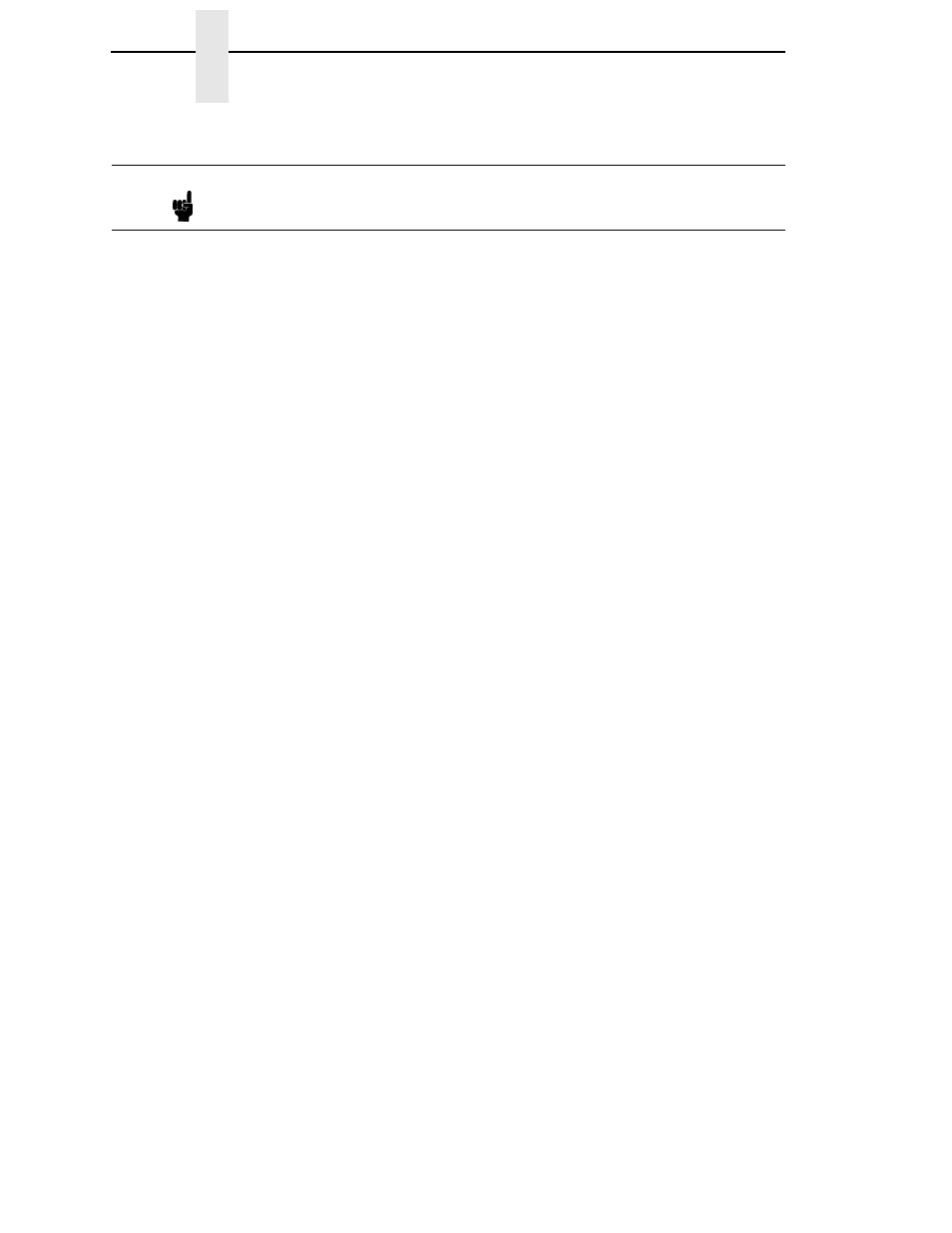
162
Chapter
7
TCP/IP NIC Configuration
Now power the printer up, and wait a minute or more for the NIC to obtain the
address above.
Test by issuing the command
ping IP_address
.
If you do not get a positive ping response, check your arp table entry, and
check that the printer is on the same “wire” as you (the same IP address
range, different only in the value after the last period). Verify that you have not
typed an IP address that you or someone else is already using. If you have,
type the command
arp -d IP_address
at a DOS prompt to delete the
incorrect entry and then type the correct value.
If you do get a positive ping response, remove the static arp entry (to avoid
conflict) by using either telnet or a web browser. At a DOS prompt, type the
command
arp -d 192.168.20.20
(with your own IP Address value in
place of this one). Then store this value into the NIC.
Telnet
Using a DOS window (or a third party tool capable of a telnet session), use
the following:
telnet xxx.xxx.xxx.xxx
or
hosts_table_name
login: root
(default)
password:
(no password is default)
welcome root user>
(ignore warning messages about differences)
store TCP/IP 1 addr from current
(save the arp assigned value)
list TCP/IP
(you will see your IP address and a subnet address. If the
subnet address is incorrect, use the following command to modify it)
store TCP/IP 1 mask 255.255.255.0
(enter your mask value in place
of this one)
If you have a gateway value, enter it now using the following commands:
store TCP/IP add default router gateway_value 1
reset
(after a minute or so, you should be able to ping the print server)
Note
Windows uses hyphens to separate the values in the MAC address; Unix
and others use colons.
