Printronix P5000LJ Series User Manual
Page 214
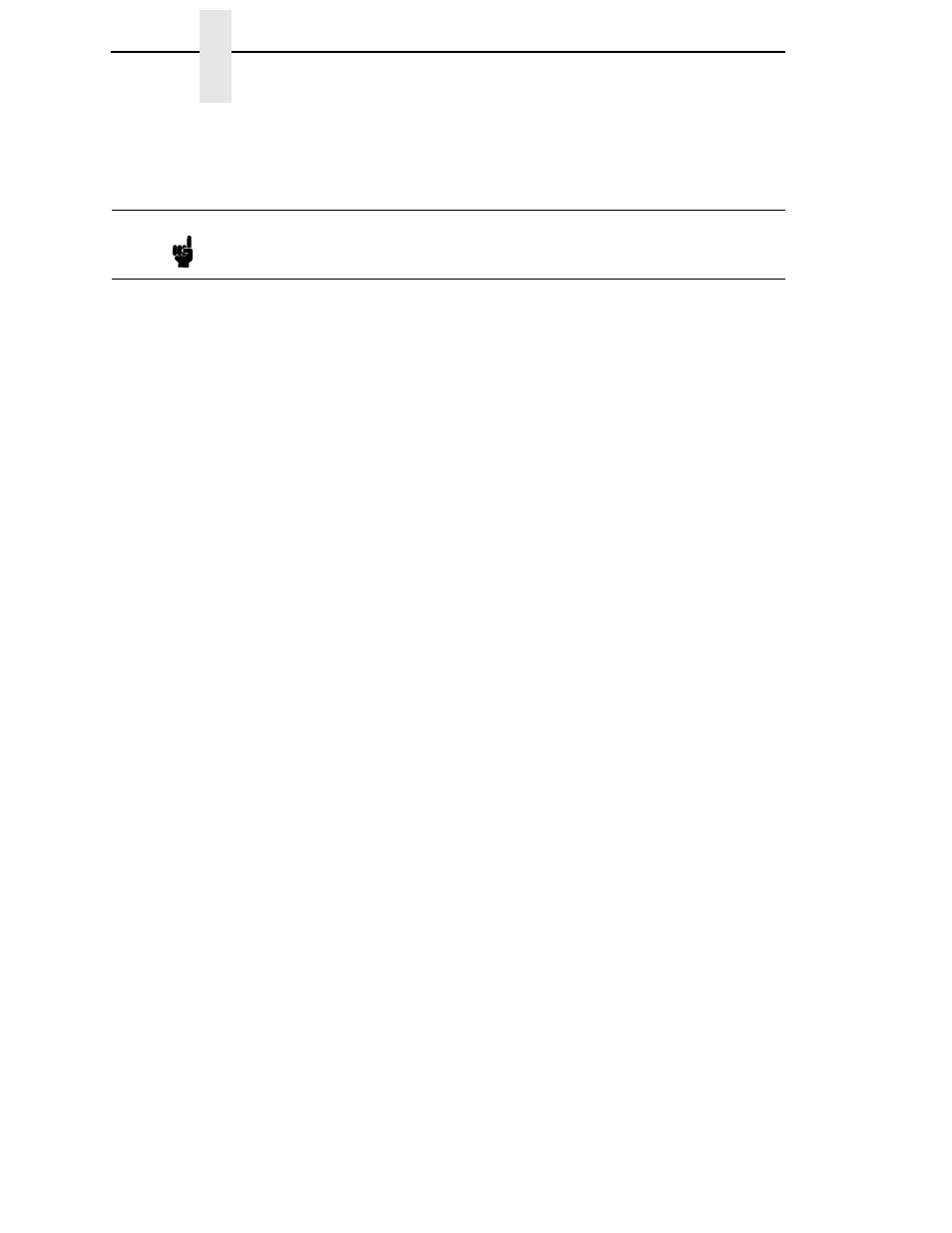
214
Chapter
11
Novell Host Configuration
c.
create a printer object to use with the print server object you chose or
created, and attach it to the chosen queue;
Example:
NDS queue name:
Finance
NDS print server name: Fin_Q
NDS printer name:
Fin_Prt_1
NDS printer name:
Accounting_Prt_1
3.
At a 4.x or 5.x console session, if a pserver.nlm session is already
running for Fin_Q, first unload it, then reload it to find the new objects, or,
simply issue
load pserver Fin_Q
.
If you are successful the print server console screen will show a “printer
status” option. In the “printer status” window, note the numbers assigned
to the printers you created. Assume for our example that one printer
previously existed (number 0), and we are adding two more, whose
numbers became 1, and 2.
On the load command you must strictly follow case of the name (this is
not required on the NIC).
4.
Via a Telnet or npsh session create RPRINTER attachments:
store rprinter add Fin_Q 1 d1prn
This command assigns destination
d1prn
as the RPRINTER 1 service
path.
store rprinter add Fin_Q 2 d4prn
This command assigns destination d4prn as the RPRINTER 2 service
path.
For NIC entries, case does not have to be observed. Also, if you want to
change the destination names from dxprn, do so first with the
set dest
dest name new name
command, being sure to use the save command
so these reappear after a reboot.
5.
Reboot the NIC adapter (power the printer off and on, or use the
reset
command) so the new RPRINTER service names are broadcast.
6.
Open a Telnet or npsh session and log into NIC. Wait a minute or two,
then use the
list rprinter
command, and you should see your
entries. You could also do this by looking at the connection status on the
4.x or 5.x PSERVER printer status entries.
Note
The 4.x or 5.x queue name, print server name, and printer object don't
have to match any NIC name; multiple printers can be defined, but only
one print server can be attached to.
