Cannot browse the nic on the network, Printer errors when printing or no output, Tcp/ip access problem – Printronix P5000LJ Series User Manual
Page 189
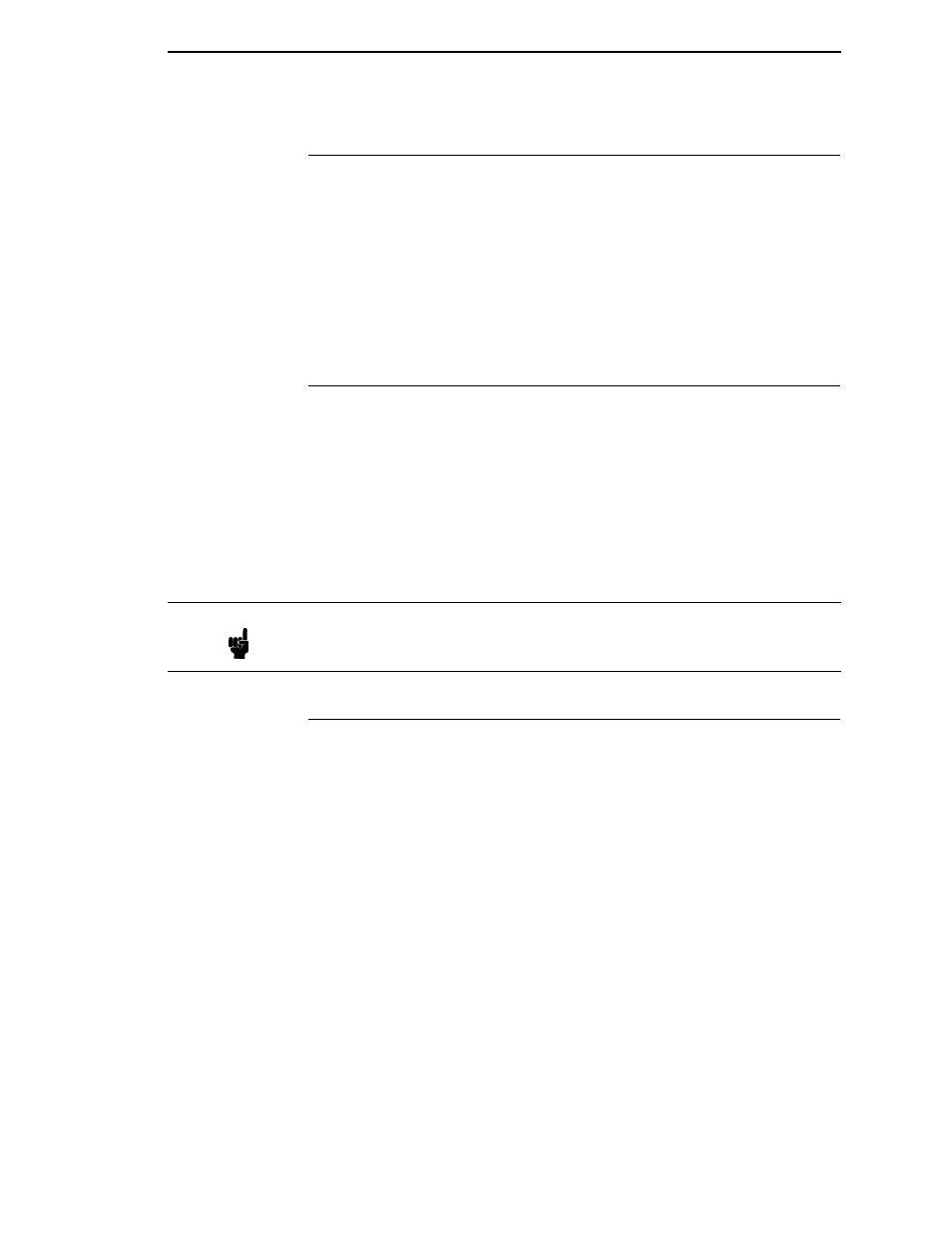
Cannot Browse The NIC On The Network
189
Cannot Browse The NIC On The Network
•
Have you looked under the right Windows workgroup? By default, the NIC
will be found under “WORKGROUP.”
•
Are you able to browse other Windows stations and devices on the
network from this same station?
•
Has this Windows station been given enough time to update its registry so
it can see this newly added workgroup device? Sometimes Windows
stations can take considerable time, depending on the size of the
network.
Printer Errors When Printing Or No Output
•
Is there a large job currently printing taking up all of the printer resources?
Usually when printing from Windows 95 stations, a busy printer can cause
Windows to display a printer error message. This is because it demands
immediate printer attention rather than holding the data until the printer is
ready again. The best way around this is to use a central spooling station
like an NT server.
•
Have you tried restarting the spooler under “Control Panel:Services”?
Sometimes this is needed to get printing started.
TCP/IP Access Problem
If you can ping the printer from a workstation, but you cannot Web browse,
Telnet, or print to the printer through the NIC, there may be an incorrect entry
in the TCP access list. In order for this workstation to use the NIC in this case,
one of two things must happen:
1.
The TCP list must have an entry added to grant access to this
workstation.
2.
All entries must be deleted from the TCP list to grant all workstations/
hosts access to the above TCP services.
To view the current access list, use the printer control panel to access the
configuration menu (see Chapter 4 for configuration menu information). From
the DIAGNOSTICS/Printer Tests menu choose the E-Net Test Page. When
the page prints, look under the “TCP ACCESS TABLE” section for the TCP
access list entries.
To add or delete a TCP access list entry, refer to “TCP Access Lists” on page
261.
Note
As a last resort, you may want to reboot the Windows station. Sometimes
this is the only option to completely clear this situation. The NIC usually
has nothing to do with this problem.
