Html method – Printronix P5000LJ Series User Manual
Page 232
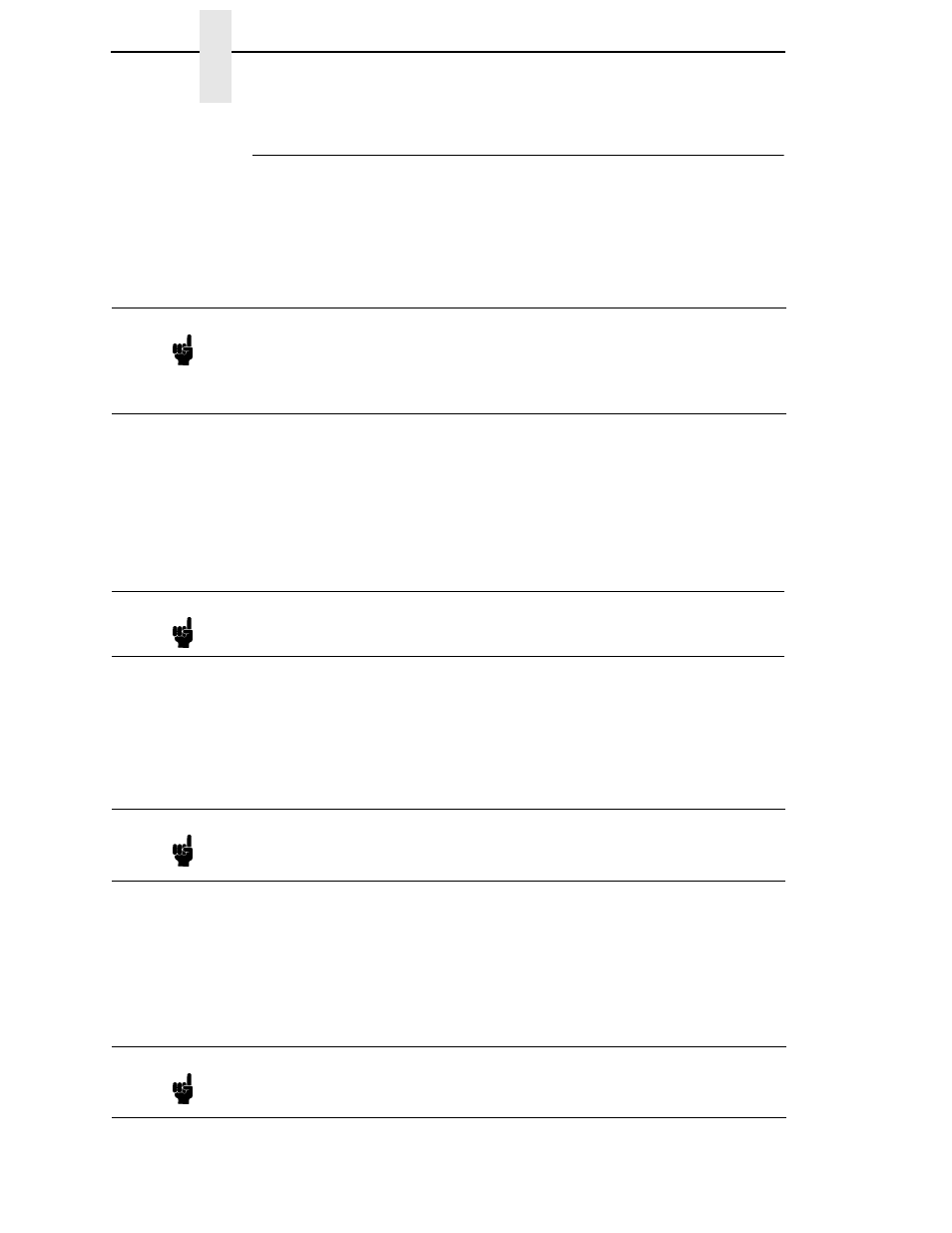
232
Chapter
12
Novell Host Configuration (10/100Base-T)
RPRINTER/NPRINTER Setup (Netware 3.x, 4.x, and 5.x)
This procedure associates an existing PSERVER with a remote NIC acting as
a RPRINTER/NPRINTER in a NetWare 3.x or Netware 4.x or Netware 5.x
environment. It is the PSERVER’s responsibility to get jobs from the queue
and to pass them off to the NIC acting as the remote printer. Unlike a
PSERVER setup, the NIC does not deal directly with the queues.
The following steps assume that you have created a PSERVER object in
either Netware 3.x or Netware 4.x or Netware 5.x and have assigned printers
and queues to it. If you have not already done this, do it now. The setup is
similar to creating a PSERVER setup for the NIC, except that there are no
restrictions about which names you may use for the print server and printer
objects.
HTML Method
1.
Load a PSERVER on your Netware 3.x or Netware 4.x or Netware 5.x file
server (i.e., issue a
load pserver pservername
command on the file
server).
2.
Load a Web browser on a network station that can communicate with the
print server over TCP/IP.
3.
Direct your Web browser to URL:
http://P5000LJIPaddress/networkConf.html
(e.g.,
http://192.75.11.9/networkConf.html
)
Note
As an RPRINTER/NPRINTER, the print server does not use a login ID. A
non-NIC print server such as PSERVER.NLM or PSERVER.EXE must be
running for RPRINTER to operate. Also, if the NIC loses a connection to a
PSERVER, it will automatically reconnect when that server becomes
available again.
Note
Write down the printer number(s) assigned to the printer(s) you are going
to use for this setup. You will need them in a later step.
Note
If it is an NDS PSERVER on a Netware 4.x or 5.x file server, you must
specify the PSERVER name and context for
pservername
. For example:
load pserver .sales_ps.sales.hp
Note
If prompted for a User ID and password first, type in
root
for the ID and
press ENTER at the password prompt since there is no password by
default.
