Printronix P5000LJ Series User Manual
Page 169
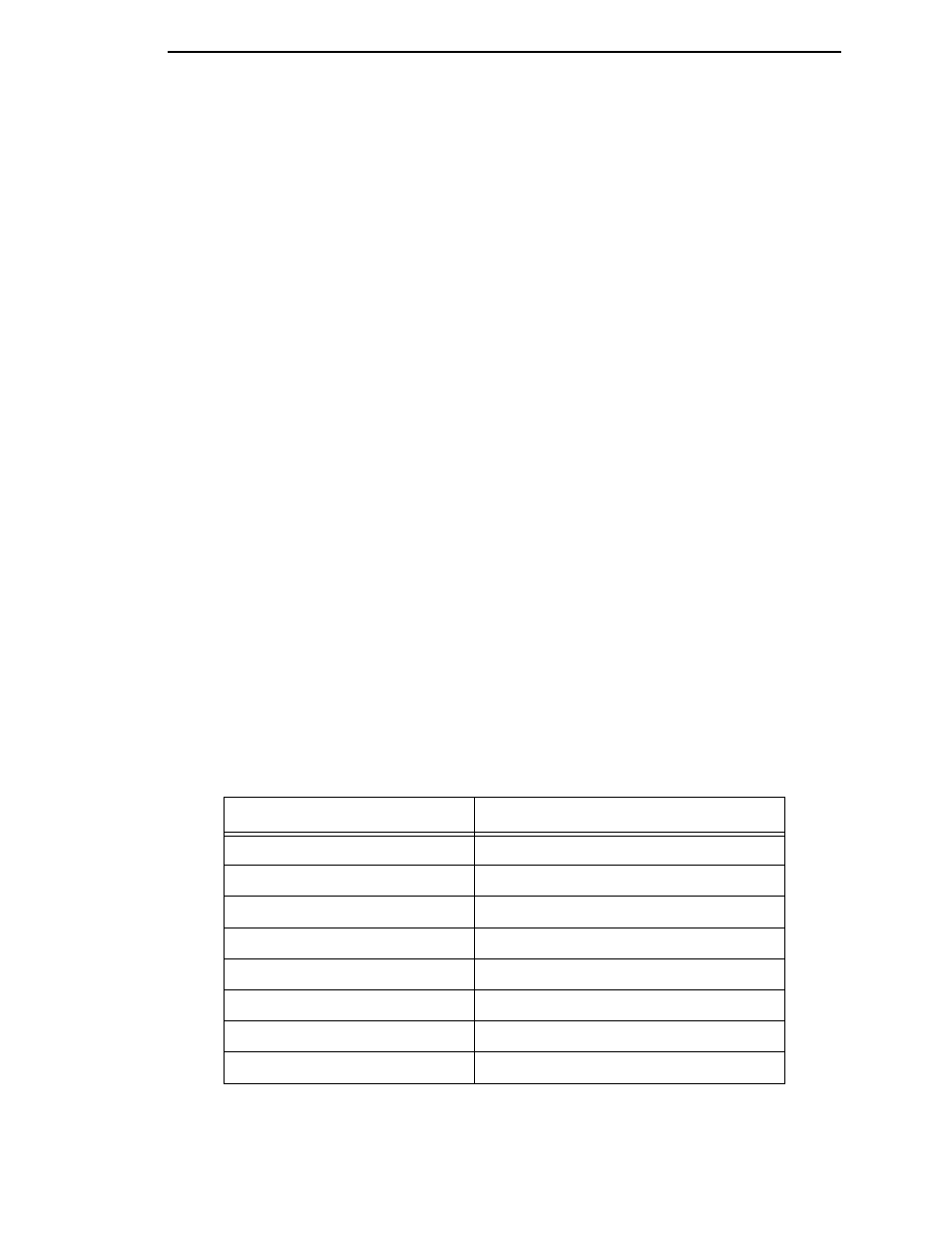
169
c.
Place the printer online and wait for the front panel to display “E-Net
Ready.” This will write the Gateway address to the network I/F
NvRam.
d.
Take the printer offline and enter the desired Gateway address.
e.
Place the printer online and wait for the front panel to display “E-Net
Ready.” This will write the Gateway address to the network I/F
NvRam.
f.
Print E-Net Test Page and verify both listed Netmasks are the same
and that
xxx.xxx.xxx.xxx is alive
is printed under Default
Gateway Ping Test (
xxx.xxx.xxx.xxx
= Gateway IP address).
5.
Inspect “Printer Destinations” on the E-Net Test Page. Reprint the E-Net
Test Page and verify the backchannel is set to
prn
for the d1prn queue.
On an HP e3000 host,
prn
must be listed under BACK for the d1prn
queue so that Printer Job Language (PJL) will operate properly. (PJL
must be operational for Page Level Recovery [PLR] to function.) The
backchannel for the d1prn printer queue can be set with a telnet session
from a PC running a DOS session as shown below:
C:\telnet 15.31.40.147
Network Printer Server Version 1.1.3 (15.31.40.147)
login: root
Password: (carriage return)
Welcome root User
15.31.40.147:root> set dest d1prn backchannel prn
ok
15.31.40.147:root> save
15.31.40.147:root> exit
6.
The npconfig.pub.sys file is loaded each time the spooler is started.
Verify the npconfig.pub.sys file contains the (
pjl_supported
),
(
snmp_enabled
), and (
data_timeout
) lines for each P5000LJ
printer. Here is a typical list of the npconfig.pub.sys entry for a P5000LJ
printer:
npconfig.pub.sys Listing
Comments
6 Network Address = 192.6.1.71
IP address - no leading zeros
tcp port number = 9100
This line optional
setup file = SETUP6.PUB.SYS
Optional - specific setup file for LDev6
pjl supported = TRUE
Required for PLJ to function
snmp enabled = FALSE
Required
data timeout = 30
Required
banner header = false
Optional - turns off headers
banner trailer = false
Optional - turns off trailers
