Downloading software through the, Network interface card (nic) – Printronix P5000LJ Series User Manual
Page 37
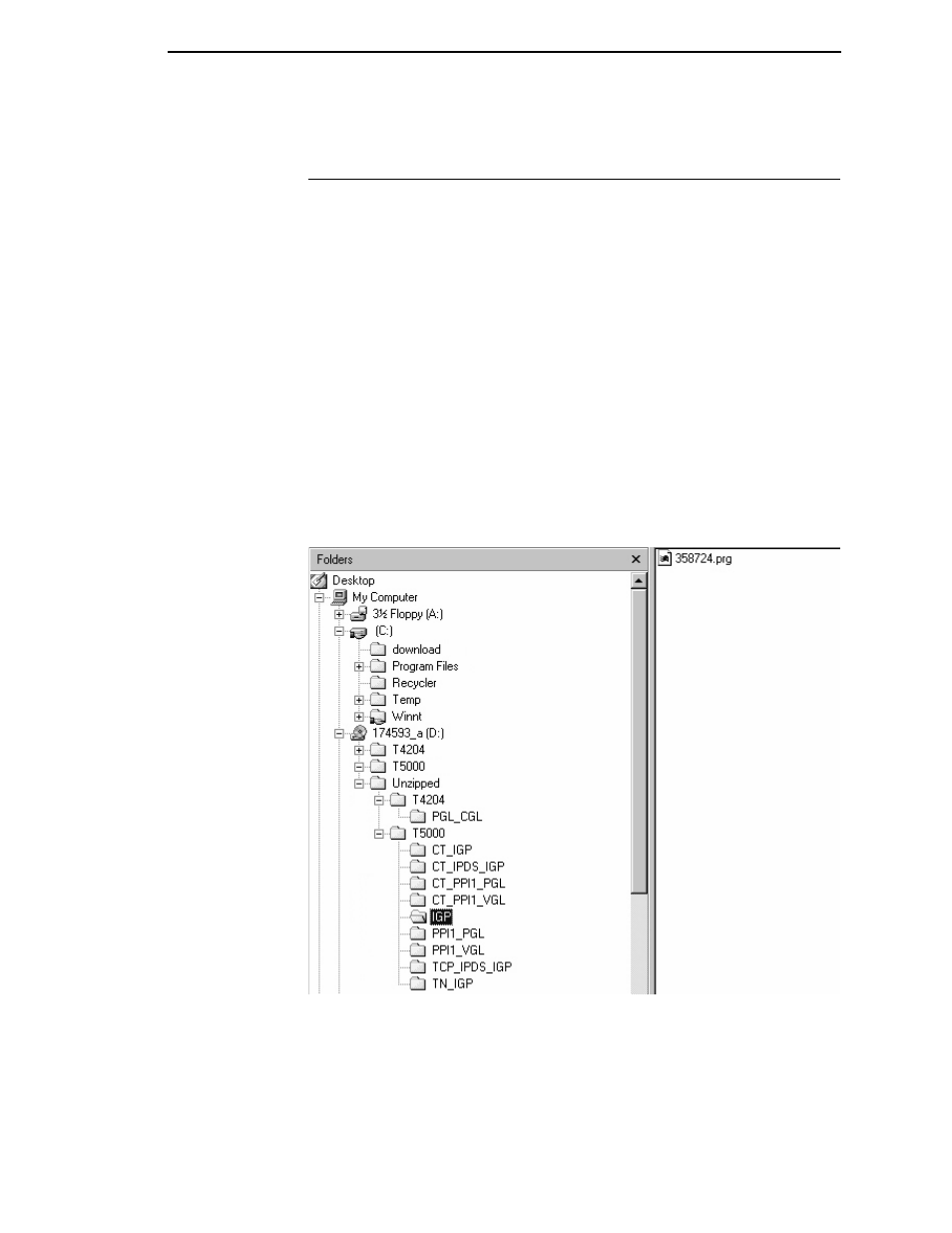
Downloading Software Through the Network Interface Card (NIC)
37
Downloading Software Through the
Network Interface Card (NIC)
1.
Make a printout of all saved configurations. (Installing new software
erases all saved configurations. You will use the printouts to restore the
printer configurations.)
2.
Set the printer power switch to O (Off).
3.
On the printer control panel, press and hold down the ONLINE + PAPER
ADVANCE keys. Without releasing the keys, power the printer on.
Continue holding the keys down.
4.
When you see “TESTING HARDWARE PLEASE WAIT” on the LCD,
release the keys.
5.
Wait until you see “WAITING FOR PROGRAM DOWNLOAD” on the LCD
before proceeding. This can take up to 30 seconds to appear, depending
on the emulations and interfaces installed in the printer.
6.
Using Windows Explorer, create a directory named download at the root
level of your C: hard drive.
7.
Insert the printer emulation software CD into your computer.
Figure 7. Navigating to the Appropriate Emulation File on the CD
8.
Using Windows Explorer, navigate to the appropriate file on the CD (using
the Unzipped directory) based on the printer model number and desired
emulation, e.g., Unzipped
T5000
IGP. (See Figure 7.)
