Rprinter/nprinter setup – Printronix P5000LJ Series User Manual
Page 239
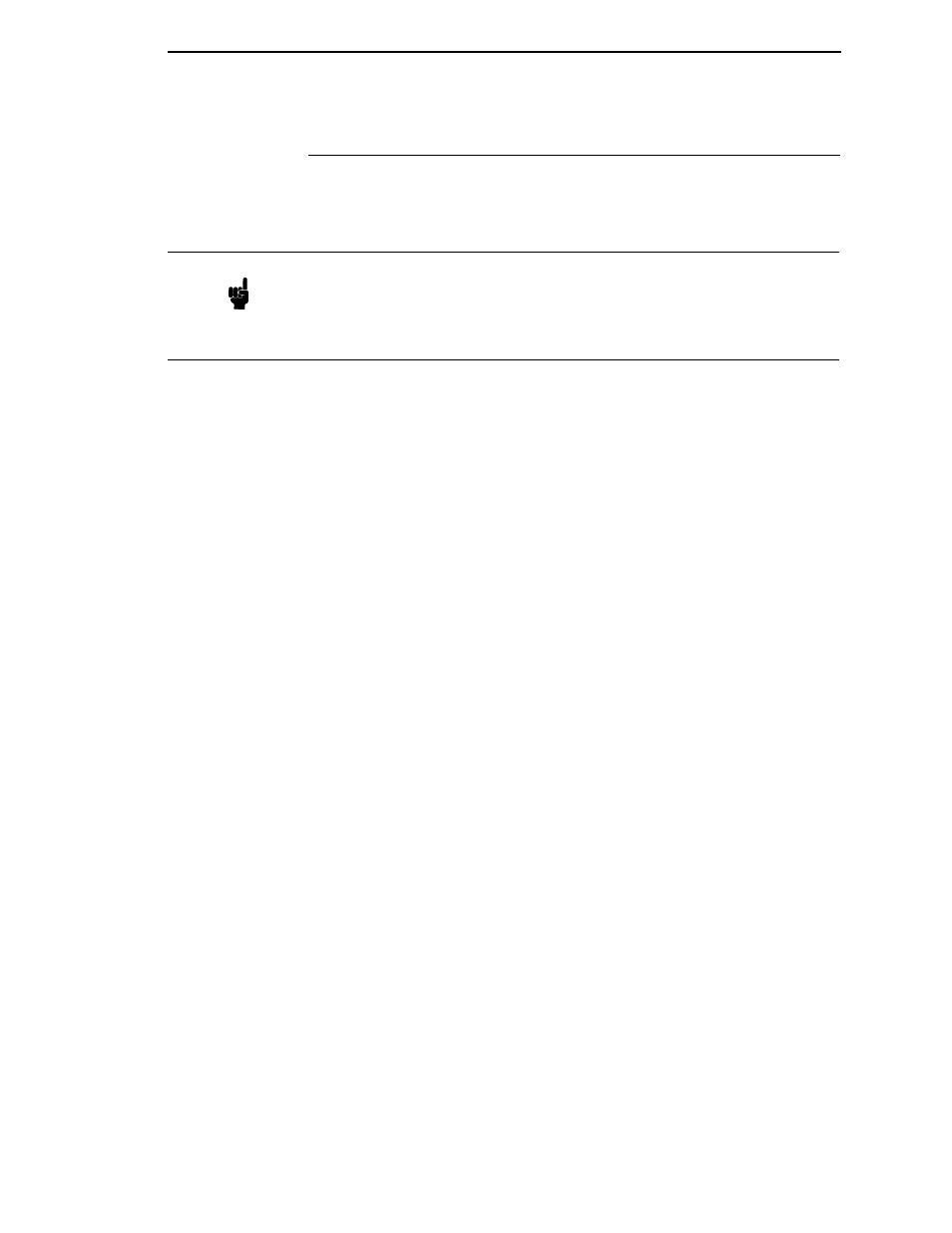
RPRINTER/NPRINTER Setup
239
RPRINTER/NPRINTER Setup
If there is no connection with the NIC after you have completed the print
setup, there are several things to confirm.
•
Have you tried repowering the printer? Wait about a minute before
checking to see if it has logged in and attached to a queue.
•
Is the network connector fastened tightly to the unit?
•
Is the NIC already servicing a queue on another file server? If so, it
cannot service another file server at the same time.
•
Is there an entry when a
list rprinter
telnet command is done on the
NIC (not found on the Novell HTML status page)? When the NIC is
configured as an RPRINTER, this command should produce the
appropriate entry.
•
If the NIC has logged in to the file server but has not attached to the
queue, there may be a permission problem. Make sure the appropriate
users have rights to this queue (they should be in the group “everyone”).
Also, you may have to assign the queue to
root
so it is available to
everyone.
•
Does the destination you used in your RPRINTER setup have the Novell
service enabled? Please see Chapter 13, “Commands” for information on
enabling/disabling services.
•
Try doing a
debug nest ipx
telnet command on the NIC (or find the
“IPX Layer” section on the Novell HTML status page). Check that a board
has been bound to the NIC and that the network number is correct for
your network. If not, you may want to set a specific frame type for the NIC
to use. See “Changing The Frame Type (NDS & Bindery)” on page 225.
You can find out what frame type is bound to which board number using
the
debug nest odi
command (or from the “ODI Layer” section on the
Novell HTML status page).
•
Try a
debug nest sap
telnet command (or find the “SAP” section on the
Novell HTML status page) to see if the NIC is seeing any network activity.
•
Try a
debug nest rprinter
telnet command (or find the “RPRINTER”
section on the Novell HTML status page). Look for an entry for one of the
numbers 4 to 7 under “ENP INFO.” The “dest” field should match the
destination used on the NIC. If no entry is found, check that the
destination has the Novell service enabled. If the “ERROR-CODE” field
has an error of 308, make sure no other RPRINTER setup is servicing
this printer object at the same time. Only one RPRINTER connection is
allowed to service a PSERVER.NLM printer.
Note
The debug information that is mentioned in the section can be
found by either telneting to the NIC and issuing the commands
given, or launching a browser to the Novell status page on the
NIC.
(e.g.,
http://192.168.11.9/networkNovellStatus.html
)
