Netware version 3.x rprinter setup – Printronix P5000LJ Series User Manual
Page 210
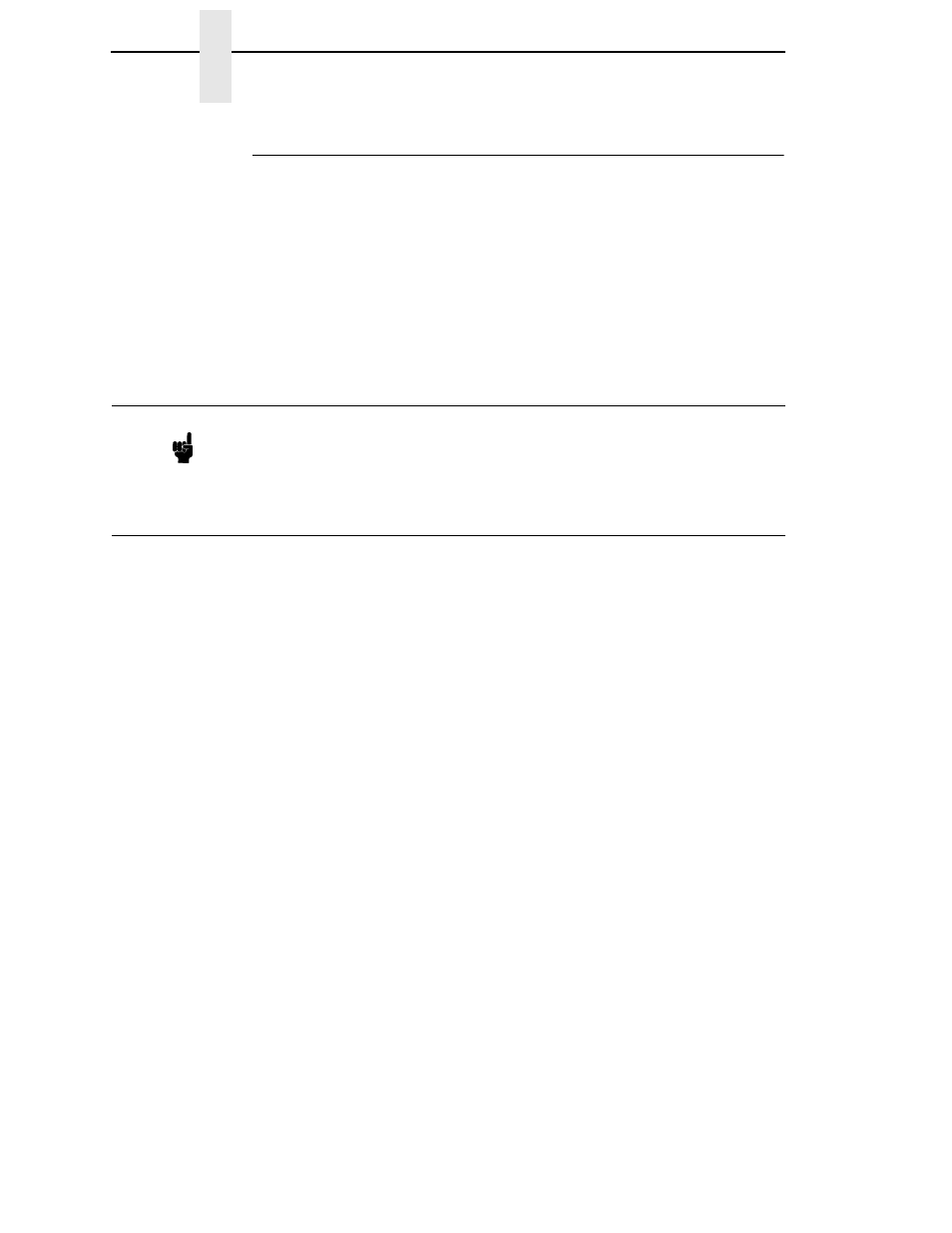
210
Chapter
11
Novell Host Configuration
NetWare Version 3.x RPRINTER Setup
These steps are for Novell environments with Netware 3.x (or earlier) file
servers.
To configure a new RPRINTER on a NetWare 3.x network:
1.
Log in to the NIC command shell, npsh, as root.
If you have TCP/IP available and this print server already has an IP
address stored within it, you can use the built-in HTML configuration
forms or a Telnet session. Please see “Configuration Alternatives” on
page 69 for additional details. If you have only Novell available, you will
need to use a PC, laptop, or terminal.
2.
Store the RPRINTER settings on the NIC. This will refer to an existing
PSERVER.NLM on the file server or to one that you will create later in
these steps.
Syntax:
store rprinter add PSERVERname printernumber
P5000LJdestination
Example for an RPRINTER servicing printer 0 of the PSERVER.NLM
called
pserver1
and sending jobs to the NIC destination d1prn:
store rprinter add pserver1 0 d1prn
3.
Leave this NIC login session and log on to the NetWare 3.x file server as
Supervisor.
4.
Load a PSERVER.NLM if there is not one loaded already. This will be the
PSERVER that the NIC services as an RPRINTER so it must match the
PSERVER name given in step 2.
5.
Enter PCONSOLE.
6.
Select “Print Queue Information” from the PCONSOLE Main Menu.
7.
Press INSERT to add a new queue to the list of currently defined queues.
8.
Type in the name of this new queue when prompted and press ENTER.
This can be any name you would like.
9.
Press ESCAPE to return to the Main Menu.
10. Select “Print Server Information” and press ENTER.
11. Press INSERT when the list of existing print servers displays.
12. Select the print server that you want the Print Server to service as an
RPRINTER. This is the PSERVER.NLM loaded in step 4.
Note
If you use HTML configuration, you will need to go to the Network
Configuration HTML form
http://P5000LJIPaddress/
networkConf.html
(e.g.,
http://192.75.11.9/
networkConf.html
) and look under the “Novell” section. The settings
in the following step are found there. If using a Telnet session, you will
need to manually execute the commands listed in the next step.
