Monitoring the agent using netscout manager plus – Paradyne 9128-II User Manual
Page 304
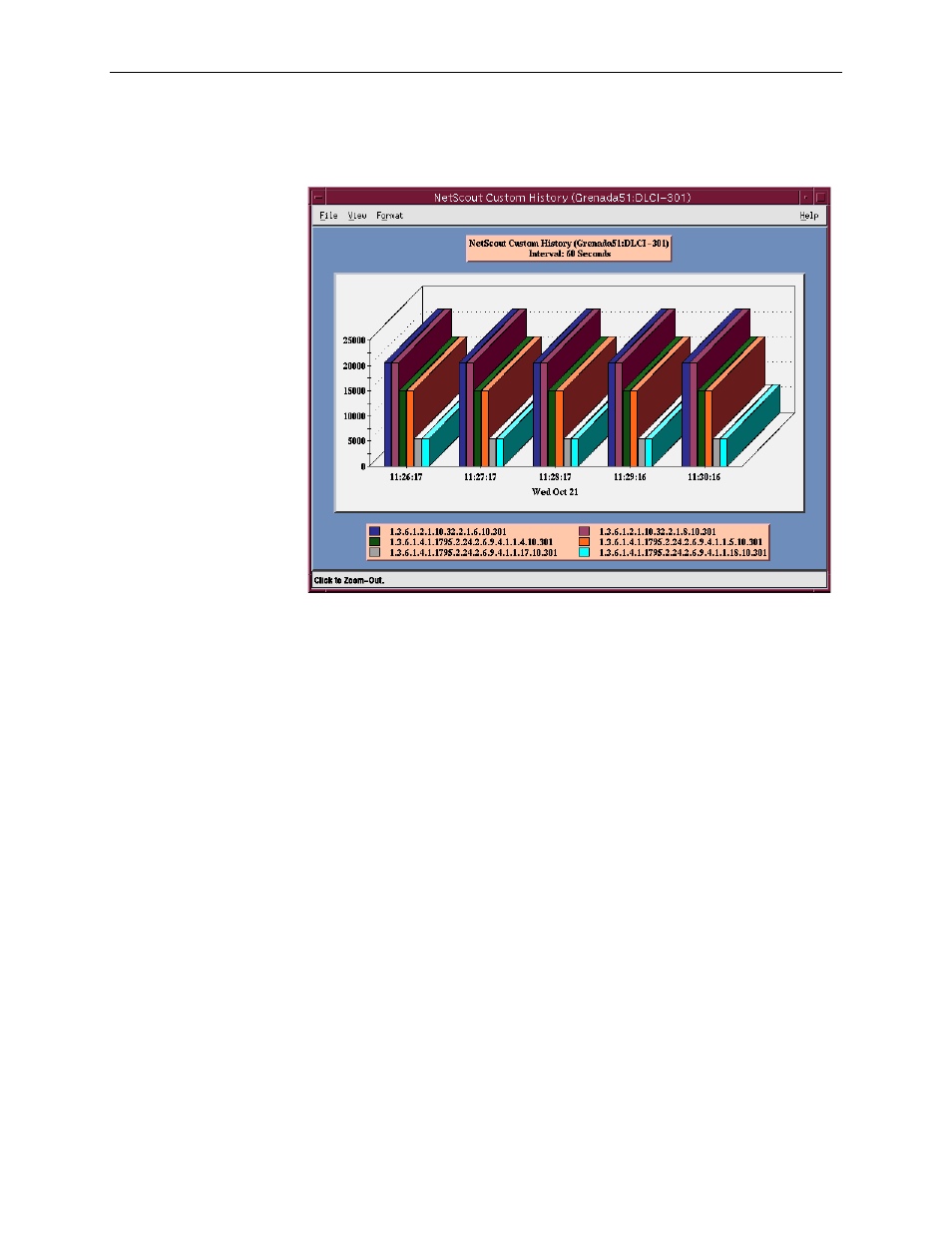
8. Setting Up NetScout Manager Plus for FrameSaver Devices
8-18
April
2002
9128-A2-GB20-60
Using the 2D or 3D Bar to view the user history data collected, you can click
on a particular bar and get an expanded view of the data.
8. Click anywhere on this window to return to the previous window view (see
Refer to
Launching User History and Understanding Custom History Display in
Using Custom History of the NetScout Manager Plus User Guide for additional
information.
See
Object ID Cross-References (Numeric Order)
and
SNMP MIBs and Traps, and RMON Alarm Defaults, to
identify OID information being shown.
Monitoring the Agent Using NetScout Manager Plus
Once the FrameSaver SLV agent has been added to NetScout Manager Plus,
select either the Traffic or Protocol radio button to monitor the newly added agent,
or one of its DLCIs.
NOTE:
Only the Traffic and Protocol radio buttons on the application selection bar are
supported for FrameSaver SLV agents.
The procedure below describes how to monitor an agent’s traffic. The procedure is
the same for protocol monitoring, but you may be prompted to select a Domain
Group as well as an agent or DLCI.
