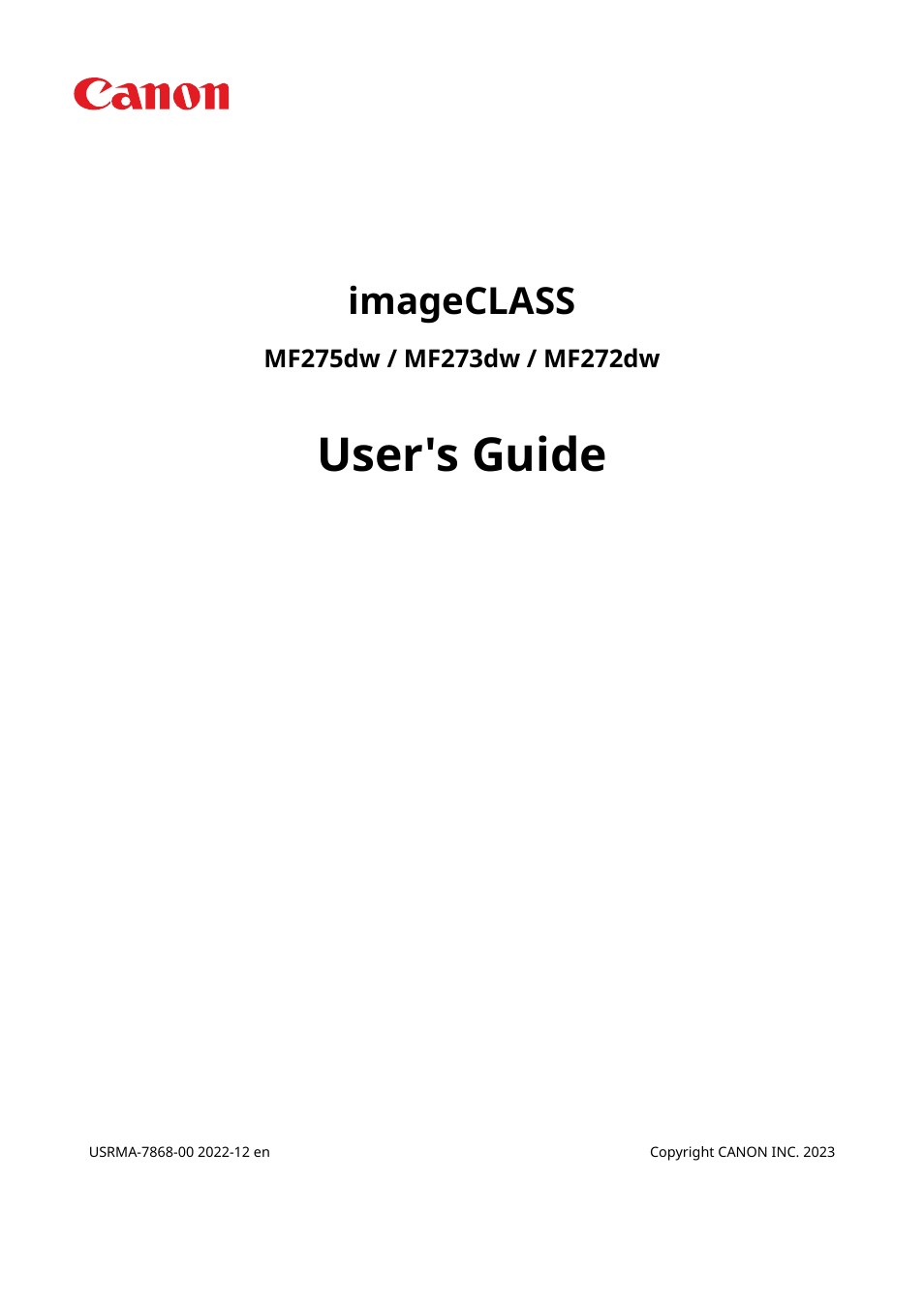Canon imageCLASS MF275dw Wireless All-In-One Monochrome Laser Printer User Manual
User's guide, Imageclass
Table of contents
Document Outline
- Contents
- About the Machine
- Setting Up
- Configuring the Default Settings (Setup Guide) (Touch Panel Model)
- Configuring the Default Settings (Setup Guide) (5 Lines LCD Model)
- Setting Up the Network
- Selecting Wired or Wireless LAN
- Connecting to a Wired LAN
- Connecting to a Wireless LAN
- Connecting to a Wireless LAN by Using the Router Button (Push Button Mode)
- Connecting to a Wireless LAN by Entering a PIN Code (WPS PIN Code Mode)
- Connecting to a Wireless LAN by Searching for a Router (Access Point Setup Method)
- Connecting to a Wireless LAN by Setting the Details (Manual Setup Method)
- Setting IPv4 Addresses
- Setting IPv6 Addresses
- Configuring Your Machine for Your Network Environment
- Checking the Network Status and Settings
- Configuring the Fax Settings (Fax Setup Guide) (Touch Panel Model)
- Installing Software and Drivers to the Computer
- Basic Operations
- Turning ON and OFF the Machine
- Reducing Power Consumption (Sleep Mode)
- Using the Operation Panel
- Logging In to the Machine
- Placing Originals
- Loading Paper
- Registering Destinations (Address Book) (Touch Panel Model)
- Specifying Destinations (Touch Panel Model)
- To change the default settings
- Adjusting the Sound Volume (Touch Panel Model)
- Printing
- Scanning
- Faxing
- Copying
- Linking with Mobile Devices
- Preparations for Linking with Mobile Devices
- Connecting a Mobile Device to the Machine
- Using a Dedicated Application to Print and Scan (Canon PRINT Business)
- Using AirPrint Application to Print and Scan Data and Send Faxes
- Printing from an Android Device
- Printing from Chromebook or Other Device with Chrome OS
- Security
- Managing the Machine
- Settings Menu Items
- Maintenance
- Troubleshooting
- Paper Jams
- Problems with Printing Results
- Toner Smudges and Splatters Appear
- Streaks Appear
- Printing Is Uneven
- Printed Paper Is Blank
- Smudge Marks Appear on the Edge of Printouts
- Text or Images Are Blurry
- Printouts Have Ghost Images
- Printouts Are Faded
- The Edge of the Page Is Not Printed
- The Background Is Generally Dark
- White Spots Appear
- Smudge Marks Appear on the Back Side of Printouts
- Printouts Are Skewed
- The Printed Barcode Cannot be Scanned
- Paper and Paper Feeding Problems
- Setting Up
- Network
- Printing and Copying
- Scanning
- Faxing and Using the Telephone
- Management Functions and Environment Settings
- A Message Appears
- An Error Code Is Displayed
- If the Problem Persists
- Appendix
- SIL OPEN FONT LICENSE