Screens displayed on the operation panel, Screens displayed on the operation panel(p. 110) – Canon imageCLASS MF275dw Wireless All-In-One Monochrome Laser Printer User Manual
Page 119
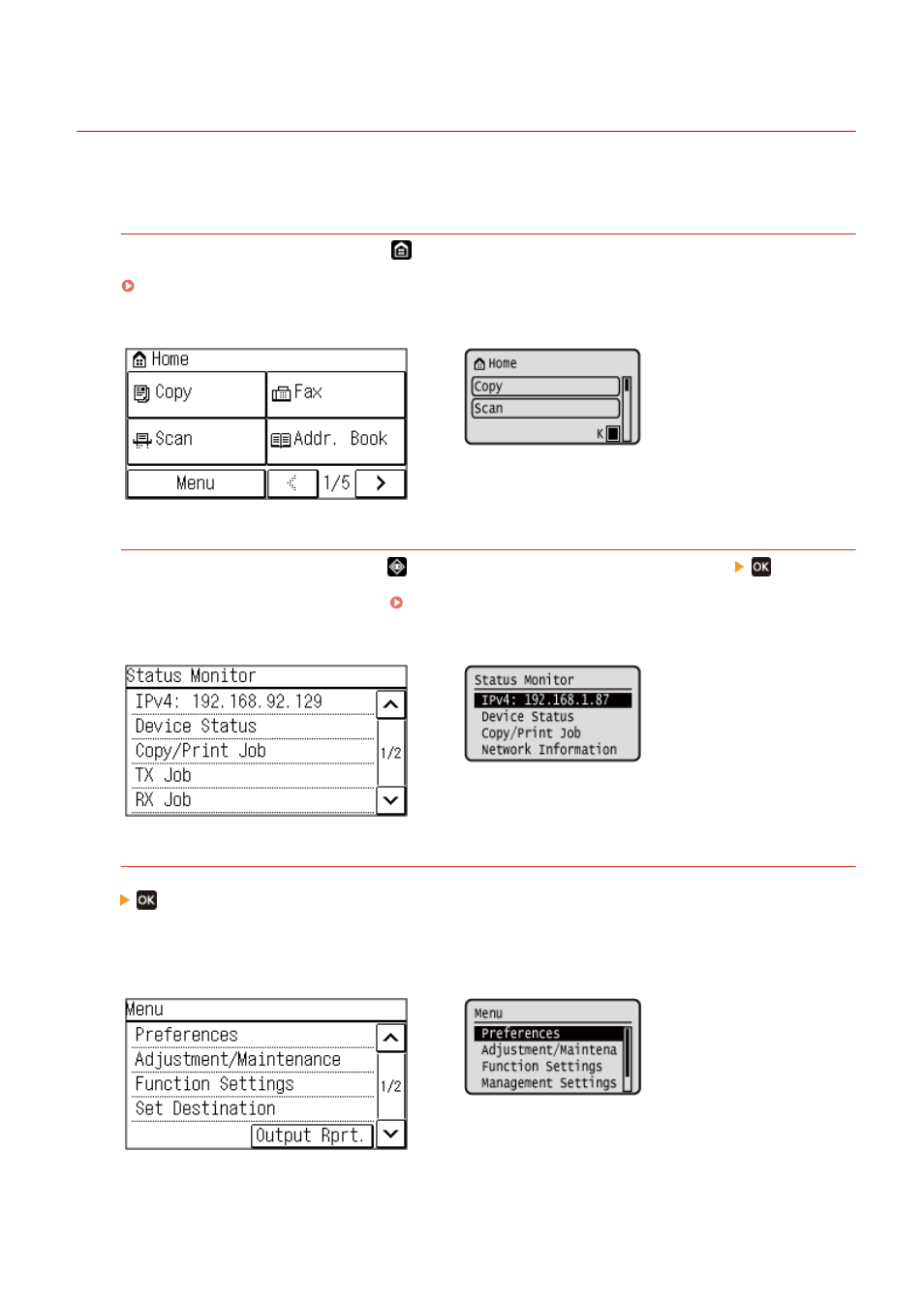
Screens Displayed on the Operation Panel
94LS-02C
The following are the main screens of the operation panel.
[Home] Screen
This screen is displayed when you press [
] on the operation panel. By default, the [Home] screen is displayed
after the power is turned ON and immediately after the startup screen closes, and immediately after logging in.
Touch Panel Model
5 Lines LCD Model
[Status Monitor] Screen
This screen is displayed when you press
on the operation panel or press [Status Monitor]
on the
[Home] screen and other locations. Use this screen to check the information of the machine, usage and logs,
network settings, and error information. [Status Monitor] Screen(P. 116)
Touch Panel Model
5 Lines LCD Model
[Menu] Screen
This screen is displayed when you press [Menu] on the [Home] screen and other locations or press [Menu]
on the [Home] screen. Use this screen to configure the various settings of the machine.
When the System Manager ID is set, the login screen may be displayed when certain items are selected. Only
users who know the System Manager ID and PIN can log in and change the settings.
Touch Panel Model
5 Lines LCD Model
Basic Operations
110
