Canon imageCLASS MF275dw Wireless All-In-One Monochrome Laser Printer User Manual
Page 257
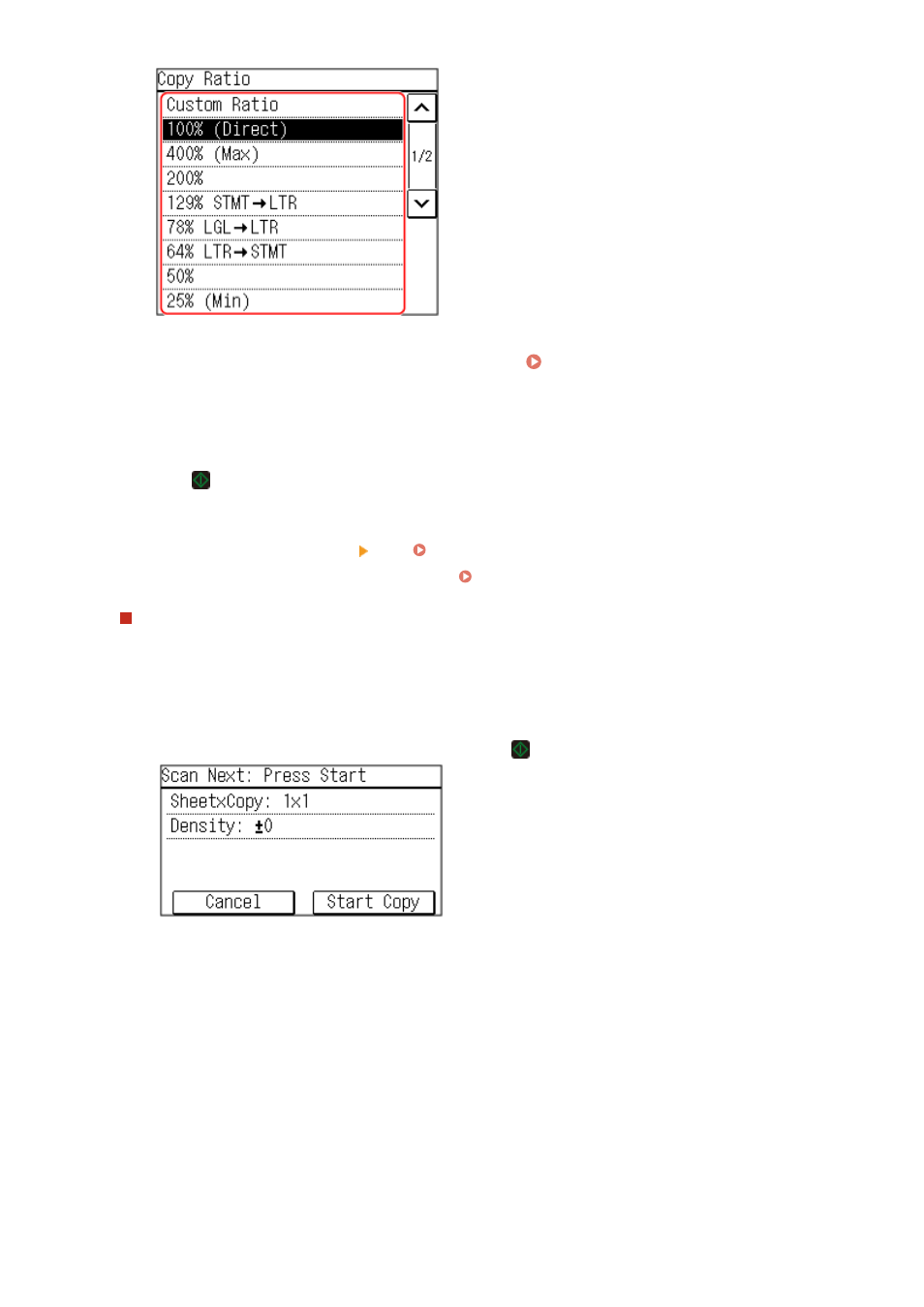
4
Configure the other copy settings, as needed. Additional Copying Features (Touch
Panel Model)(P. 251)
You can perform 2-sided copying and adjust the image quality and other settings to suit your original and
purpose.
5
Press .
➠
Copying starts.
●
To cancel copying, press [Cancel] [Yes]. Canceling Copy Operations(P. 275)
●
Use [Status Monitor] to view the copy job status. Viewing the Print Job Status and Log(P. 198)
When [Scan Next] appears
When an original is placed on the platen glass and copied using 2-sided copying, N on1 or collate, the screen
is displayed for scanning the next original.
1
Select the original size.
Only displayed when 2-sided copying is specified.
2
Place the next original on the platen glass, and press
.
➠
The next original is scanned, and the same screen is displayed.
Repeat this process until scanning of all originals is completed.
●
You can also press [Density]to change the settings for each original.
●
If the size of the original is different, part of the image may be missing, or the image may be printed
smaller on the paper.
3
Press [Start Copy].
➠
The scanned originals are printed.
Copying
248
