Initializing all settings and data(p. 373), Initializing all settings and data – Canon imageCLASS MF275dw Wireless All-In-One Monochrome Laser Printer User Manual
Page 382
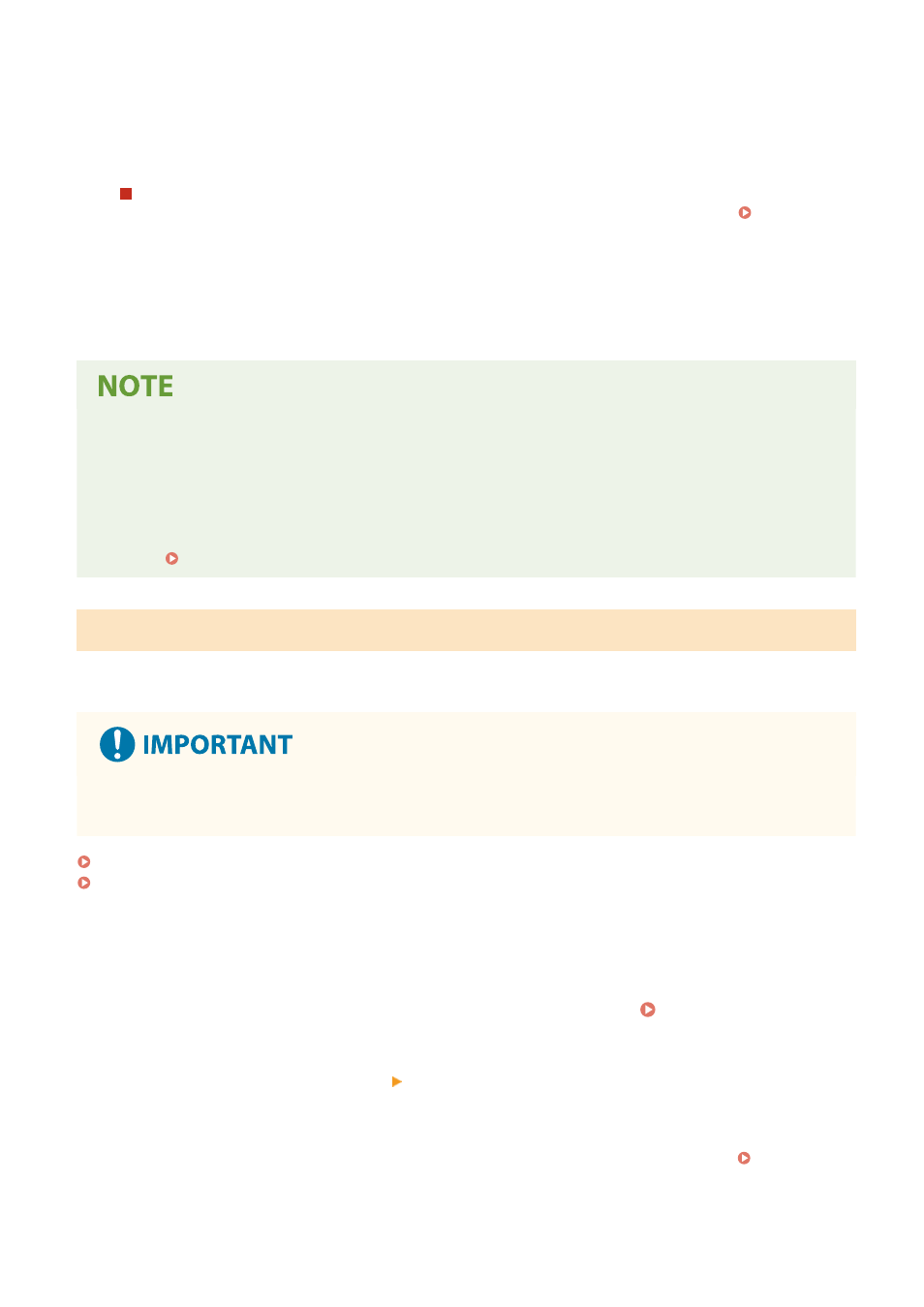
➠
The specified item is initialized.
6
Log out from Remote UI.
When the Settings Menu Is Initialized
When any of the following is initialized, restart the machine to apply the initialized settings. Restarting the
●
[Preferences]
●
[Function Settings]
●
[Management Settings]
●
[Network Settings]
When Initializing a Key and Certificate
●
Functions using a key and certificate such as TLS are disabled. To use these functions again, you must set the
key and certificate, and then enable the function.
When [Management Settings] of the Settings Menu Is Initialized
●
This also initializes the Remote UI Access PIN. To use Remote UI, you must set the Remote UI Access PIN
again. Setting the PIN to Use for Remote UI(P. 338)
Initializing All Settings and Data
Use the operation panel to initialize all settings and data. You cannot initialize these using Remote UI from a computer.
Administrator privileges are required. When these are initialized, the machine restarts automatically.
●
Before initialization, check that there is no data being processed or waiting to be processed. This data is
deleted when the initialization is performed.
Touch Panel Model(P. 373)
5 Lines LCD Model(P. 374)
◼
Touch Panel Model
1
On the operation panel, press [Menu] in the [Home] screen. [Home] Screen(P. 113)
2
Press [Management Settings] [Initialize All Data/Settings].
➠
The initialization confirmation screen is displayed.
If the login screen appears, enter the System Manager ID and PIN, and then press [Log In]. System
Managing the Machine
373
