Canon imageCLASS MF275dw Wireless All-In-One Monochrome Laser Printer User Manual
Page 53
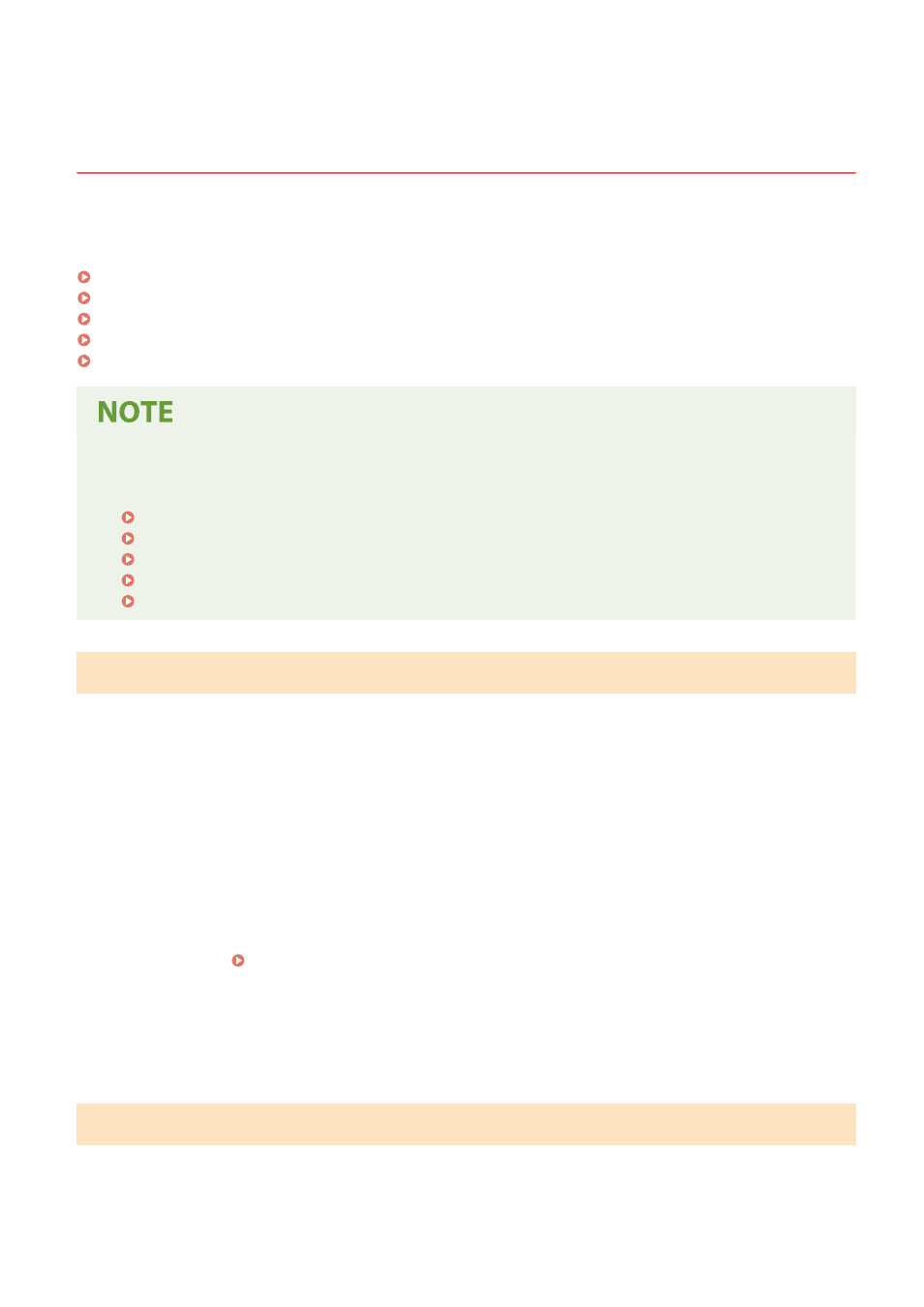
Configuring the Default Settings (Setup Guide) (Touch
Panel Model)
94LS-015
When you turn ON the machine for the first time, the screen (Setup Guide) for setting the items required for using the
machine is displayed. Configure the settings using the procedure below by following the instructions on the screen.
Step 1: Setting the Display Language and Country or Region(P. 44)
Step 2: Setting the Date and Time(P. 44)
Step 3: Setting Remote UI(P. 45)
Step 4: Connecting to a Wireless LAN(P. 45)
Step 5: Configuring Settings for Toner Replenishment Service(P. 46)
●
These settings can only be configured one time using the Setup Guide when starting the machine for the
first time. To change the settings configured with the Setup Guide at a later time, set the items in Steps 2 to
5 individually. For the details of each setting, see the following.
Setting the Date and Time(P. 348)
Setting the Department ID and PIN for the Administrator(P. 302)
Setting the PIN to Use for Remote UI(P. 338)
Connecting to a Wireless LAN(P. 55)
[Home] Screen(P. 113)
Step 1: Setting the Display Language and Country or Region
Set the language displayed on the operation panel screen and reports to be printed. Next, set the country or region
where the machine is used.
1
On the [Language] screen, select the display language.
2
Press [Yes].
➠
The display language is set, and the [Select Country/Region] screen is displayed.
Depending on the country or region, the [Select Country/Region] screen is not displayed and the [Time
Zone] screen is displayed. When the [Time Zone] screen is displayed, proceed to "Step 2: Setting the Date
and Time." Step 2: Setting the Date and Time(P. 44)
3
On the [Select Country/Region] screen, select the country or region.
➠
The country or region is set, and the [Time Zone] screen is displayed.
Step 2: Setting the Date and Time
The date and time are used as the reference for the functions using date and time information, and therefore, they
need to be set accurately.
Setting Up
44
