Canon imageCLASS MF275dw Wireless All-In-One Monochrome Laser Printer User Manual
Page 54
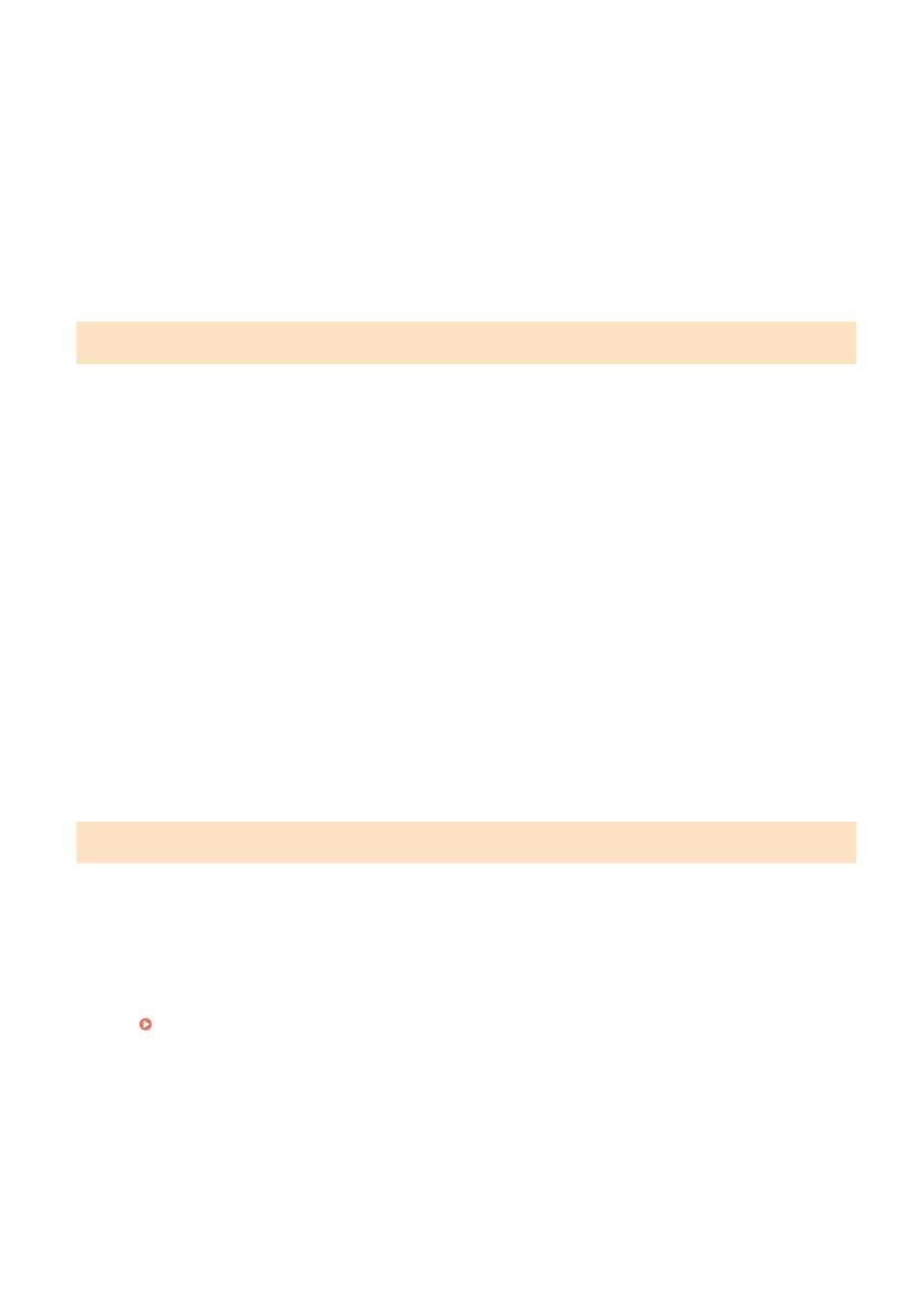
1
On the [Time Zone] screen, select your time zone.
Set the time zone (UTC
*1
) and Daylight Saving Time according to the region where this machine is installed.
*1 The UTC (Coordinated Universal Time) is a coordinated universal time that is standard for all parts of the
world. Internet-based communication relies on the UTC being set correctly.
2
On the [Current Time Set.] screen, enter the date and time, and press [Apply].
➠
The time and date are set, and the Remote UI confirmation screen is displayed.
Step 3: Setting Remote UI
With Remote UI, you can use a Web browser on a computer to check the operation status of the machine, change the
settings, and perform other operations.
Set the System Manager ID and Remote UI Access PIN to prevent unauthorized access to the machine.
1
On the Remote UI confirmation screen, press [Yes].
2
Confirm the message, and press [Yes].
Restrict the use of Remote UI to only those users who know the Remote UI Access PIN.
3
Enter the Remote UI Access PIN, and press [Apply].
Specify any number. You cannot set a PIN consisting of all zeros, such as "00" or "0000000."
4
Enter the PIN again, and press [Apply].
➠
After the message [Settings configured.] appears, and then the screen for confirming the wireless LAN
connection is displayed.
Step 4: Connecting to a Wireless LAN
Connect to the network using wireless local area network (LAN).
1
On the screen for confirming the wireless LAN connection, press [Yes].
●
If the machine is not connected to a wireless LAN, press [No].
●
When connecting to a wired LAN, configure the wired LAN connection settings after exiting the Setup Guide.
Selecting Wired or Wireless LAN(P. 52)
2
Select the Wireless LAN connection type, and connect to the Wireless LAN.
➠
When the connection to the wireless LAN is completed, the Toner Replenishment Service confirmation
screen is displayed.
Depending on your wireless LAN router, the connection type and security standards may vary. Check for a
connection type and security standard that are supported by both the wireless LAN router and the machine,
Setting Up
45
