Canon imageCLASS MF275dw Wireless All-In-One Monochrome Laser Printer User Manual
Page 221
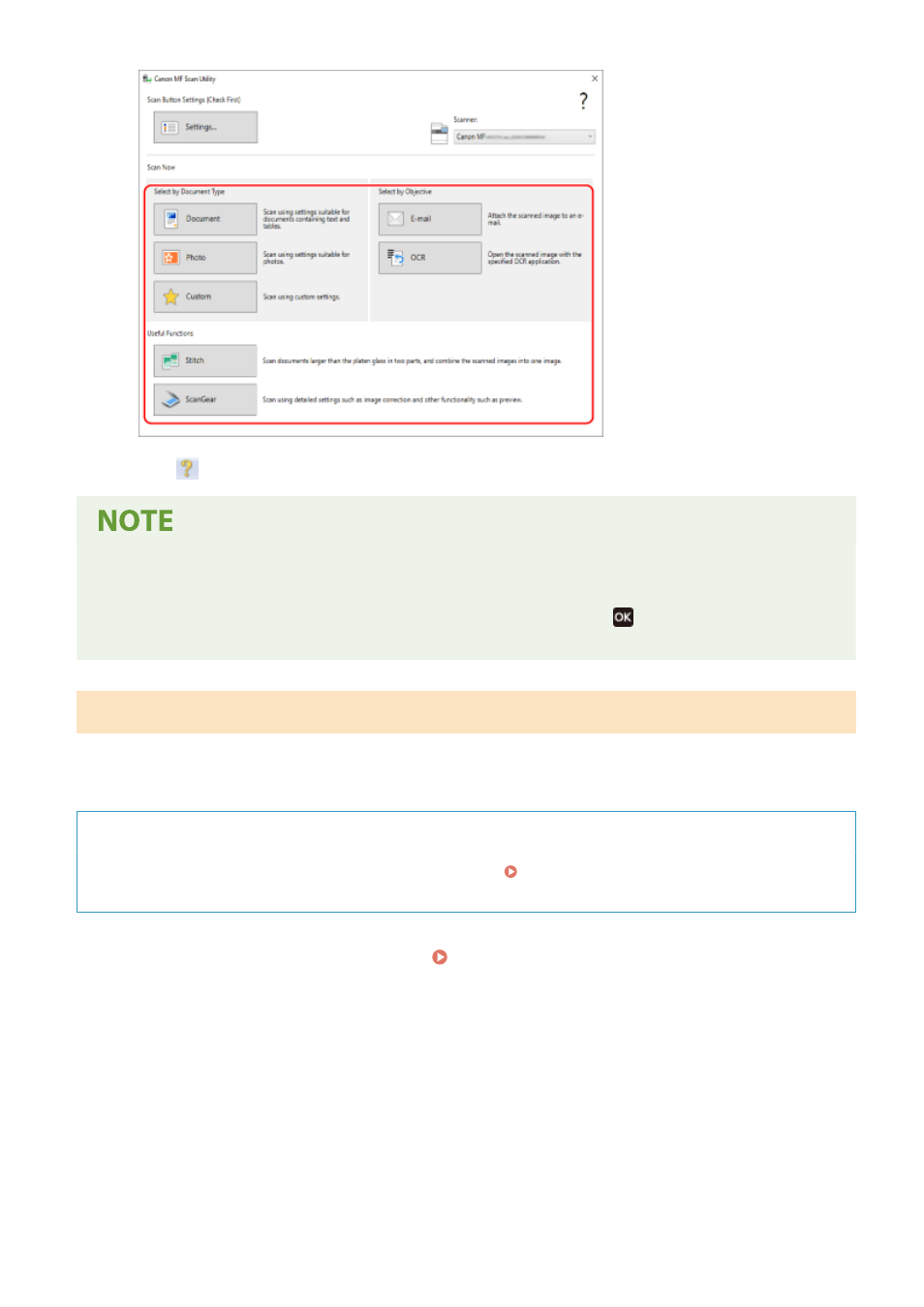
Click [ScanGear] to display ScanGear MF and configure the advanced scan settings. For more information,
click [
] on ScanGear MF to display help.
When Scanning Cannot Be Performed
●
The machine may not be online (scan standby mode). On the operation panel, select [Scan] in the [Home]
screen, and press [Remote Scanner] or select [Remote Scanner], and press
to turn the machine online,
and then repeat the operation.
Scanning Using Other TWAIN- and WIA-supported Applications
After placing an original on the machine, scan using other TWAIN- and WIA-supported application on your computer.
This section describes the general procedure for this operation. Check the manual of the application you are using for
detailed operations on how to use it.
Required Preparations
●
1
Place the original on the machine. Placing Originals(P. 130)
2
On the computer, start the application used to import the scanned data.
3
In the application, select the command to start the scanning operation.
4
Select the scanner driver (ScanGear MF or WIA) of the machine, and configure the
scan settings.
Scanning
212
