Selecting items – Canon imageCLASS MF275dw Wireless All-In-One Monochrome Laser Printer User Manual
Page 127
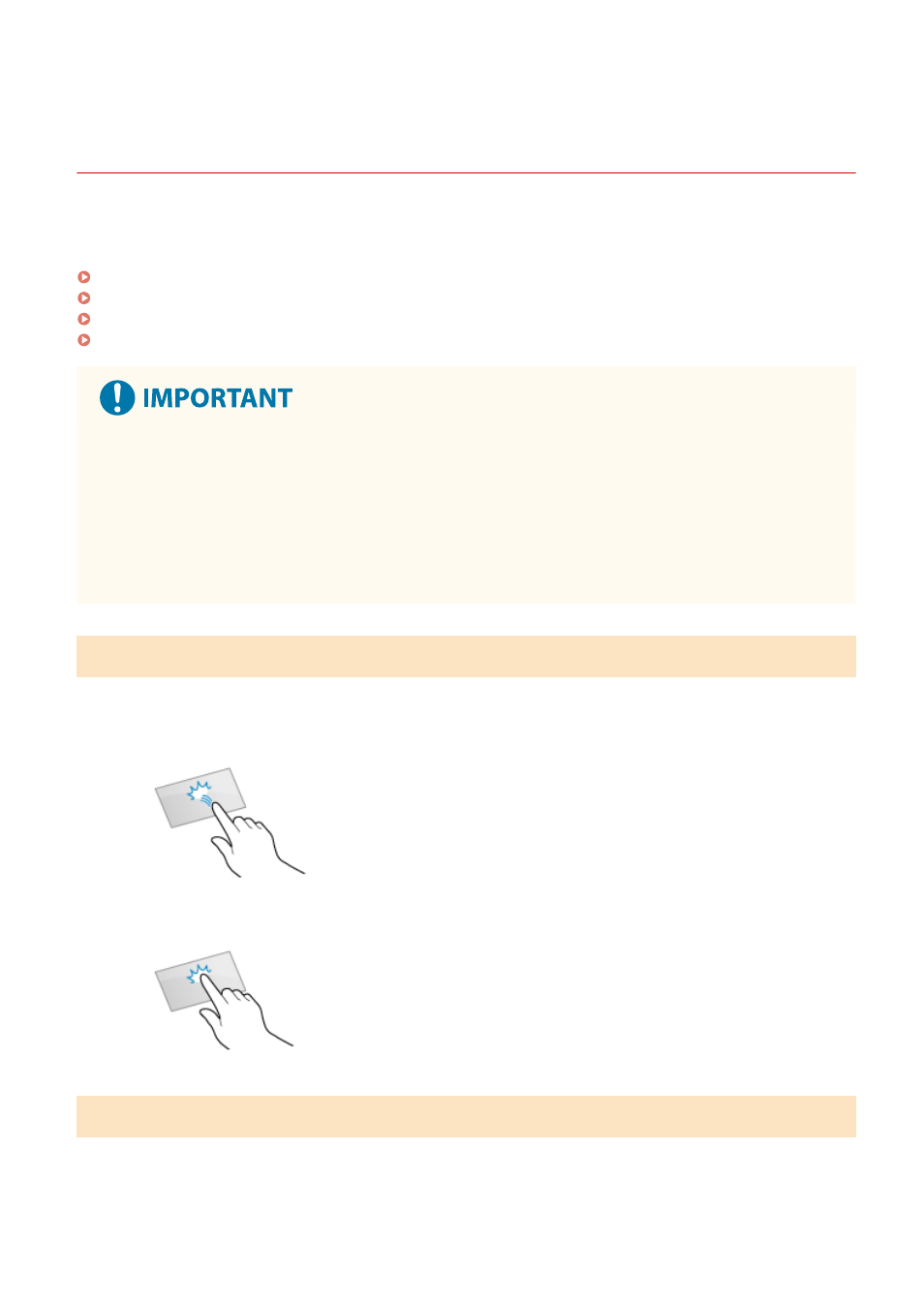
How to Operate the Operation Panel (Touch Panel
Model)
94LS-02H
The operation panel uses a touchscreen. Directly touch your finger to the buttons and items displayed on the screen to
operate them.
Basic Touchscreen Operations (Tapping, and Long Touch)(P. 118)
Selecting Items(P. 118)
Scrolling the Screen(P. 119)
Set the value using the [+] and [-] buttons or the slider.(P. 119)
To prevent accidental operations or damage to the operation panel, avoid the
following:
●
Pressing too hard with your fingers
●
Pressing with a sharp tip, such as a fingernail, ballpoint pen, or pencil
●
Operating with wet or dirty hands
●
Operating with an object on the display
Basic Touchscreen Operations (Tapping, and Long Touch)
Tapping
Gently touch the screen with your fingertip and quickly release. Do this when selecting items and performing
operations.
In the User's Guide, "press" and "select" refer to the tapping operation.
Long Touch
Keep finger held on the screen. When text cannot be completely displayed on one line ("..." appears), touch
and hold the line to scroll all of the text. Also continuously increases/decreases the copy magnification.
Selecting Items
When you tap an item name or button, the item can be selected. The selected screen is displayed, or the selected
function is performed.
Basic Operations
118
