Using a proxy, Using a proxy(p. 309) – Canon imageCLASS MF275dw Wireless All-In-One Monochrome Laser Printer User Manual
Page 318
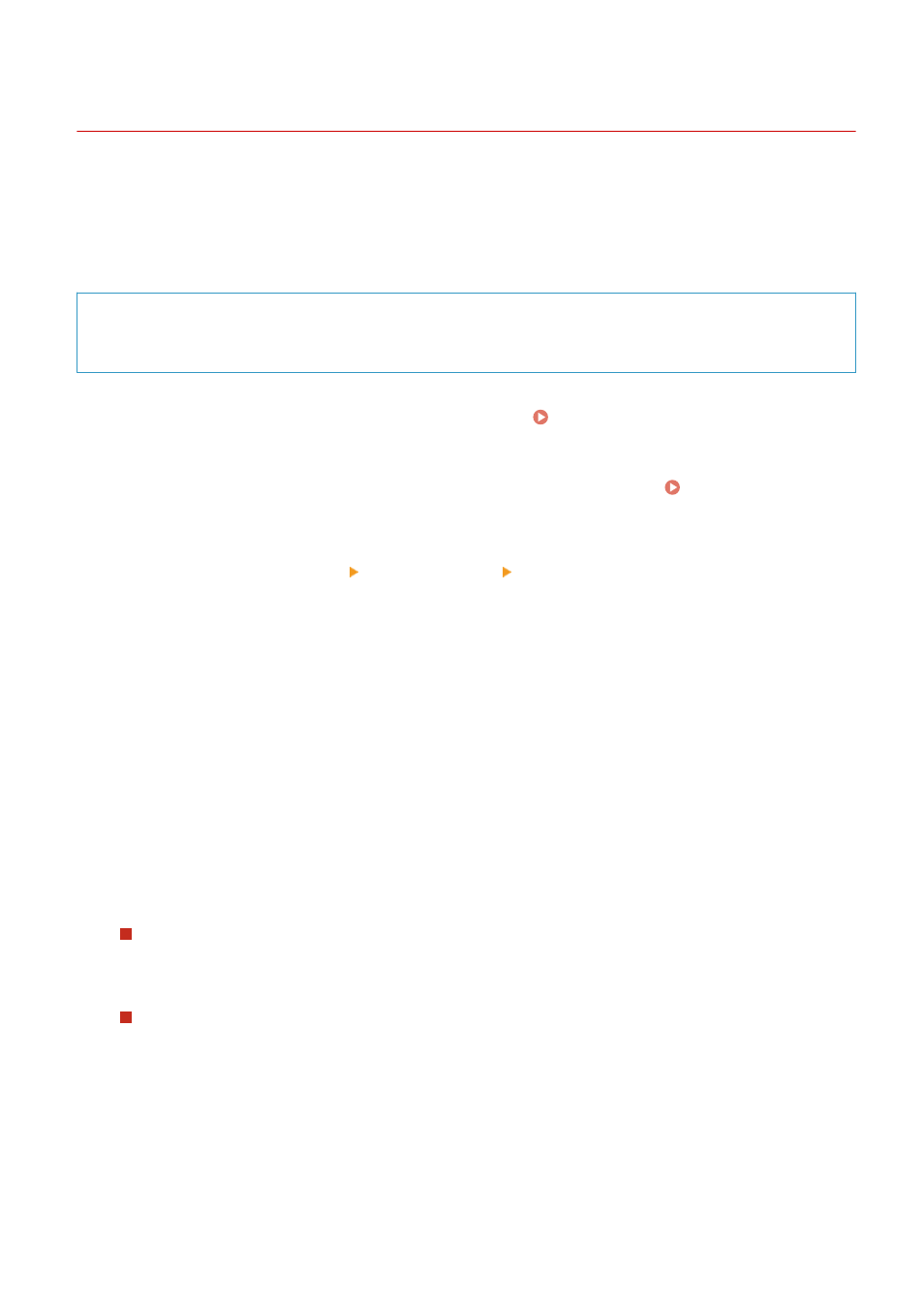
Using a Proxy
94LS-080
Using a proxy server to connect to a network not only facilitates managing communications with external networks
but blocks unauthorized access and consolidates anti-virus protection for enhanced security.
Configure these settings using Remote UI from a computer. You cannot use the operation panel to configure the
settings.
Administrator privileges are required.
Required Preparations
●
Prepare the address, port number, and authentication information of the proxy server.
1
Log in to Remote UI in System Manager Mode. Starting Remote UI(P. 350)
2
On the Portal page of Remote UI, click [Settings/Registration]. Portal Page of
Remote UI(P. 352)
3
Click [Network Settings] [Proxy Settings] [Edit].
➠
The [Edit Proxy Settings] screen is displayed.
4
Select the [Use Proxy] checkbox.
5
Enter the address and port number of the proxy server.
●
In [HTTP Proxy Server Address], enter the IP address and host name.
●
In [HTTP Proxy Server Port Number], enter the port number.
6
Set the applicable range and authentication information according to your usage
environment.
When using a proxy server also specified for communication with devices on the same
domain
Select the [Use Proxy within Same Domain] checkbox.
When authentication is required to connect to a proxy server
Select the [Use Proxy Authentication] checkbox, and enter the user name to be used for authentication using
single-byte alphanumeric characters.
To set a password to use for authentication, select the [Set/Change Password] checkbox, and enter the
password using single-byte alphanumeric characters.
7
Click [OK].
➠
The settings are applied.
Security
309
