Step 5: checking the maintenance status – Canon imageCLASS MF275dw Wireless All-In-One Monochrome Laser Printer User Manual
Page 524
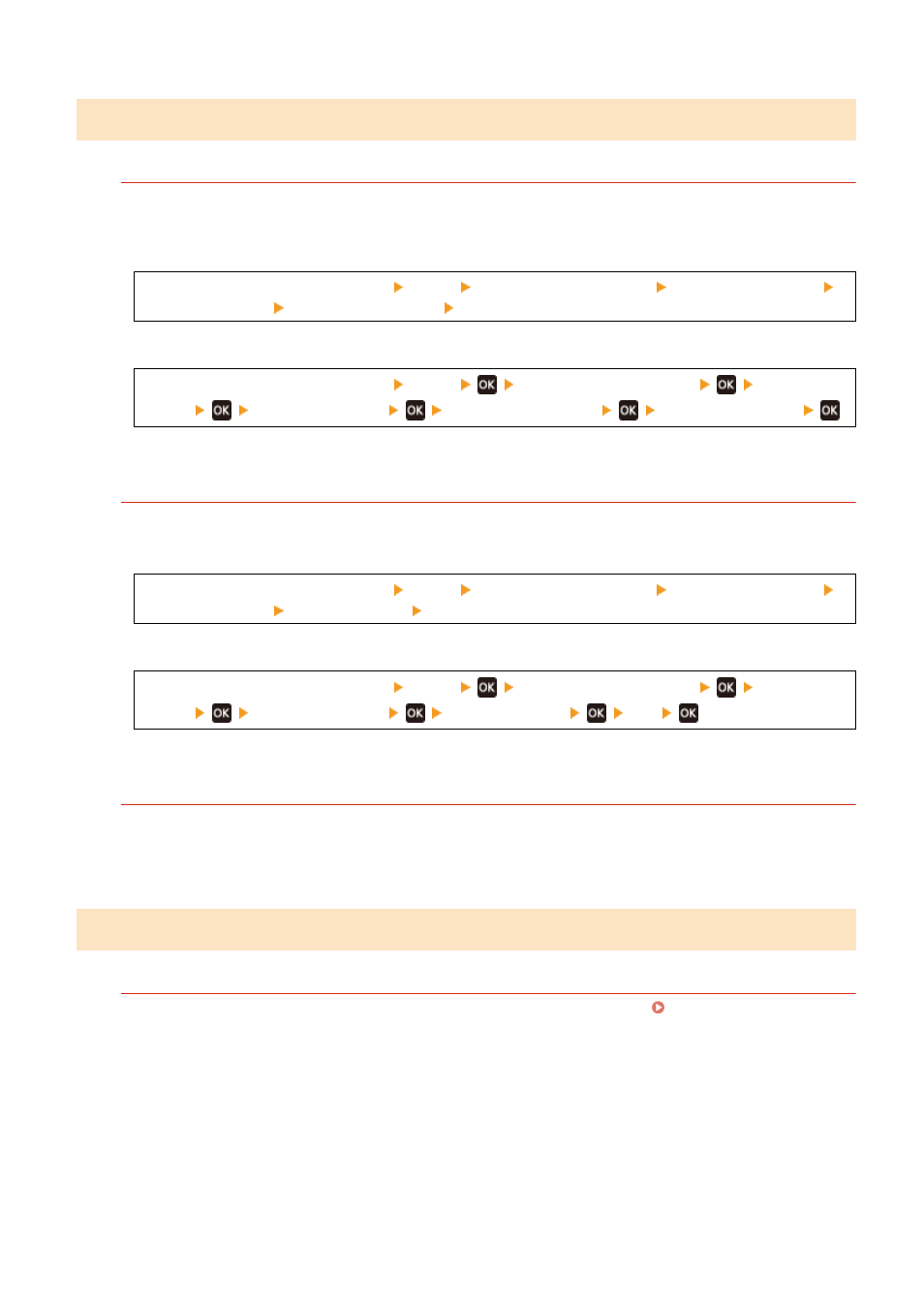
Step 4: Checking the Usage Environment of the Machine
Does the Printed Toner Flake Off Depending on Paper Type or Usage Environment?
If so, setting [Reduce Toner Flaking] to [Mode 1] may improve the problem. If that does not work, select [Mode
2].
Touch Panel Model
[Home] screen on the operation panel [Menu] [Adjustment/Maintenance] [Adjust Image Quality]
[Special Processing] [Reduce Toner Flaking] [Mode 1] or [Mode 2]
5 Lines LCD Model
[Home] screen on the operation panel [Menu]
[Adjustment/Maintenance]
[Adjust Image
Quality]
[Special Processing]
[Reduce Toner Flaking]
[Mode 1] or [Mode 2]
* When this setting is enabled, ghost images may appear in unprinted areas.
Are You Using Very Dusty Paper?
Setting [Talc Paper Mode] to [On] may solve the problem.
Touch Panel Model
[Home] screen on the operation panel [Menu] [Adjustment/Maintenance] [Adjust Image Quality]
[Special Processing] [Talc Paper Mode] [On]
5 Lines LCD Model
[Home] screen on the operation panel [Menu]
[Adjustment/Maintenance]
[Adjust Image
Quality]
[Special Processing]
[Talc Paper Mode]
[On]
* Specifying [On] in this setting may lead to changes in the image quality.
Are You Using the Machine in an Environment with Sudden Temperature Changes?
Sudden temperature changes can create condensation, which can result in faded or blurry images and text.
Continuing to use the machine under these conditions may result in paper jams, printing defects, faults, or
other problems. Allow the machine to adjust to the ambient temperature and humidity for at least 2 hours
before use.
Step 5: Checking the Maintenance Status
Have You Cleaned the Drum?
These symptoms may occur when the drum is dirty. In this case, clean the drum. Cleaning the Drum(P. 469)
Troubleshooting
515
