Scanning (saving to a computer), Scanning (saving to a computer)(p. 204) – Canon imageCLASS MF275dw Wireless All-In-One Monochrome Laser Printer User Manual
Page 213
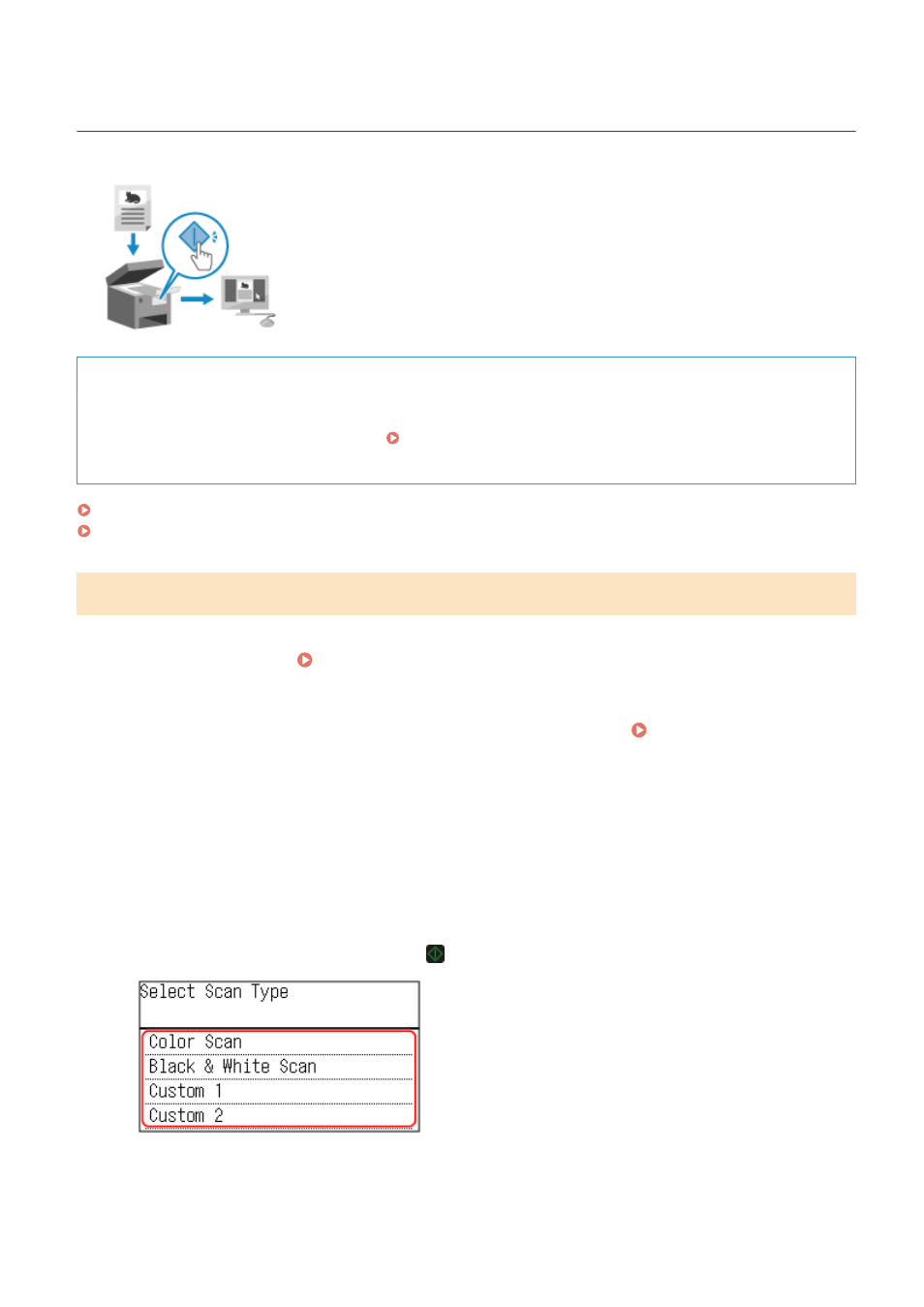
Scanning (Saving to a Computer)
94LS-05F
You can scan an original and save the scanned data to a computer connected to the
machine. By just operating the machine, you can save scanned data to a computer.
The original is scanned and the data is saved according to the settings of MF Scan
Utility installed on the computer.
Required Preparations
●
Make preparations such as installing the scanner driver (ScanGear MF) and application (MF Scan Utility) to
the computer used as the save location. Preparing to Save Scanned Data to a Computer(P. 202)
●
If the ScanGear MF screen appears on the computer used as the save location, close the screen.
Touch Panel Model(P. 204)
5 Lines LCD Model(P. 205)
Touch Panel Model
1
Place the original. Placing Originals(P. 130)
2
On the operation panel, press [Scan] in the [Home] screen. [Home] Screen(P. 113)
➠
The scan type selection screen is displayed.
3
Press [Computer].
➠
The screen to select the computer to be used as the save location is displayed.
When you are using the machine only with a USB-connected computer, the scan screen is displayed.
4
Select the scan setting, and press .
➠
Scanning of the original starts.
●
The scanned data format, save location on the computer, and other settings are set for each scan setting.
The original is scanned according to the selected scan setting.
Scanning
204
