Canon imageCLASS MF275dw Wireless All-In-One Monochrome Laser Printer User Manual
Page 323
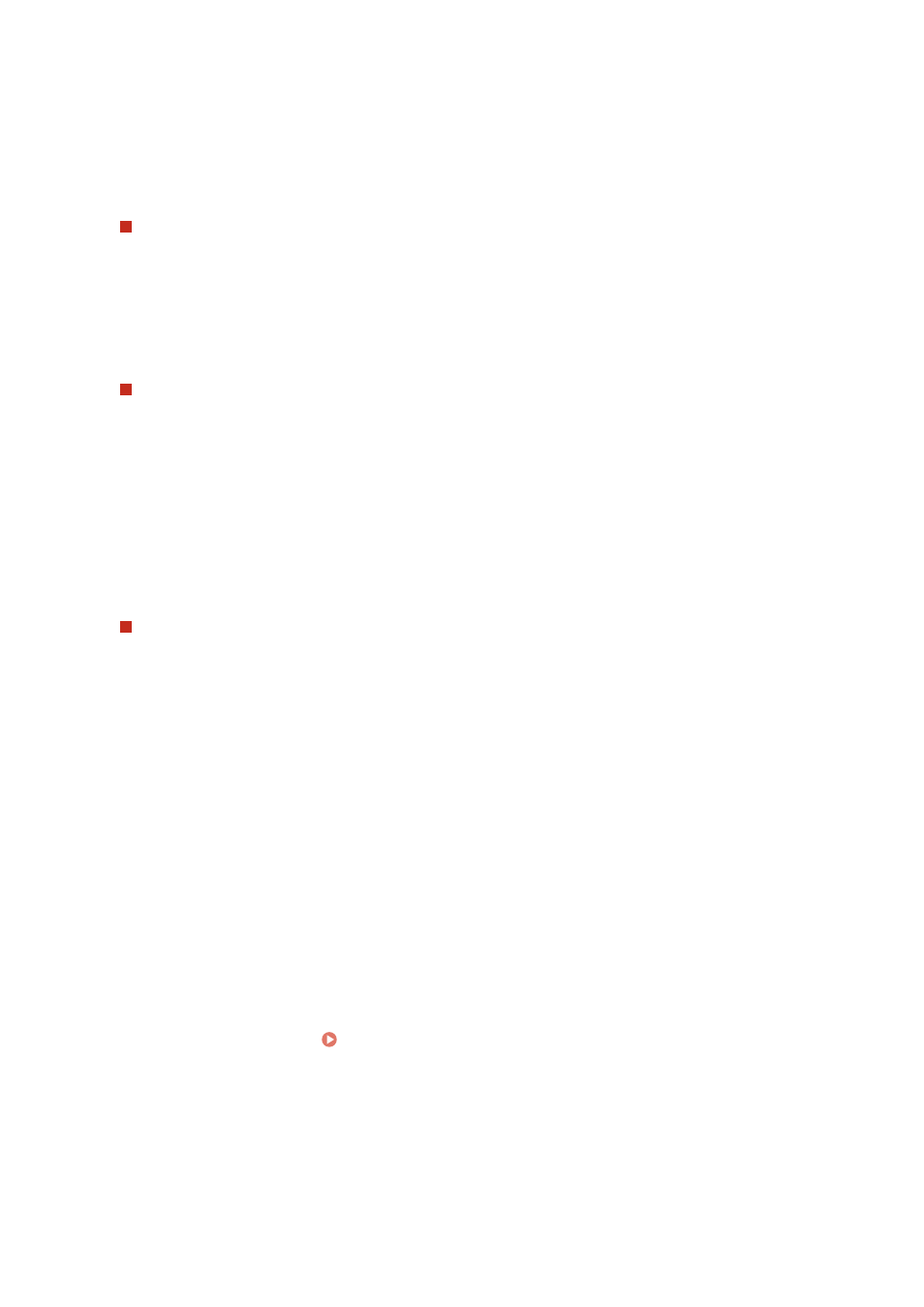
➠
The [Edit IEEE 802.1X Settings] screen is displayed.
4
Select the [Use IEEE 802.1X] checkbox, and enter the login name.
For the login name, enter a name to identify the user (EAP Identity) using single-byte alphanumeric
characters.
When verifying the certificate of an authentication server
Select the [Verify Authentication Server Certificate] checkbox.
When verifying the common name of the certificate, select the [Verify Authentication Server Name] checkbox,
and enter the name of the authentication server to which the user is registered.
5
Configure the settings according to the authentication method to be used.
When using TLS
1
Select the [Use TLS] checkbox.
2
In [Name of Key to Use], click [Key and Certificate].
➠
The [Key and Certificate Settings] screen is displayed.
3
To the right of the key and certificate to use, click [Register Default Key].
●
Click the key name (or certificate icon) to display the certificate details.
●
On the certificate details screen, click [Verify Certificate] to verify that the certificate is valid.
When using TTLS or PEAP
1
Select the [Use TTLS] or [Use PEAP] checkbox.
When using TTLS, select the internal protocol to be used.
2
Use [Use Login Name as User Name] to specify whether to use the login name of IEEE 802.1X
authentication for the user name.
3
In [User Name/Password Settings], click [Change User Name/Password].
➠
The [Change User Name/Password] screen is displayed.
4
Set the user name and password, and select the [OK] checkbox.
●
Enter the user name using single-byte alphanumeric characters.
●
To set a password, select the [Change Password] checkbox, and enter the same password in both
[Password] and [Confirm] using single-byte alphanumeric characters.
6
Click [OK].
7
Restart the machine. Restarting the Machine(P. 106)
➠
The settings are applied.
Security
314
