5 lines lcd model(p. 43), 5 lines lcd model – Canon imageCLASS MF275dw Wireless All-In-One Monochrome Laser Printer User Manual
Page 52
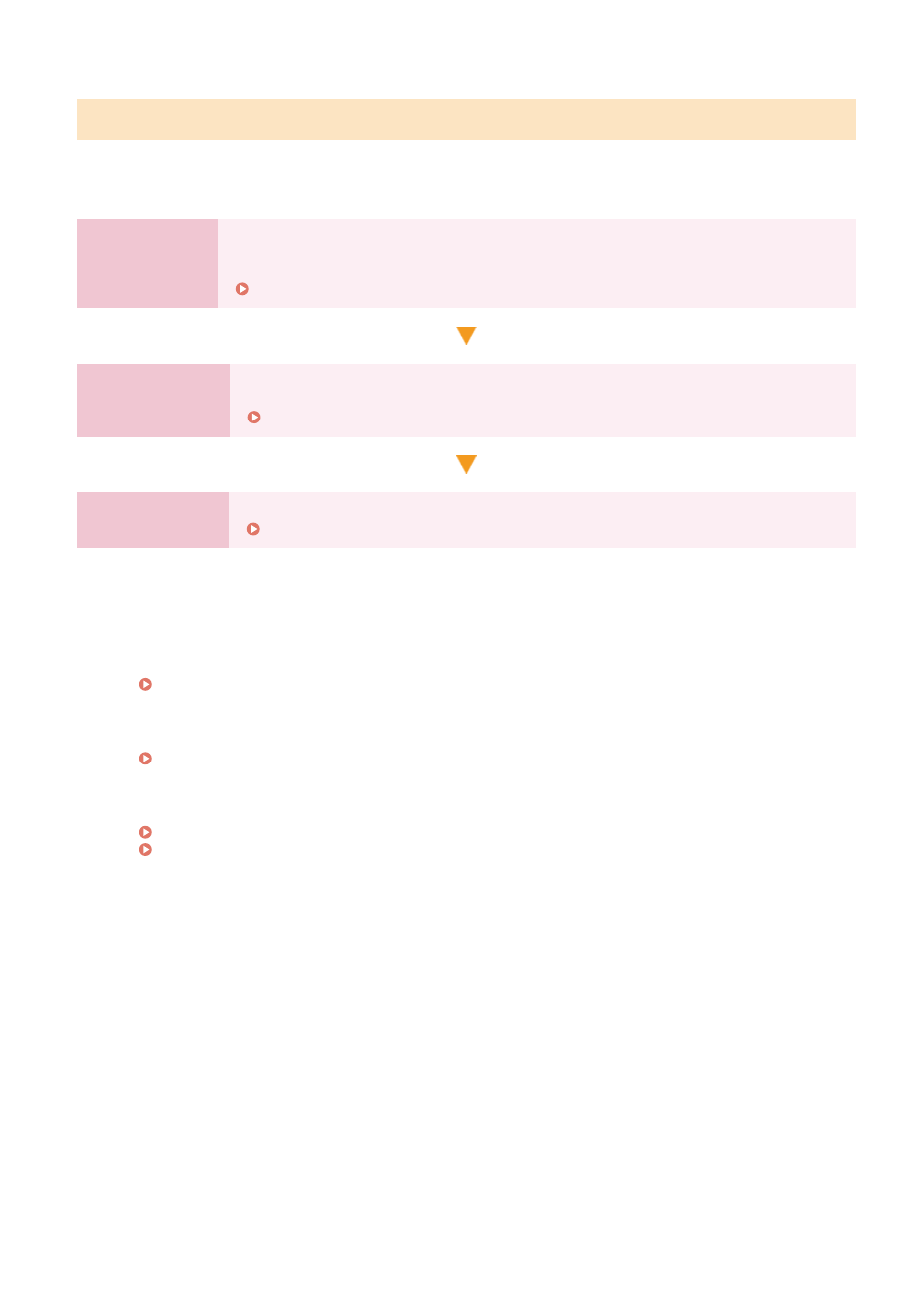
5 Lines LCD Model
Steps 1 and 2 are the machine settings.
Step 3 is the setting for using the machine from a computer. Configure this setting for each computer using the
machine.
Step 1
When you turn ON the machine for the first time, the screen (Setup Guide) for setting the
items required for using the machine is displayed. Configure the settings by following the
instructions on the screen.
Configuring the Default Settings (Setup Guide) (5 Lines LCD Model)(P. 47)
Step 2
Configure the network settings not included in the Setup Guide.
If you did not connect to the network using the Setup Guide, do that during this step.
Step 3
Install the software required to use the machine and printer driver on your computer.
Installing Software and Drivers to the Computer(P. 99)
◼
See Also
Implementing Measures to Prevent Unauthorized Access
It is important to provide measures against security risks when using the machine in a network environment.
Check examples of measures that you can take with the machine.
Measures to Prevent Unauthorized Access(P. 6)
Checking Available Functions
The functions available on the machine vary depending on the model. Check the functions that are available
on your model.
Configuring the Settings Required to Use the Functions of the Machine
Additional settings may be required depending on your model. For details about the settings required for
each function, see the following:
Preparations for Linking with Mobile Devices(P. 281)
Setting Up
43
