Canon imageCLASS MF275dw Wireless All-In-One Monochrome Laser Printer User Manual
Page 376
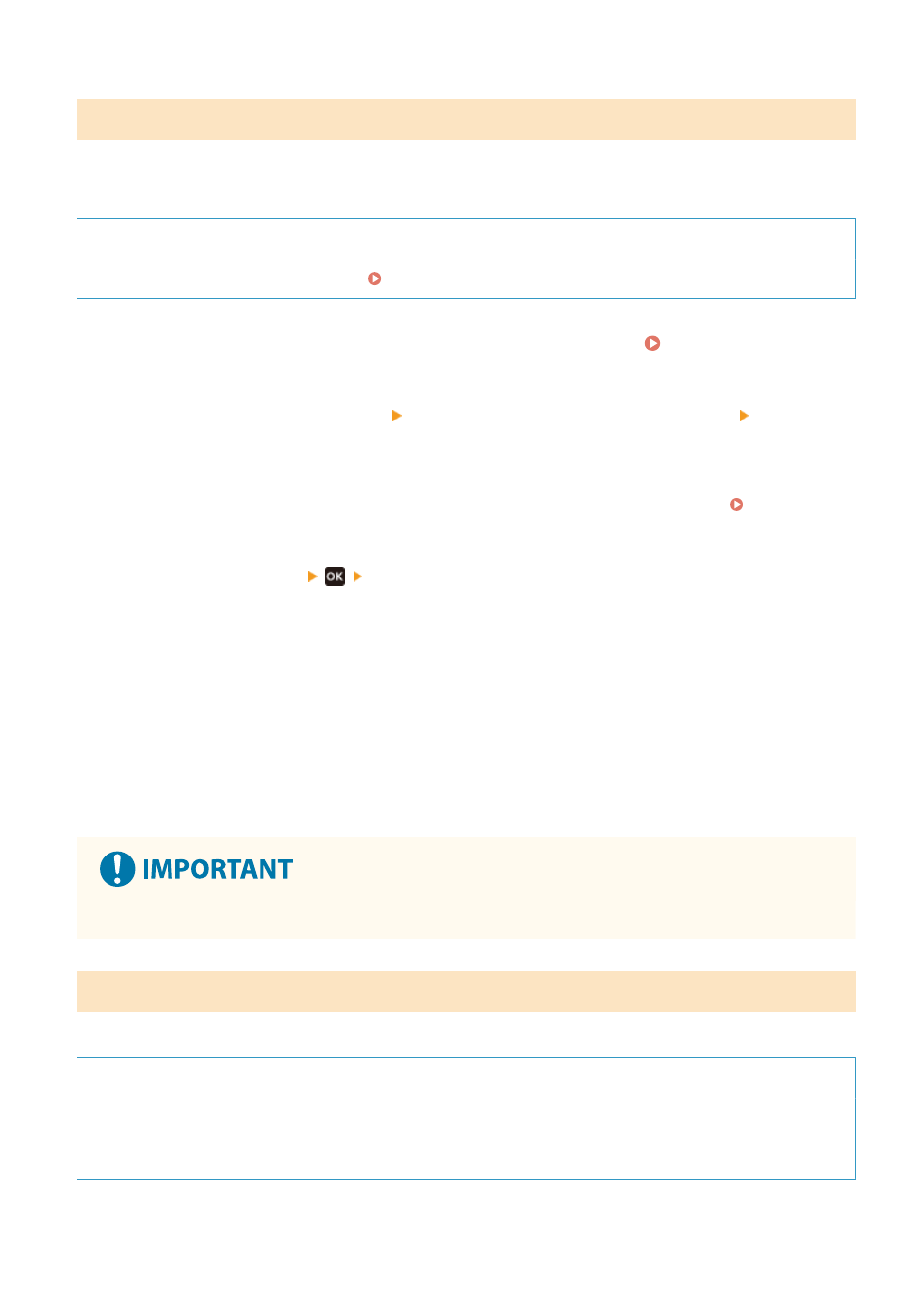
Updating the Firmware via the Internet
Use the operation panel to update the firmware via the Internet. You cannot update it using Remote UI from a
computer.
Administrator privileges are required. When the firmware has been updated, the machine restarts automatically.
Required Preparations
●
Connect the machine to the Internet. Setting Up the Network(P. 50)
1
On the operation panel, select [Menu] in the [Home] screen. [Home] Screen(P. 113)
2
Press [Management Settings] [Remote UI Settings/Update Firmware] [Update
Firmware].
➠
The [Update Firmware] screen is displayed.
If the login screen appears, enter the System Manager ID and PIN, and then click [Log In]. System
3
Press [Via Internet]
[Yes].
➠
The firmware update confirmation screen is displayed.
4
In the licensing screen, press [Accept].
5
Press [OK].
➠
Downloading of the firmware starts.
When the download is complete, the machine restarts automatically, and the firmware is updated.
●
Do not turn OFF the machine until the restart is complete.
Updating the Firmware via a Computer
Update the firmware from a computer connected to the machine via wired LAN or USB.
Required Preparations
●
Download the latest firmware from the Canon website for your country/region to the computer performing
the update.
https://global.canon/en/support/
Managing the Machine
367
