Using airprint to scan data(p. 296) – Canon imageCLASS MF275dw Wireless All-In-One Monochrome Laser Printer User Manual
Page 305
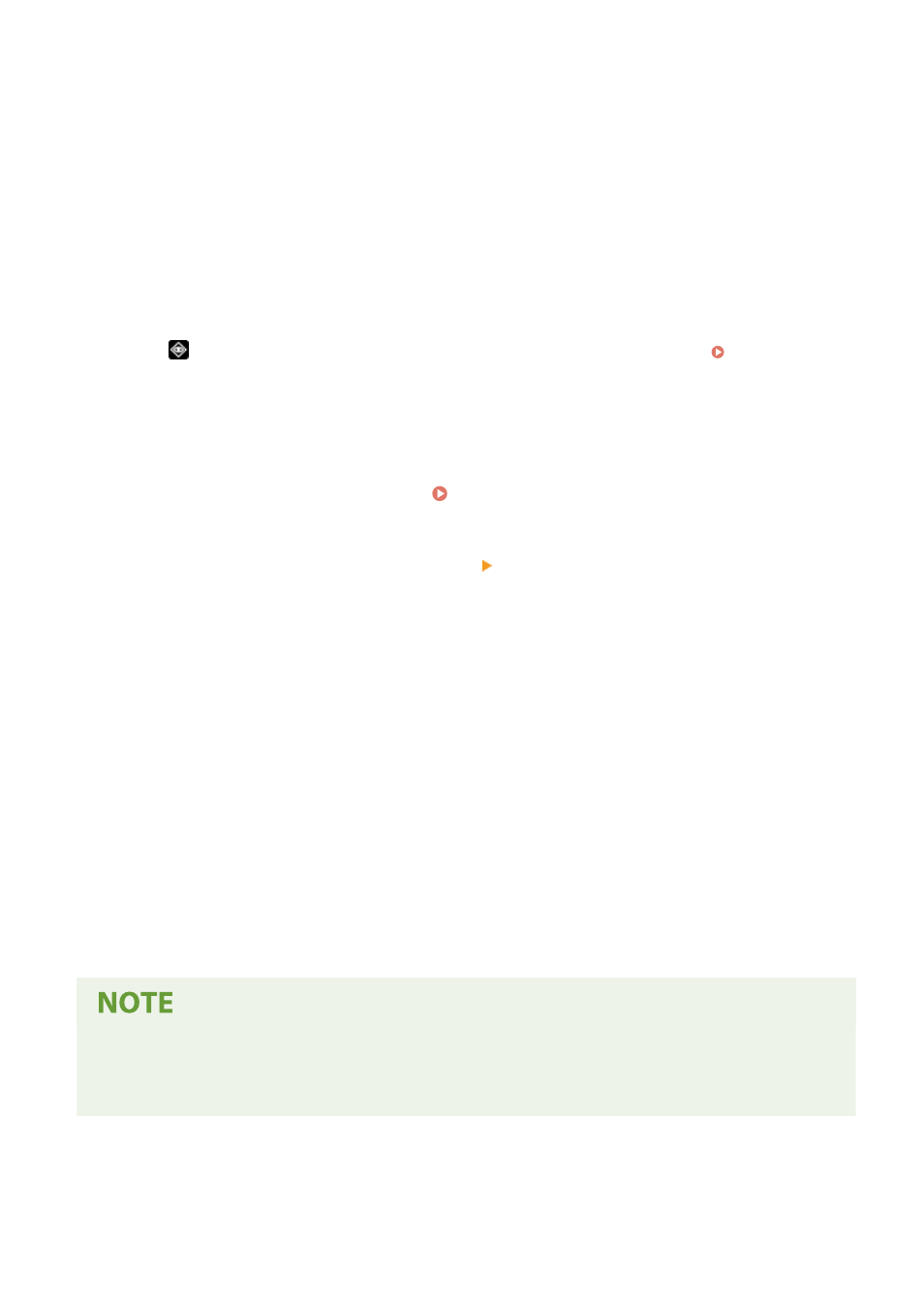
3
In [Printer], select the machine.
4
Configure the print settings.
The available settings and usable paper sizes vary depending on the application you are using.
5
Click [Print].
➠
Printing starts.
Use
or [Status Monitor] on the operation panel to view the print job status and log. Viewing the Print
◼
Using AirPrint to Scan Data
1
Place the original on the machine. Placing Originals(P. 130)
2
On your Mac, Click [System Preferences] [Printers & Scanners].
➠
The [Printers & Scanners] screen is displayed.
3
Select the machine.
4
On the [Scan] tab, click [Open Scanner].
➠
The [Scanner] screen is displayed.
5
Configure the scan settings.
6
Click [Scan].
➠
Scanning starts.
When Scanning Cannot Be Performed
●
The machine may not be online (scan standby mode). On the operation panel, select [Scan] in the [Home]
screen, and press [Remote Scanner] to turn the machine online, and then repeat the operation.
Linking with Mobile Devices
296
