Securely sending pc faxes, Ehand. securely sending pc faxes(p. 236), Checking the content you are sending – Canon imageCLASS MF275dw Wireless All-In-One Monochrome Laser Printer User Manual
Page 245: Confirming the destination, Confirming tx job log after sending
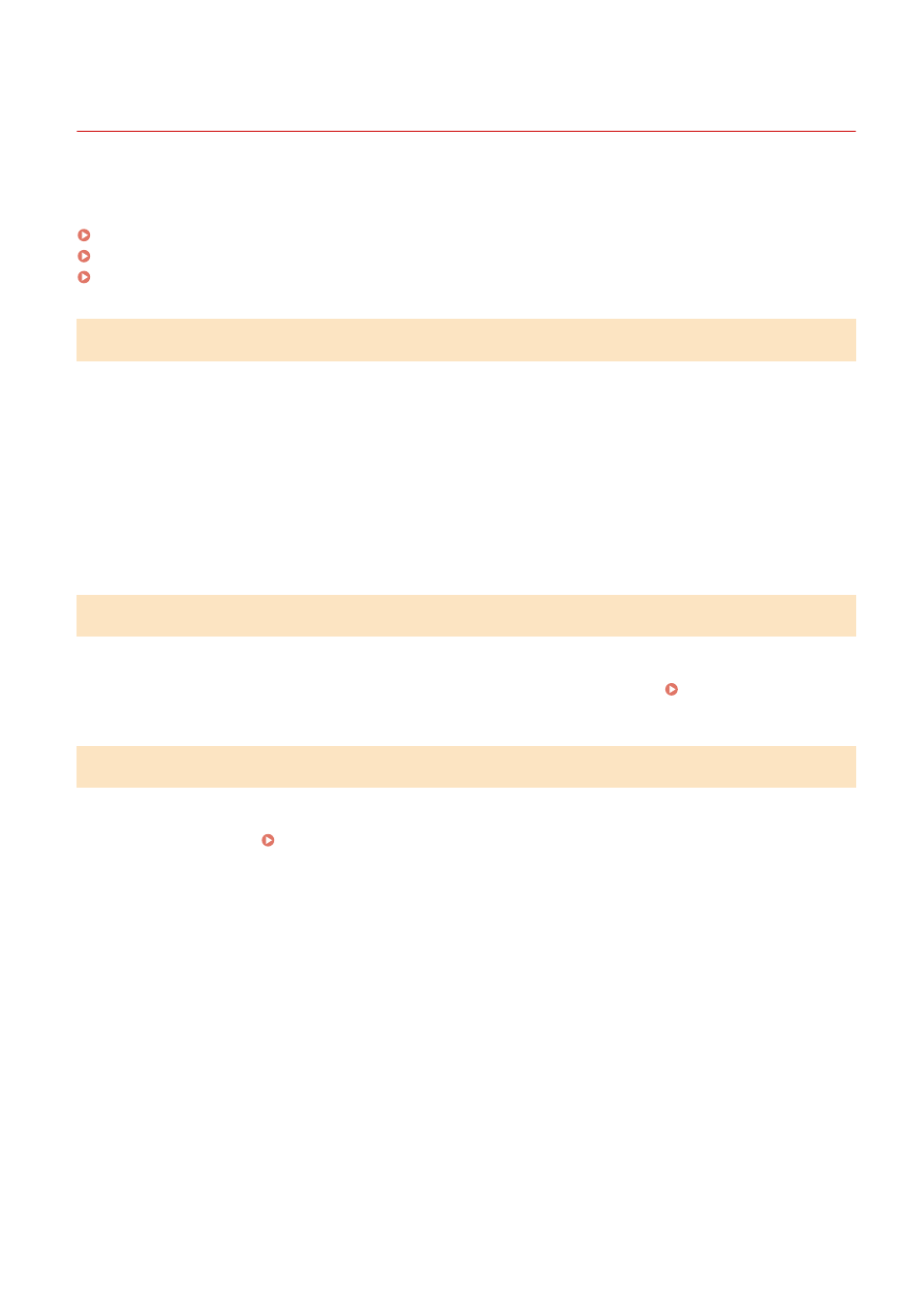
Securely Sending PC Faxes
94LS-069
While sending faxes from a computer can be convenient, there is a risk of sending it to an incorrect number. To reduce
this risk, it is recommended that you check the following when sending faxes.
Checking the Content You Are Sending
Unlike when scanning a document and sending it, you can only check the content to be sent on the screen of the
computer. Therefore, check the content before sending the document.
Checking with Preview
Check that the content to be sent is as intended. If the paper size is not appropriate, part of the document
sticking beyond the paper may be divided and sent separately.
Checking with PDF
You can convert the document into a PDF and then send it to reduce the risk of sending unintended sheets in
an Excel file, for example. When you cannot preview the document with the print function of the application
or you want to send only certain pages of the document, you can check the content to be sent before
sending.
Confirming the Destination
You can require the user to enter the fax number twice when specifying a destination or require the user to confirm
the destination before sending to reduce the risk of sending a fax to an incorrect destination. For details about the
settings to confirm the destination, see the procedures when preparing to send PC faxes. Step 2: Configuring the
Settings for Secure Sending(P. 221)
Confirming TX Job Log after Sending
When the machine is set to save a TX Job Log, you can check the log to confirm whether the intended content was sent
correctly. For details about the settings to confirm the TX job log after sending PC faxes, see the procedures when
preparing to send PC faxes. Step 2: Configuring the Settings for Secure Sending(P. 221)
Faxing
236
