Canon imageCLASS MF275dw Wireless All-In-One Monochrome Laser Printer User Manual
Page 353
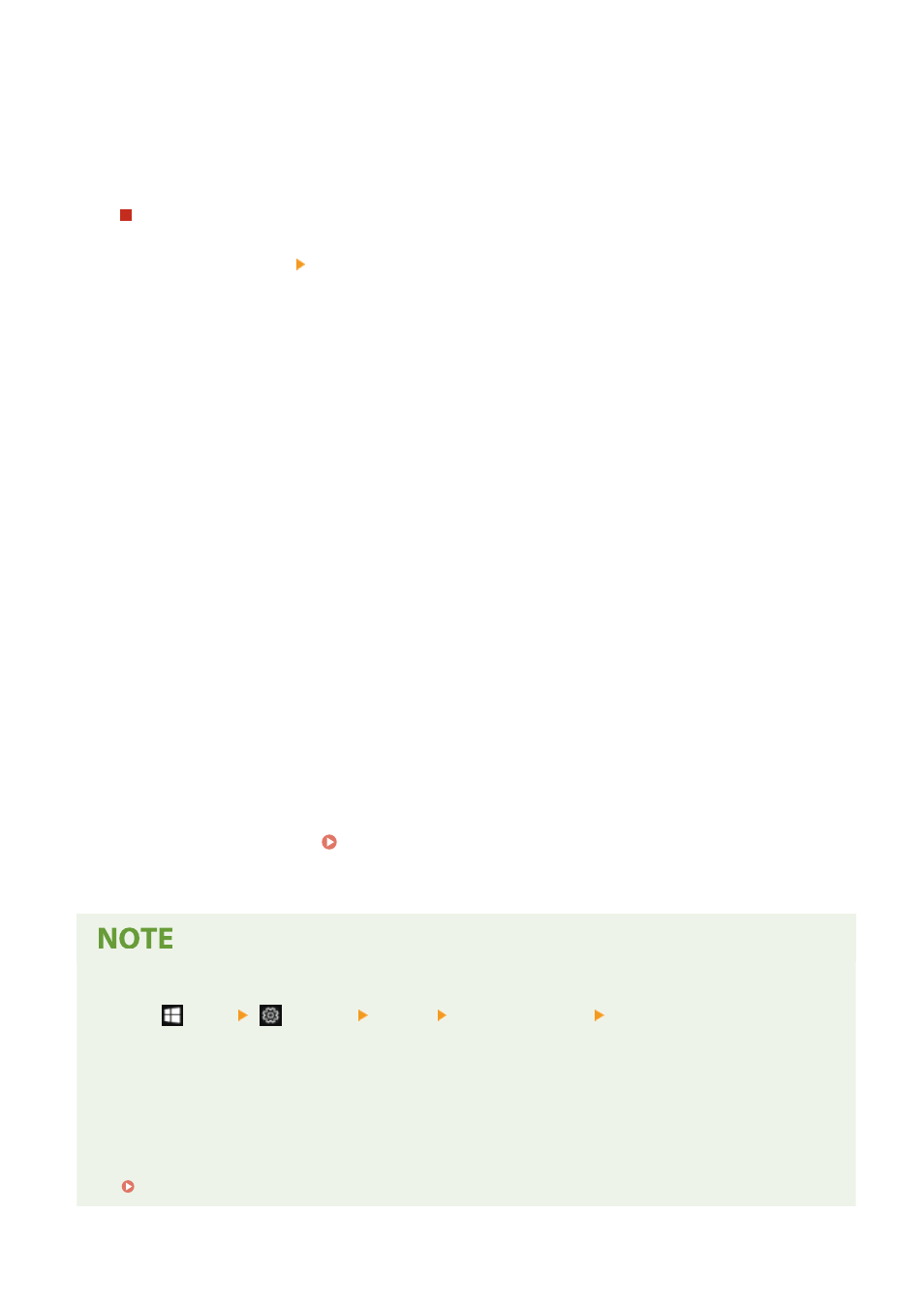
When not using RAW, clear the [Use RAW Printing] checkbox, and proceed to step 5.
3
Enter the time in [RX Timeout].
Enter the time in minutes from the start of reception standby, after print data reception is canceled, to
the timeout.
When Configuring WSD
1
Click [WSD Settings] [Edit].
➠
The [Edit WSD Settings] screen is displayed.
2
Set whether to use WSD for each function.
When not using WSD, clear the checkbox of the function for restricting use of WSD.
Using WSD to Print Data
Select the [Use WSD Printing] checkbox.
The [Use WSD Browsing] checkbox is selected automatically, and WSD is used to obtain the information
of the machine from the computer.
Using WSD to Scan Data
Select the [Use WSD Scanning] checkbox. You can perform scanning from a computer without having to
install a scanner driver.
To be able to specify a computer connected via WSD as the store location when scanning from the
machine, also select the [Use Computer Scanning] checkbox.
When Responding to a Search Request of the Machine by Multicast Discovery
Select the [Use Multicast Discovery] checkbox.
To keep the machine in sleep mode without responding to received multicast discovery packets, clear the
checkbox.
5
Click [OK].
6
Restart the machine. Restarting the Machine(P. 106)
➠
The settings are applied.
Adding a WSD Network Device
●
Click [
] (Start) [
] (Settings) [Devices] [Printers & scanners] [Add printers & scanners], and
perform the operations following the instructions on the screen.
●
For details about installing the driver via a WSD network, see the manual of the driver at the online manual
site.
https://oip.manual.canon/
Changing the Port Number
●
To change the port number of each protocol, see the following:
Changing the Port Number(P. 308)
Security
344
