Cleaning the fixing assembly, Eplacement. cleaning the fixing assembly(p. 468), Cleaning the fixing assembly(p. 468) – Canon imageCLASS MF275dw Wireless All-In-One Monochrome Laser Printer User Manual
Page 477
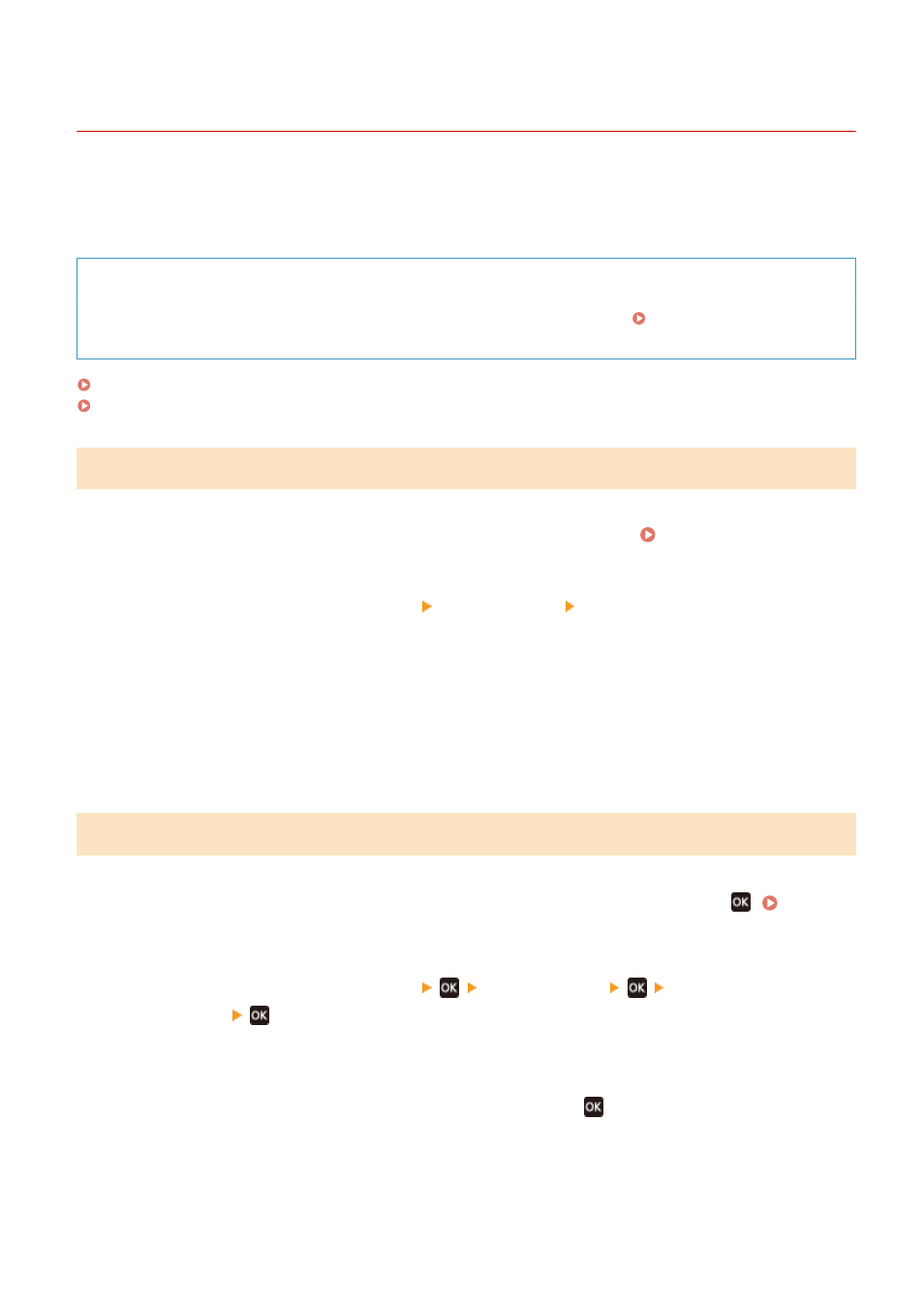
Cleaning the Fixing Assembly
94LS-0CJ
If the printout is smudged, the fixing assembly may be dirty. In this case, you can clean the fixing assembly using
paper.
The fixing assembly cannot be cleaned when data is waiting to be printed or a toner cartridge has reached the end of
its lifetime.
Required Preparations
●
Check that there is enough amount of toner remaining in the toner cartridge. Checking the Remaining
Amount of Consumables(P. 477)
Touch Panel Model(P. 468)
5 Lines LCD Model(P. 468)
Touch Panel Model
1
On the operation panel, press [Menu] in the [Home] screen. [Home] Screen(P. 113)
2
Press [Adjustment/Maintenance] [Maintenance] [Clean Fixing Assembly].
➠
The available paper sizes and types are displayed on the confirmation screen.
3
Check that available paper is loaded, and then press [Start].
➠
The paper is fed to the machine, and cleaning starts.
When cleaning is completed, a sheet of paper with a printed image (pattern) is output.
5 Lines LCD Model
1
On the operation panel, select [Menu] in the [Home] screen, and press
2
Press [Adjustment/Maintenance]
[Maintenance]
[Clean Fixing
Assembly]
.
➠
The available paper sizes and types are displayed on the confirmation screen.
3
Check that available paper is loaded, and then press
.
➠
The paper is fed to the machine, and cleaning starts.
When cleaning is completed, a sheet of paper with a printed image (pattern) is output.
Maintenance
468
