Change the authentication password, Check the authentication settings, Could not connect – Canon imageCLASS MF275dw Wireless All-In-One Monochrome Laser Printer User Manual
Page 573
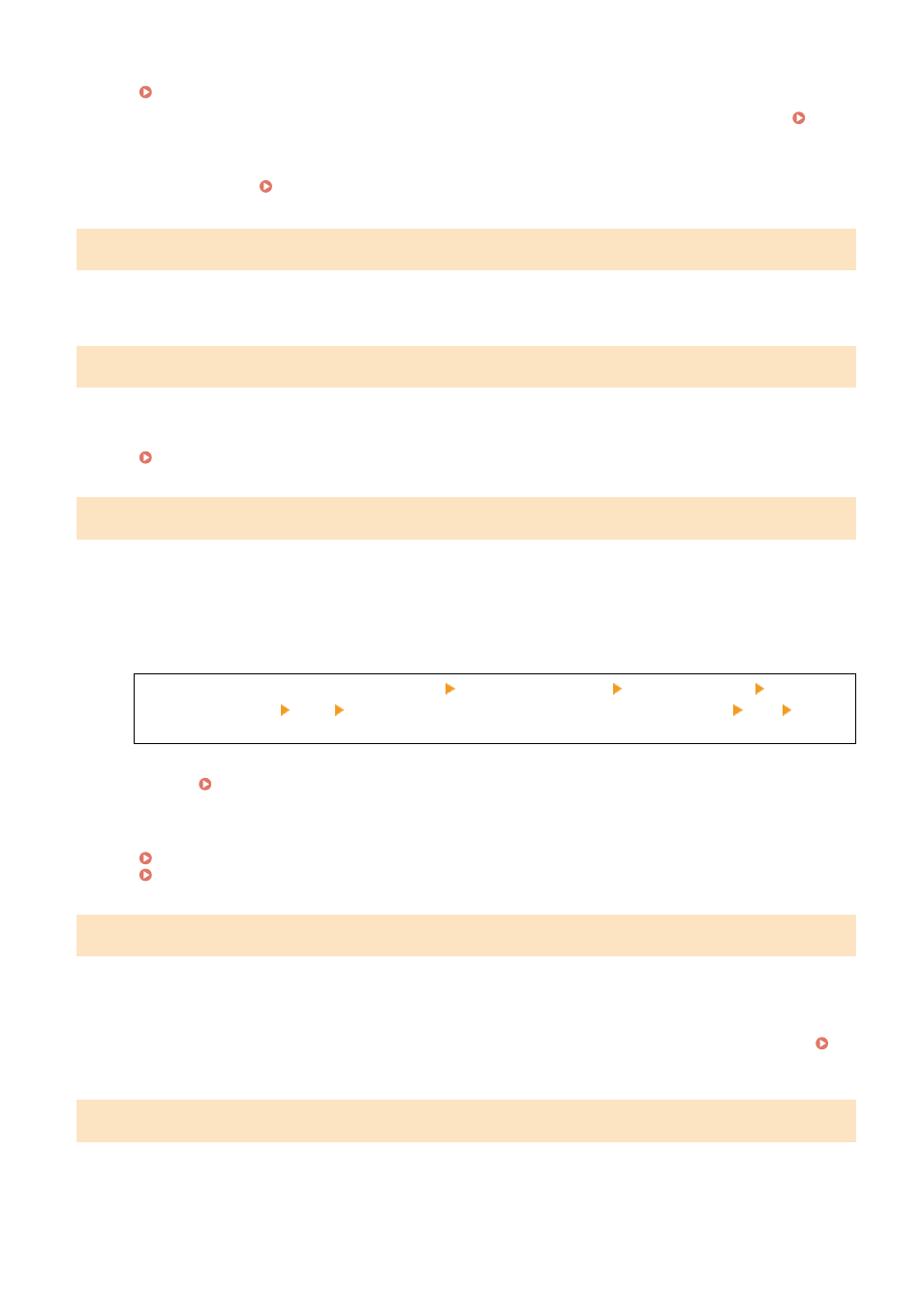
Reinstall the Toner Cartridge.
Replacing the Toner Cartridge(P. 471)
●
For optimum print quality, using Canon genuine toner cartridges is recommended.
●
If the message still appears after repeatedly reinstalling the toner cartridge, contact your dealer or service
representative. If the Problem Persists(P. 581)
Change the authentication password.
The password has expired.
Set a new password.
Check the authentication settings.
The authentication method set on the machine does not match that set on the RADIUS server.
Check the Authentication Method Set on the RADIUS Server, and Set This Correctly.
Could not connect.
An error occurred, preventing the machine from establishing a direct connection.
Wait a Moment, and Try Connecting Again.
If you still cannot establish a connection, restart the machine.
Set the IP Address for Connection to Something Other Than "192.168.22.xx".
The machine must be restarted to apply the settings.
Log in to Remote UI in System Manager Mode [Settings/Registration] [Network Settings] [Direct
Connection Settings] [Edit] in [IP Address for Direct Connection], enter the IP address [OK] restart
the machine
On the operation panel, select [Menu] in the [Home] screen, and then select [Preferences] to configure the
settings. [Direct Connection Settings](P. 387)
Is the Subnet Mask Configured Correctly?
Check the IPv4 subnet mask settings. Change the settings if they have not been configured correctly. For
details, contact the network administrator.
Viewing the IP address set to the machine(P. 90)
Could not connect. Check the encryption key settings.
The network key (encryption key) of the wireless LAN router (access point) is not configured correctly, preventing
connection.
Reset the Network Key.
Check the network key of the wireless LAN router, and configure the settings correctly on the machine.
Connecting to a Wireless LAN(P. 55)
Could not connect. Max connections to access point reached
The maximum number of devices that can be connected to the wireless LAN router (access point) has been reached,
preventing connection.
Reduce the Number of Devices (Clients) Connected to the Wireless LAN Router.
Troubleshooting
564
