White spots appear, White spots appear(p. 514), Step 1: checking the paper – Canon imageCLASS MF275dw Wireless All-In-One Monochrome Laser Printer User Manual
Page 523: Step 2: checking the toner cartridge, Step 3: checking the occurrence of white spots
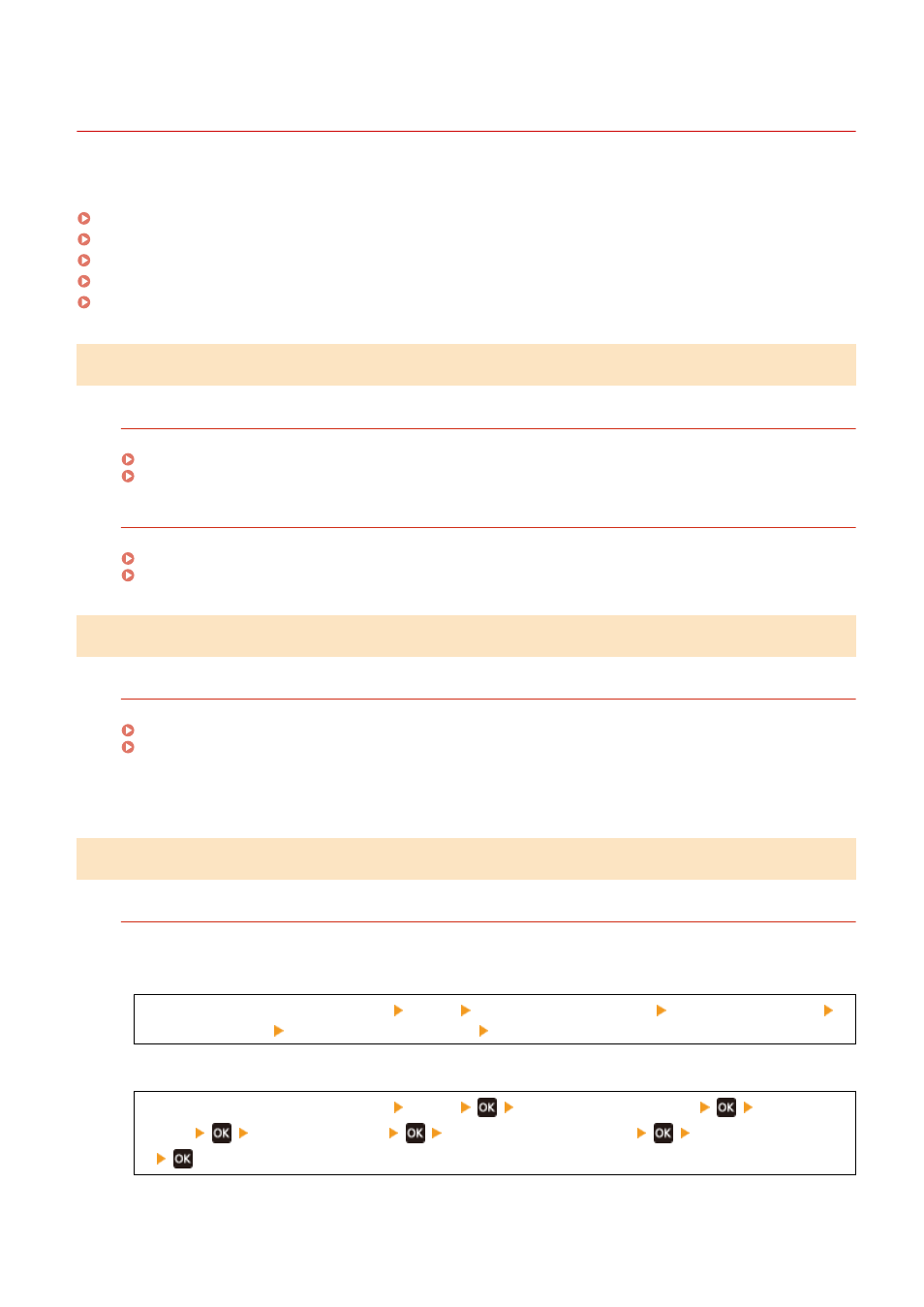
White Spots Appear
94LS-0EU
Troubleshoot by checking the following steps:
Step 1: Checking the Paper(P. 514)
Step 2: Checking the Toner Cartridge(P. 514)
Step 3: Checking the Occurrence of White Spots(P. 514)
Step 4: Checking the Usage Environment of the Machine(P. 515)
Step 5: Checking the Maintenance Status(P. 515)
Step 1: Checking the Paper
Are You Using Appropriate Paper?
Check whether the paper in the machine is usable, and replace it with appropriate paper, as needed.
Are You Using Paper That Has Absorbed Moisture?
Check the precautions, and replace the paper with dry paper.
Precautions When Handling Paper(P. 23)
Step 2: Checking the Toner Cartridge
Check the Remaining Amount of Toner in the Toner Cartridge.
If the remaining amount of toner in the toner cartridge is low, replace the toner cartridge.
Checking the Remaining Amount of Consumables(P. 477)
Replacing the Toner Cartridge(P. 471)
* Depending on the usage condition of the machine, the actual remaining amount of toner may be lower than
indicated or the parts may be deteriorated.
Step 3: Checking the Occurrence of White Spots
Are Dark Characters and Lines Printed Hollowed Out?
Setting [Transfer Adjust. Mode] to [Mode 1] may solve the problem. If that does not work, select [Mode 2].
Touch Panel Model
[Home] screen on the operation panel [Menu] [Adjustment/Maintenance] [Adjust Image Quality]
[Special Processing] [Transfer Adjustment Mode] [Mode 1] or [Mode 2]
5 Lines LCD Model
[Home] screen on the operation panel [Menu]
[Adjustment/Maintenance]
[Adjust Image
Quality]
[Special Processing]
[Transfer Adjustment Mode]
[Mode 1] or [Mode
2]
* When this setting is enabled, the print density may vary in an environment with low- humidity.
Troubleshooting
514
