Manually configuring the ethernet settings, Manually configuring the ethernet settings(p. 78) – Canon imageCLASS MF275dw Wireless All-In-One Monochrome Laser Printer User Manual
Page 87
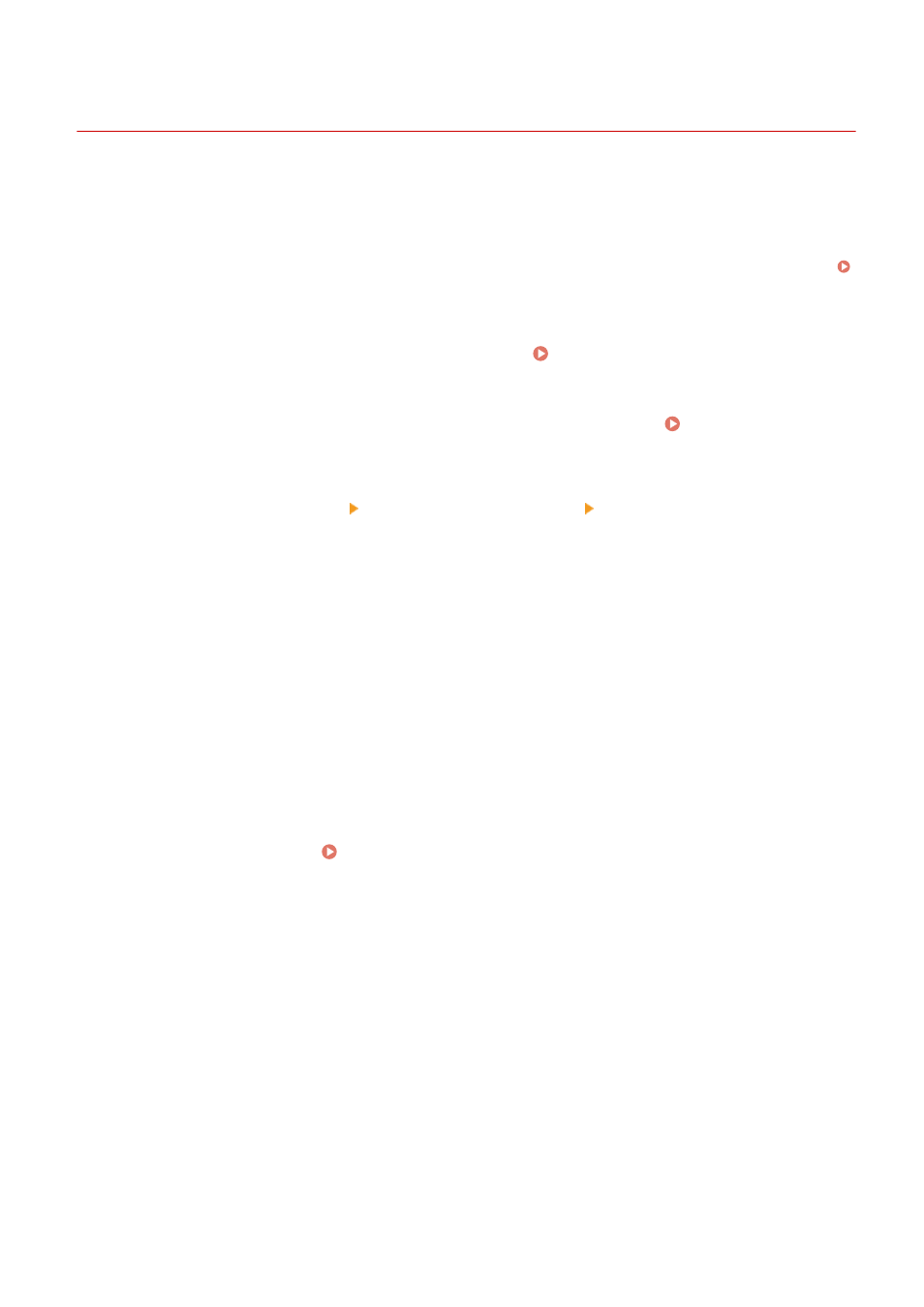
Manually Configuring the Ethernet Settings
94LS-01L
By default, when the machine connects to a wired LAN, the Ethernet communication mode and Ethernet type are
detected automatically, and these can be used without changes. Depending on the usage environment, you may have
to change the Ethernet settings to suit the settings of peripheral devices.
This section describes how to configure the settings using Remote UI from a computer.
On the operation panel, select [Menu] in the [Home] screen, and then select [Preferences] to configure the settings.
[Ethernet Driver Settings](P. 389)
Administrator privileges are required. The machine must be restarted to apply the settings.
1
Log in to Remote UI in System Manager Mode. Starting Remote UI(P. 350)
2
On the Portal page of Remote UI, click [Settings/Registration]. Portal Page of
Remote UI(P. 352)
3
Click [Network Settings] [Ethernet Driver Settings] [Edit].
➠
The [Edit Ethernet Driver Settings] screen is displayed.
4
Clear the [Auto Detect] checkbox.
5
Select the communication mode.
Normally, select [Full Duplex]. When the network router is set to half duplex communication, select [Half
Duplex].
6
Select the Ethernet type, and click [OK].
7
Restart the machine. Restarting the Machine(P. 106)
➠
The settings are applied.
Setting Up
78
