Canon imageCLASS MF275dw Wireless All-In-One Monochrome Laser Printer User Manual
Page 345
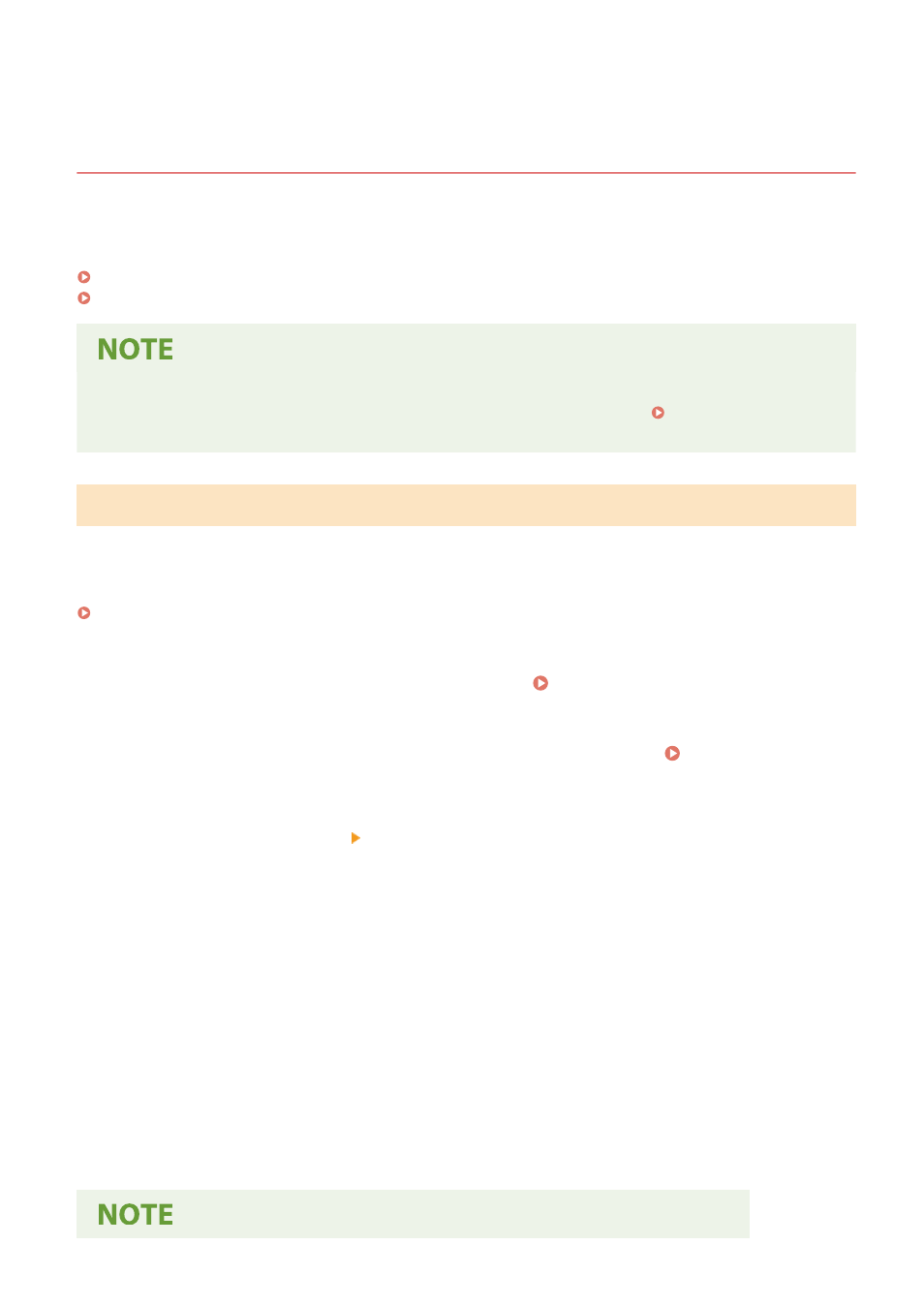
Restricting Address Book Registration and Editing
(Touch Panel Model)
94LS-08W
To prevent unauthorized adding of new entries in the Address Book and editing of existing entries, you can set a PIN
and restrict the method for adding new entries.
Restricting Address Book Registration and Editing by Setting a PIN(P. 336)
Prohibiting Registering Fax Sending Log Destinations to Address Book(P. 337)
●
To better prevent sending data by mistake and information leakage, allow to send only to registered
destinations, and prohibit the adding and editing of entries in the Address Book. Limiting Available
Destinations(P. 325)
Restricting Address Book Registration and Editing by Setting a PIN
You can require the entry of PIN to add a new entry to the Address Book or edit existing entries.
This section describes how to configure the settings using Remote UI from a computer.
On the operation panel, select [Menu] in the [Home] screen, and then select [Set Destination] to configure the settings.
Administrator privileges are required.
1
Log in to Remote UI in System Manager Mode. Starting Remote UI(P. 350)
2
On the Portal page of Remote UI, click [Settings/Registration]. Portal Page of
Remote UI(P. 352)
3
Click [Address Book PIN] [Edit].
➠
The [Edit Address Book PIN] screen is displayed.
4
Select the [Set/Change PIN] checkbox, and set a PIN.
Enter the same number in [Address Book PIN] and [Confirm].
* You cannot set a PIN consisting of all zeros, such as "00" or "0000000."
5
Click [OK].
➠
The settings are applied.
6
Log out from Remote UI.
Security
336
