Canon imageCLASS MF275dw Wireless All-In-One Monochrome Laser Printer User Manual
Page 312
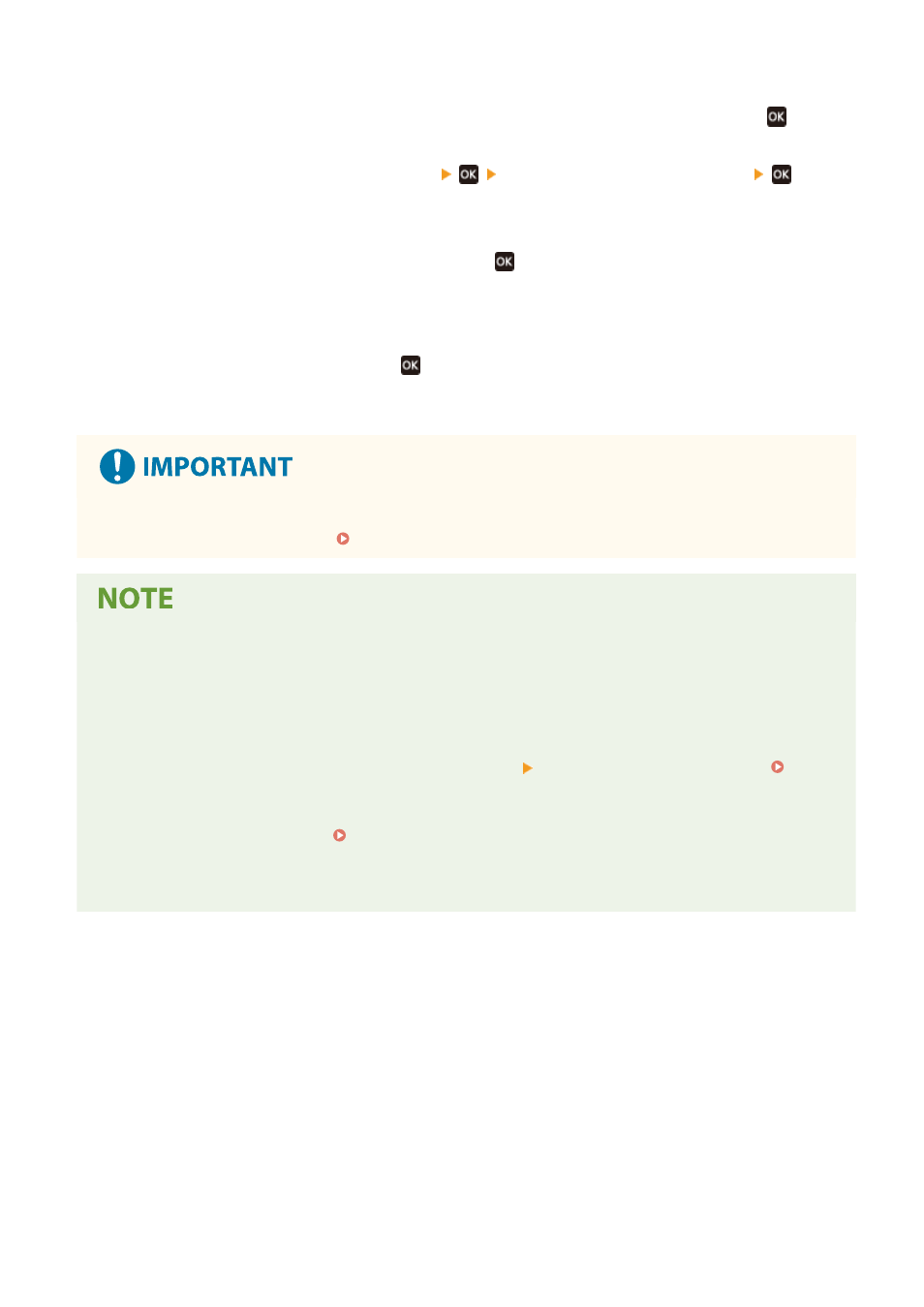
➠
The [Sys. Manager Info Set.] screen is displayed.
If the login screen appears, enter the currently set System Manager ID and PIN, and then press
.
3
Press [System Manager ID and PIN]
enter the System Manager ID
.
Specify any number. You cannot set a System Manager ID consisting of all zeros, such as "00" or "0000000."
4
Enter the System Manager PIN, and press
.
Specify any number other than "7654321." You cannot set a PIN consisting of all zeros, such as "00" or
"0000000."
5
Enter the PIN again, and press
.
➠
The settings are applied.
●
Do not forget the System Manager ID and PIN. If you forget your System Manager ID and PIN, contact your
dealer or service representative. If the Problem Persists(P. 581)
Setting the System Manager Information
●
On the [Sys. Manager Info Set.] screen, press [System Manager Name] to set the name of the system
manager.
●
You can also configure the e-mail address and other system manager information by using Remote UI from
a computer.
- The set information is displayed in [Status Monitor/Cancel] [Device Information] of Remote UI.
Checking Usage and Logs with Remote UI(P. 354)
- The set e-mail address becomes the destination that is selected by clicking [Mail to System Manager] on
the Portal page of Remote UI. Portal Page of Remote UI(P. 352)
Clearing the System Manager ID and PIN Settings
●
Clear the entered values of the System Manager ID and PIN, and then click [Apply] with the fields left empty.
Security
303
