Sending faxes, Sending faxes(p. 229) – Canon imageCLASS MF275dw Wireless All-In-One Monochrome Laser Printer User Manual
Page 238
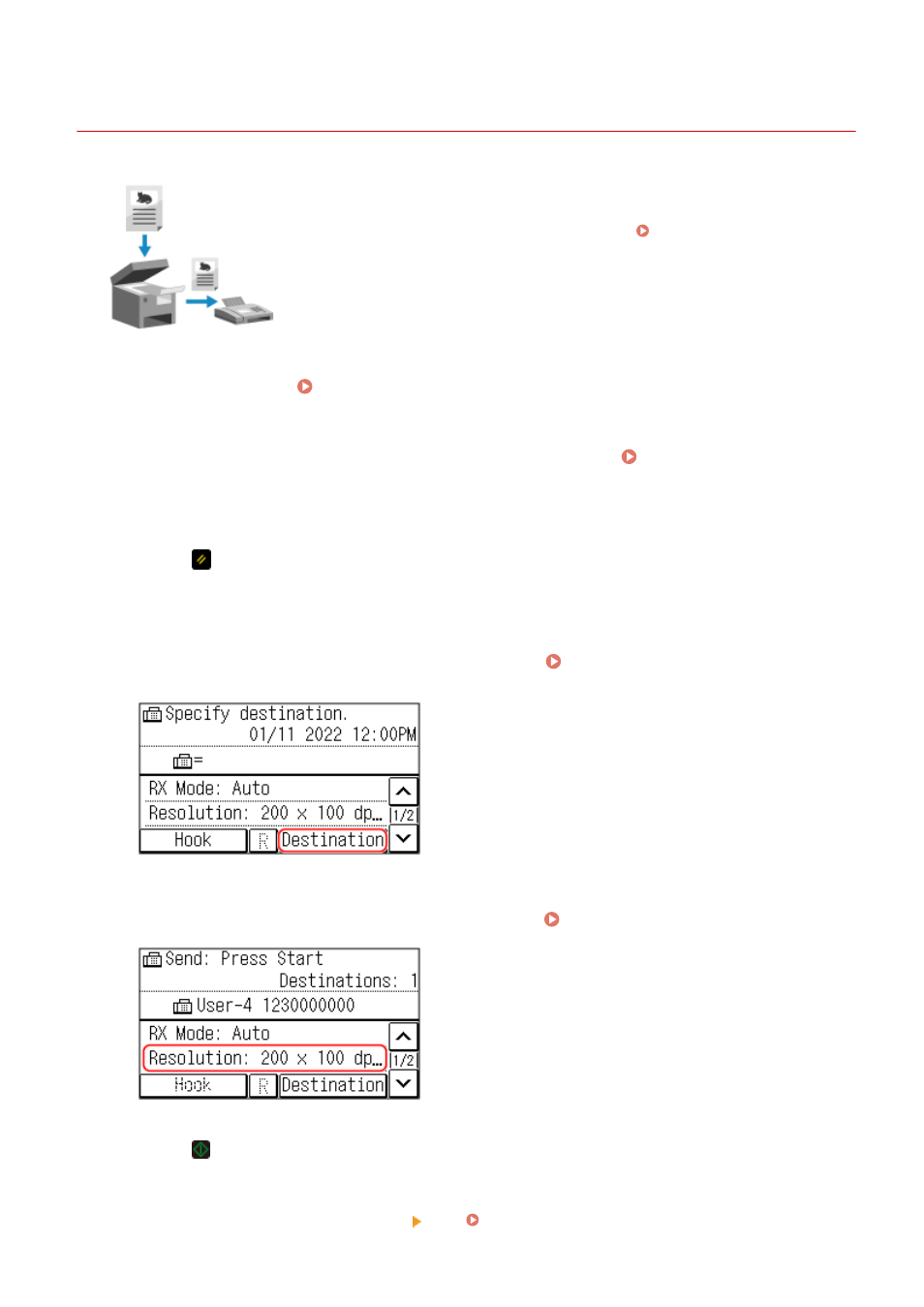
Sending Faxes
94LS-066
You can scan a document, photo, or other printed materials (originals) with the
machine, converting it to a black and white image, and then send it.
You can also send a fax after a phone conversation. Sending a Fax after a Phone
Conversation (Manual Sending)(P. 231)
1
Place the original. Placing Originals(P. 130)
2
On the operation panel, press [Fax] in the [Home] screen. [Home] Screen(P. 113)
➠
The Fax screen appears.
3
Press
.
If the destination setting for the previously sent fax remains, a fax may be sent to an incorrect destination.
Reset the setting before operating.
4
Press [Destination], and specify the destination. Specifying Destinations (Touch
Panel Model)(P. 161)
Enter the fax number with the numeric keys, or select a registered destination.
5
Configure the original scan settings, as needed. Fax Original Scan Settings(P. 237)
6
Press .
➠
Scanning of the original starts.
●
To cancel sending of a fax, press [Cancel] [Yes]. Canceling Fax Sending(P. 242)
Faxing
229
